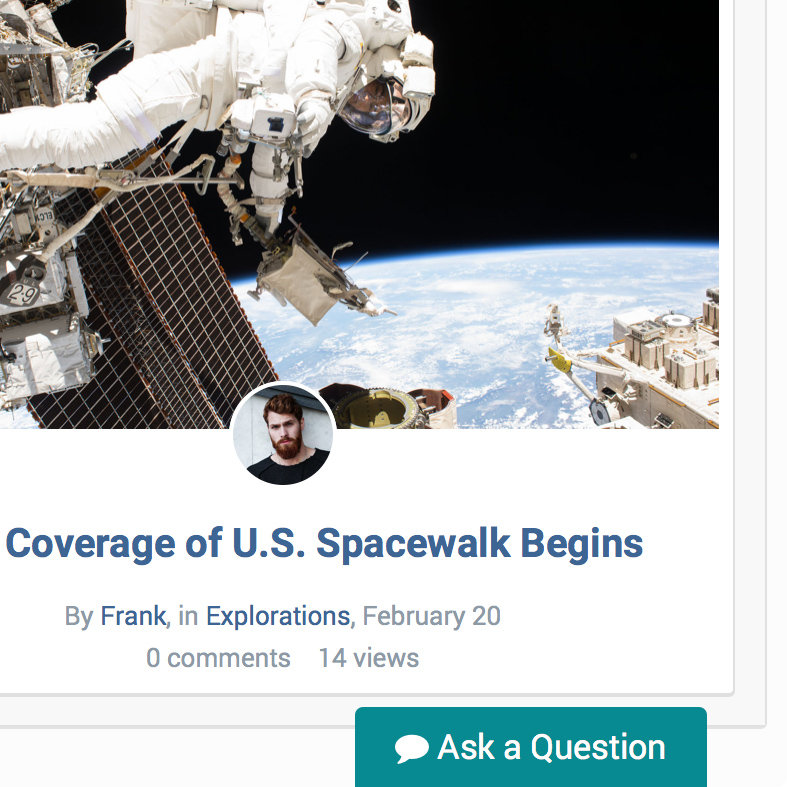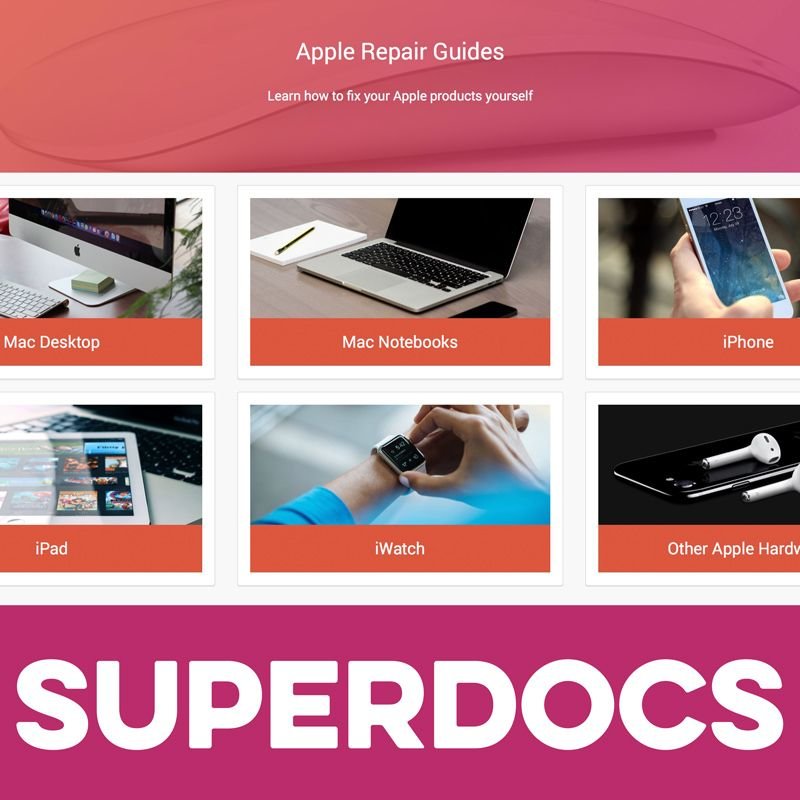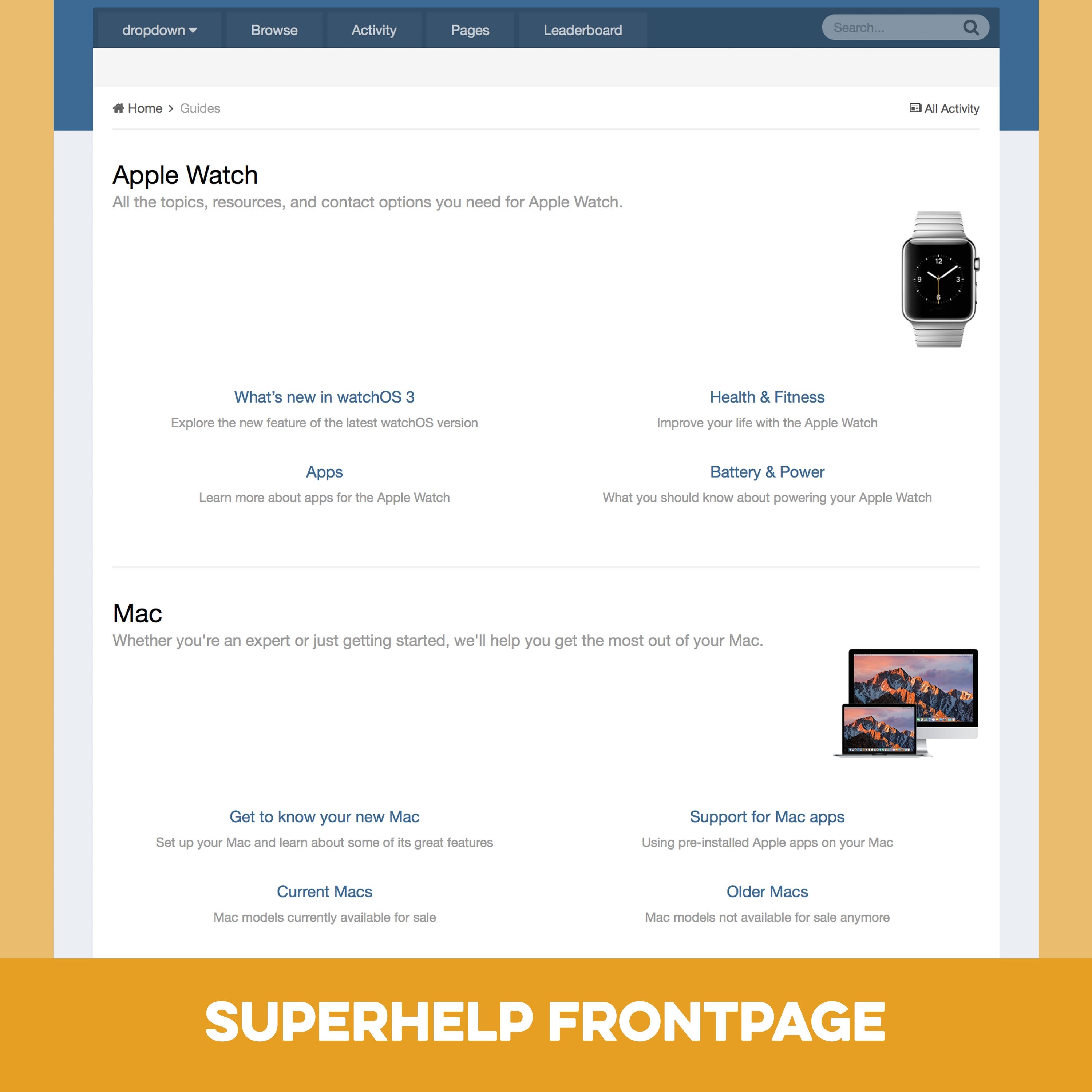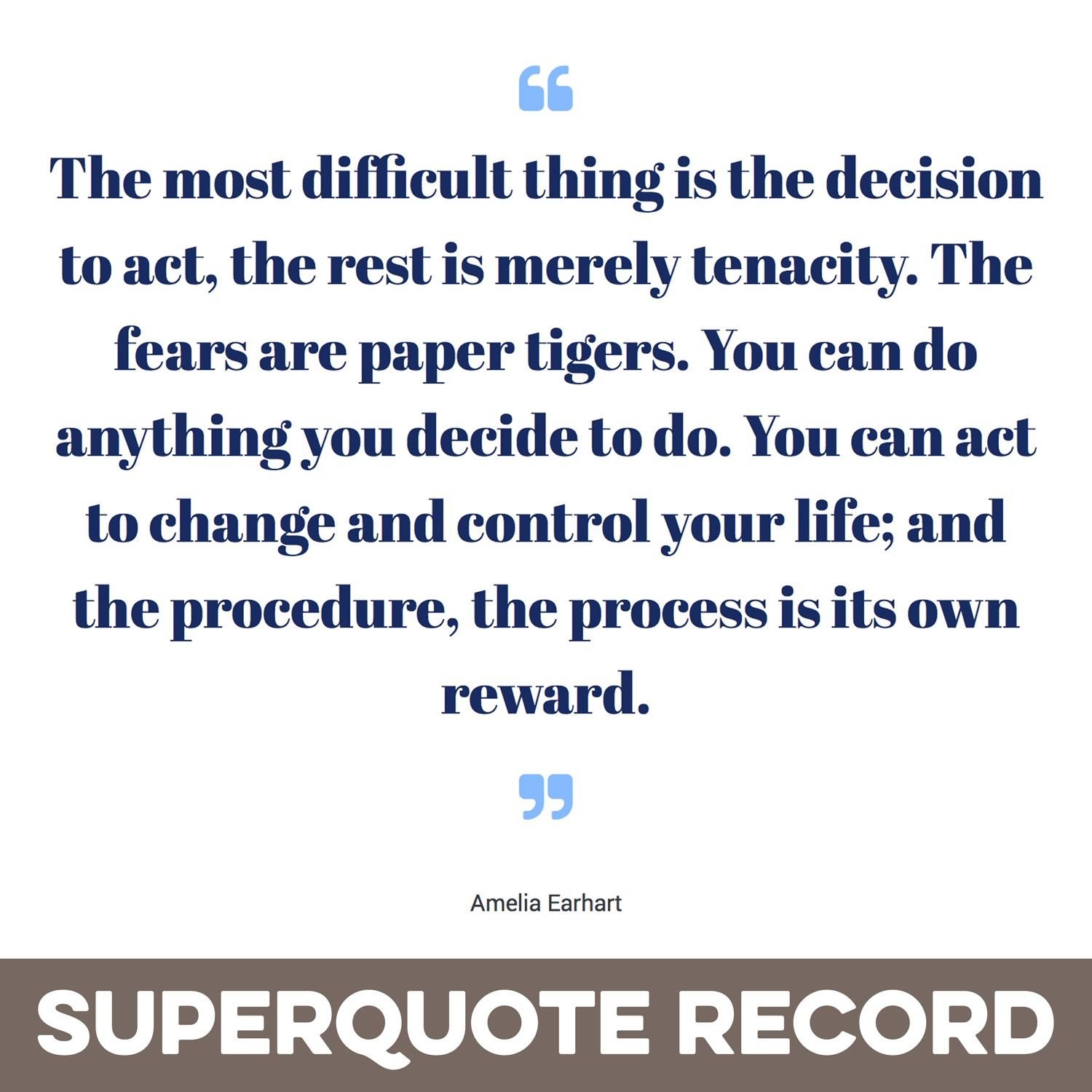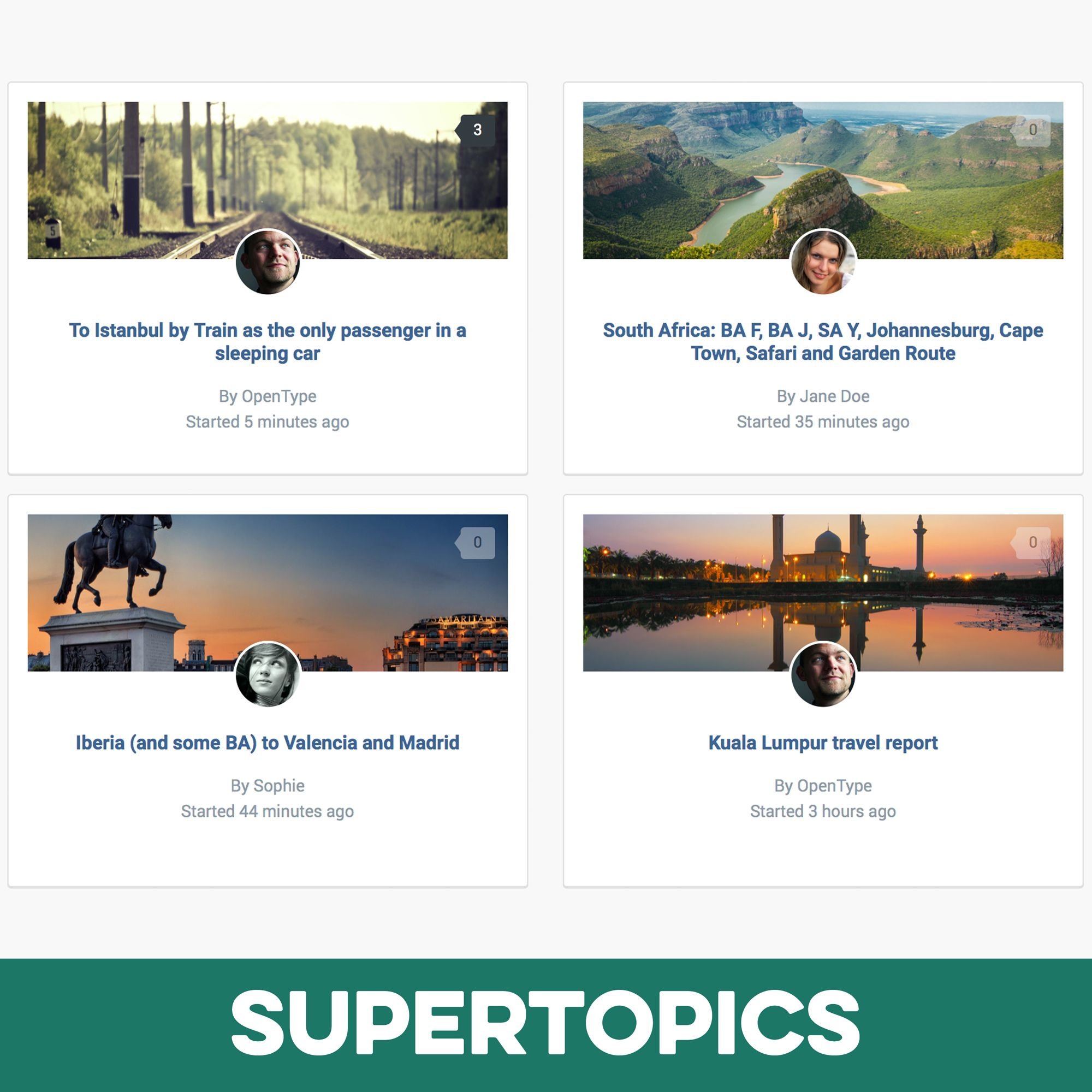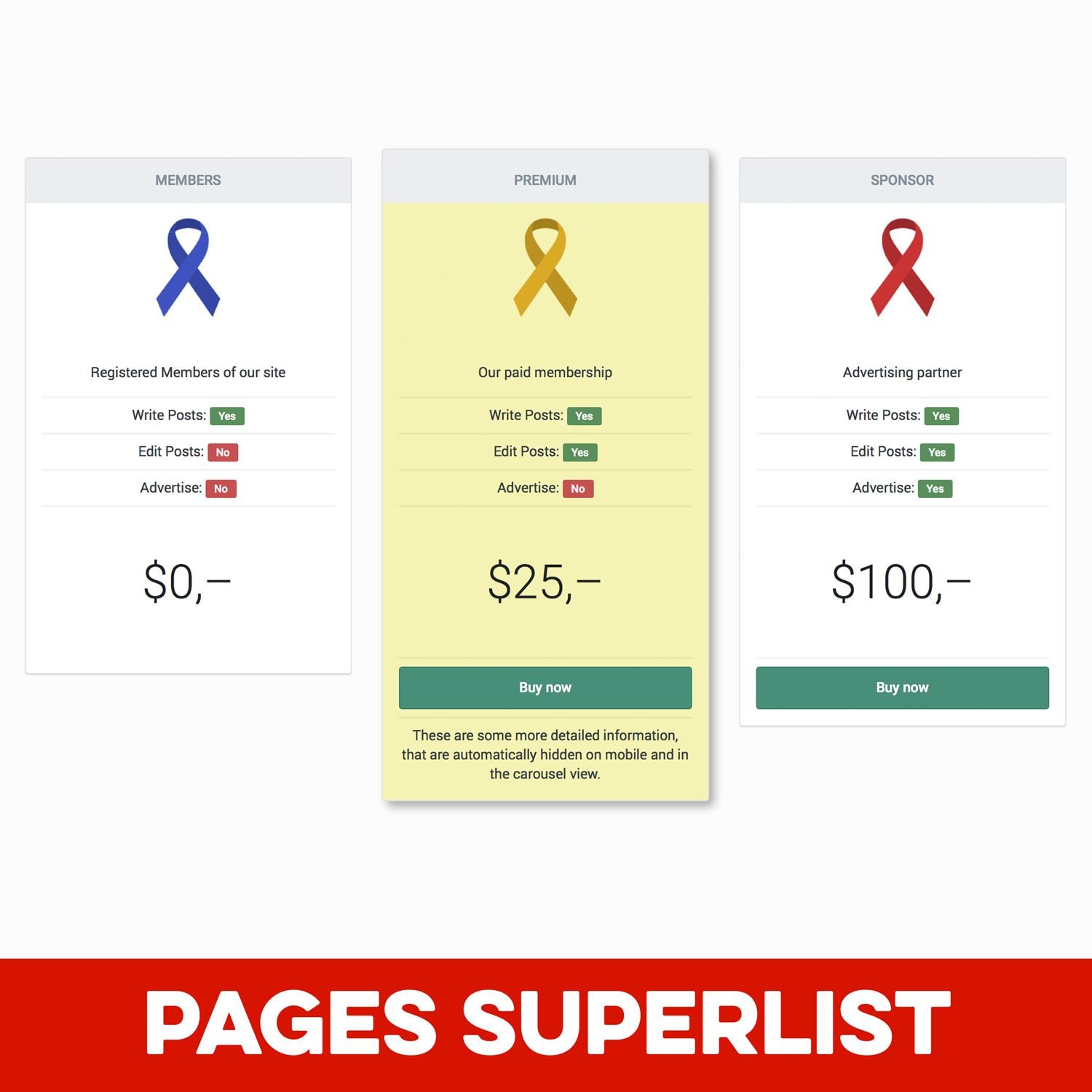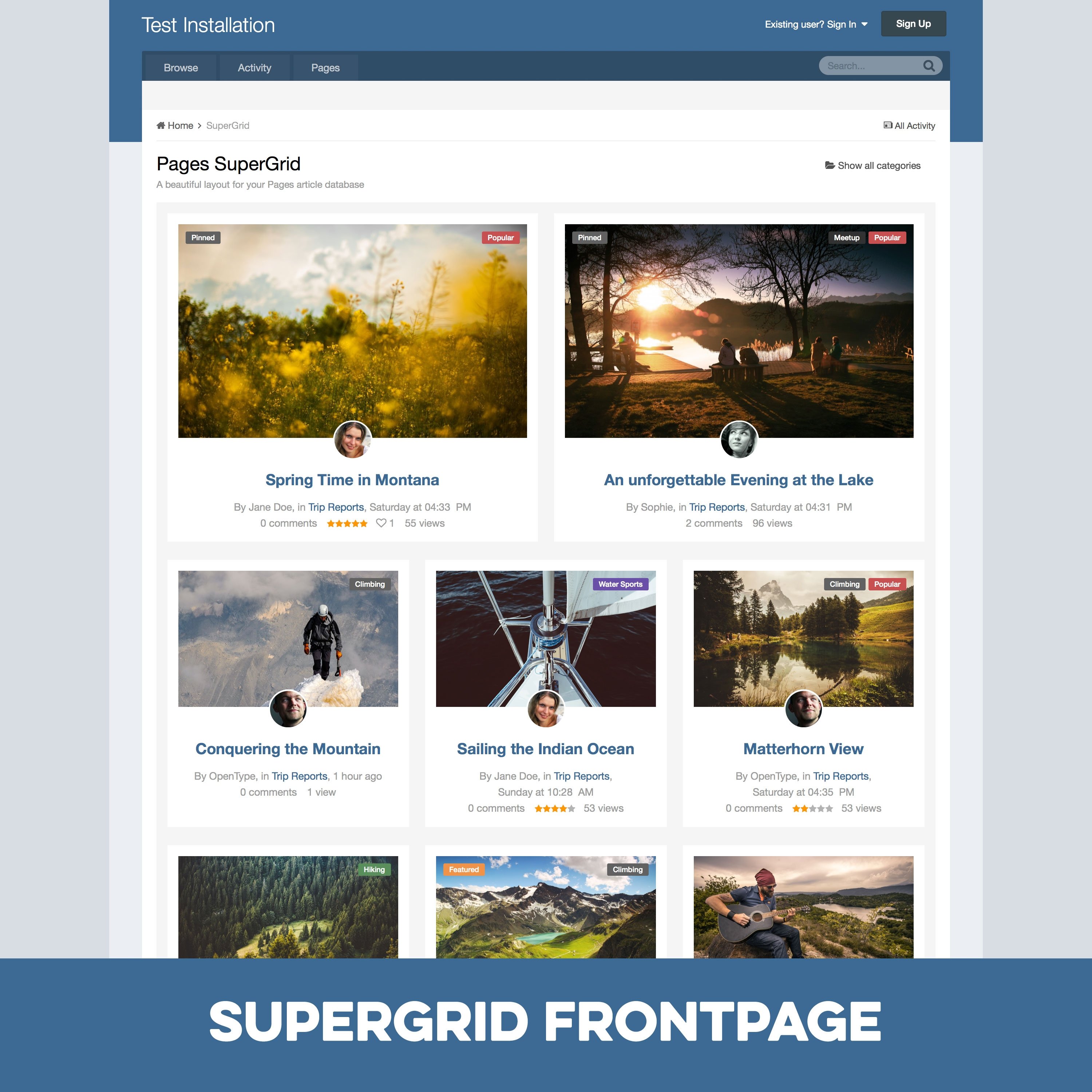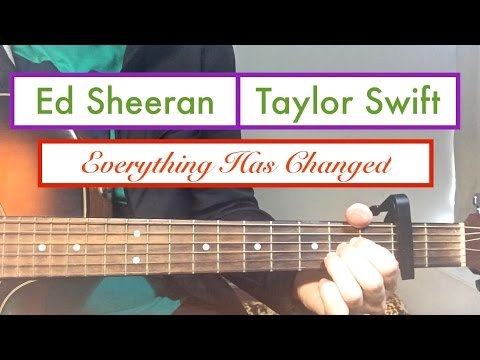-
Posts
338 -
Joined
-
Days Won
17
Content Type
Forums
Gallery
Blogs
Events
SuperQuote
Opentype’s IPS FAQ
SuperHelp
SuperGrid
SuperReviews (Mode1)
SuperReviews (Mode 2)
Restaurants (Mode 3)
Reviews (Mode 3)
Beatles (Discography)
SuperVote
Academy Classroom
Pages SuperGallery
Free Articles
SuperAccordion Pro Demo
Store
Downloads
Everything posted by admin
-
From the album: Apple RED
Apple today announced iPhone 8 and iPhone 8 Plus (PRODUCT)RED Special Edition, the new generation of iPhone in a stunning red finish. Both phones sport a beautiful glass enclosure, now in red, with a matching aluminum band and a sleek black front. The special edition (PRODUCT)RED iPhone will be available to order online in select countries and regions tomorrow and in stores beginning Friday, April 13. -
From the album: Apple RED
Apple today announced iPhone 8 and iPhone 8 Plus (PRODUCT)RED Special Edition, the new generation of iPhone in a stunning red finish. Both phones sport a beautiful glass enclosure, now in red, with a matching aluminum band and a sleek black front. The special edition (PRODUCT)RED iPhone will be available to order online in select countries and regions tomorrow and in stores beginning Friday, April 13. -
From the album: Apple RED
-
From the album: Apple RED
-

iPhone8-iPhone8PLUS-PRODUCT-RED_angled-back_041018.jpg
admin posted a gallery image in Member Albums
From the album: Apple RED
-
This is a test comment.
-
Expedition 56 is the 56th expedition to the International Space Station, which began on 1 June 2018 upon the departure of Soyuz MS-07. Andrew Feustel, Oleg Artemyev, and Richard R. Arnold were transferred from Expedition 55, with Andrew Feustel taking the commander role. Alexander Gerst, Serena M. Auñón-Chancellor, and Sergey Prokopyev launched aboard Soyuz MS-09, on June 6, 2018. Expedition 56 ended with the departure of Soyuz MS-08 on 4 October 2018.
-
untilICESat-2 (short for Ice, Cloud and land Elevation Satellite), slated to launch in 2018, will use lasers and a very precise detection instrument to measure the elevation of Earth’s surface. By timing how long it takes laser beams to travel from the satellite to Earth and back, scientists can calculate the height of glaciers, sea ice, forests, lakes and more – including the changing ice sheets of Greenland and Antarctica. Using Light to Measure Height ICESat-2 will carry a single instrument, the Advanced Topographic Laser Altimeter System, or ATLAS. ATLAS has a single laser, split into six beams and arranged in three pairs to better gauge the slope of Earth's surface. Mechanisms on board precisely time the round-trip of laser photons as they leave ATLAS, reflect off the ground and return to the receiver telescope. By matching those times with the satellite's precise location in space, mission scientists will be able to determine the heights of Earth’s surface. The mission will gather enough data to estimate the annual height change of Greenland and Antarctic ice sheets to within 4 millimeters – the width of a No. 2 pencil. With 10,000 laser pulses per second, this fast-shooting laser technology allows ATLAS to take measurements every 28 inches along the satellite's path. The mission will gather enough data to estimate the annual height change of Greenland and Antarctic ice sheets to within 4 millimeters – the width of a No. 2 pencil.
-
untilThe next generation of American spacecraft and rockets that will launch astronauts to the International Space Station are nearing the final stages of development and evaluation. NASA’s Commercial Crew Program will return human spaceflight launches to U.S. soil, providing reliable and cost-effective access to low-Earth orbit on systems that meet our safety and mission requirements. To meet NASA’s requirements, the commercial providers must demonstrate that their systems are ready to begin regular flights to the space station. Two of those demonstrations are uncrewed flight tests, known as Orbital Flight Test for Boeing, and Demonstration Mission 1 for SpaceX. After the uncrewed flight tests, both companies will execute a flight test with crew prior to being certified by NASA for crew rotation missions. The following schedule reflects the most recent publicly releasable dates for both providers. Targeted Test Flight Dates: Boeing Orbital Flight Test (uncrewed): August 2018 Boeing Crew Flight Test (crewed): November 2018 SpaceX Demonstration Mission 1 (uncrewed): August 2018 SpaceX Demonstration Mission 2 (crewed): December 2018
-
Exciting!
-
Interesting!
-

tagtest Tutorial: A Beginners Guide for Letterpress Printing
admin posted a blog entry in OpenType’s blog
Lorem ipsum dolor sit amet, consetetur sadipscing elitr, sed diam nonumy eirmod tempor invidunt ut labore et dolore magna aliquyam erat, sed diam voluptua. At vero eos et accusam et justo duo dolores et ea rebum. Stet clita kasd gubergren, no sea takimata sanctus est Lorem ipsum dolor sit amet. Lorem ipsum dolor sit amet, consetetur sadipscing elitr, sed diam nonumy eirmod tempor invidunt ut labore et dolore magna aliquyam erat, sed diam voluptua. At vero eos et accusam et justo duo dolores et ea rebum. Stet clita kasd gubergren, no sea takimata sanctus est Lorem ipsum dolor sit amet. Lorem ipsum dolor sit amet, consetetur sadipscing elitr, sed diam nonumy eirmod tempor invidunt ut labore et dolore magna aliquyam erat, sed diam voluptua. At vero eos et accusam et justo duo dolores et ea rebum. Stet clita kasd gubergren, no sea takimata sanctus est Lorem ipsum dolor sit amet. Lorem ipsum dolor sit amet, consetetur sadipscing elitr, sed diam nonumy eirmod tempor invidunt ut labore et dolore magna aliquyam erat, sed diam voluptua. At vero eos et accusam et justo duo dolores et ea rebum. Stet clita kasd gubergren, no sea takimata sanctus est Lorem ipsum dolor sit amet. -
A nice way to present options with color coding. You might have seen it on the IPS providers page or bug tracker pages made with IPS 4.x. And I also use it here on my frontpage. So how is this done? First, set up a Pages field with the type “select box” and also activate “Multiple Selection”. Now add the options you want to offer. Add a key (used as internal identifier) and a value, which is what will be shown to the users. Now head over to the Display Options tab. For “Listing View Format” and “Display View Format” we choose “Custom”. This opens a blank field to input our custom code. First, we should check if there even was a selection made for the entry. We do this by wrapping everything with: {{if $formValue}} // more to come {{endif}} By the way: $formValue is the raw field content stored for this field. Now inside that IF query, we can check for specific keys and apply the color badges. But a simple IF query won’t work since we have a multi-select box field. We need to loop through all possible select entries the user might have chosen. And they are stored as comma-separed keys. So to loop through them, we do this: {{$items=explode(',',$formValue);}} {{foreach $items as $item}} // more to come {{endforeach} Easy enough! Now we finally check for key values, like this: {{if $item=="pagestemplate"}} <span class='ipsBadge ipsBadge_new'>Pages database template</span> {{elseif $item=="pagesblocks"}} <span class='ipsBadge ipsBadge_style2'>Pages block template</span> {{endif}} If there is a key with the values “pagestemplate”, we output an IPS badge with the style “ipsBade_new” showing the words “Pages database template”. Then we check for the next key. In the example above that’s “pagesblocks”. Now let’s put it all together. This is the final code you can put in your “Custom” box. You just need to adjust the key values and the output text. {{if $formValue}} {{$items=explode(',',$formValue);}} {{foreach $items as $item}} {{if $item=="pagestemplate"}} <span class='ipsBadge ipsBadge_positive'>Pages database template</span> {{elseif $item=="pagesblocks"}} <span class='ipsBadge ipsBadge_negative'>Pages block template</span> {{elseif $item=="standalonewidget"}} <span class='ipsBadge ipsBadge_style2'>Standalone widget</span> {{elseif $item=="coreextension"}} <span class='ipsBadge ipsBadge_intermediary'>Core/theme extension</span> {{endif}} {{endforeach}} {{endif}} The example above uses four options. You can extend this easily to seven options, since there are seven pre-defined badges: ipsBadge_new ipsBadge_style2 ipsBadge_warning ipsBadge_positive ipsBadge_negative ipsBadge_neutral ipsBadge_intermediary If you want more than seven colors, you would have to add your own CSS classes instead or override the colors locally like this: <span class='ipsBadge' style='background-color:#FF0000'>Pages database template</span>
-
This plugin removes the “Contact Us” text link in the footer and places a much more prominent sticky button in the bottom right corner. When clicked, it loads the regular contact form as a pop-up window. With this change visitors are more likely to reach out to you, e.g. with pre-sale questions. The plugin comes with lots of settings to make it fit your needs. The output is limited to one language though. No multi-language support. Features/Settings: Button Change text Change background color Change text color Use user avatar or comment icon next to text Contact Form Contact form title Add additional description text above form fields, e.g. to tell users in which cases they should use the form. Success message after submit Visibility Choose groups which will see the button Choose if the regular Contact Us text link in the footer will be hidden or not Hide on phones yes/no Hide on tablets yes/no Hide on desktop yes/no Note: The text fields are not translatable. Only one language is supported at this time.
-
This code snipped for the custom display settings of a Pages upload fields create a list of files showing the original file name. Useful for offering multiple PDF downloads for example. {{if $formValue}} <ul> {{foreach $value as $manual}} {{$file = \IPS\File::get('cms_Records', (string) $manual);}} <li> <a href="{$file->url}">{$file->originalFilename}</a> </li> {{endforeach}} </ul> {{endif}} Originally posted by newbie LAC Additional hint: non-standard file extensions cannot directly be accessed in the upload directory security reasons. If you want to access them or offer them for download, you need to link to them this way: …/applications/core/interface/file/cfield.php?storage=downloads_FileField&path=[file_path]
-
Pages SuperDocs is a set of responsive Pages templates. It is loosely based on the design of the IPS Developer Documentation section, but the concept has been extended into a turnkey solution for all sorts of category-based Pages databases. What’s needed: Pages application with access to Pages Databases A pages database that uses Categories. (Up to 4 levels can be shown in the Record View navigation) What’s recommended: Pages SuperDocs is compatible with the Pages Category Images plugin. Upload images for your database categories with it and Pages SuperDocs will make your database look even more appealing (See screenshots for a comparison). Without this plugin, you will only be able to change the header image of the SuperDocs templates. Which templates are included: A category listing template to be used as the homepage for your database. It features a header box with the database title and description on a user-defined color gradient and background image. A Listing template replacing the dull forum listing design that is used by default. Both your categories and records are shown in a simplistic and beautiful grid layout. If you have the Pages Category Images plugin, your category images will be shown here as well. A unique Record View template. It supports all the stock features (Ratings, reactions, comments, reviews …), but adds a useful navigation tree at the side. With it, users can easily jump between individual records. The main level is always shown. All categories and records within a main level entry will be shown automatically, once you open records within that category. For database with many records per category, the output of records in the navigation can be suppressed. Note: You can use the templates for any number of databases, but the settings will always apply to all SuperDocs templates. Detailed Feature Description and Notes: The templates are fully responsive but work best on pages without a sidebar, since the included navigation in the record view adds a column to the layout. The templates come with several options you can easily adjust through the included settings plugin. Base color—Used for the category boxes and the gradient Gradient color—When different from base color, creates a gradient for the header area Category image aspect ratio—Only used if you have the category image plugin installed. Box font color—The font color in the header area sitting over the box and gradient colors Active color—Link color of the active record in the SuperDocs navigation Use custom header image—Link a file to be shown in the header area Author in Record View—show/hide author in record view Levels of Records—How many levels of records are shown in the navigation? Category box text alignment—left/center/right alignment of text in category boxes
-
Pages SuperHelp is a set of Pages templates for help/FAQ sections, tutorials, online courses and similar content. What’s needed: Pages application with access to Pages databases A Pages databases that uses several levels of categories. Benefits of SuperHelp: The Pages stock templates are limited to show only one level at a time: One level of categories; one level of record links in one category; one full record. SuperHelp is based on an older version of IPS’ Help Guide Section and can show much more information and make browsing your database much easier. The template set has a beautiful and clean look and is of course fully responsive. It adopts to almost all IPS sites and the included settings plugin lets you edit the template appearance without any HTML knowledge. What is included: A Frontpage category listing template which shows main and sub categories. A Listing template which shows sub categories, records in sub-categories and records in the current category. A Record View template with a sidebar, which shows other records in the same category. A Plugin which lets you change the settings of the templates easily. An installation PDF with detailed instructions and tips to set up your SuperHelp database. Note: You can use the templates for any number of databases, but the settings will always apply to all SuperHelp templates. The main level can use category images using the IPS Pages Category Image plugin by All Astronauts Plugin Settings: Show category follow button: Yes/No Show record images in listing view: Yes/No Show record image in record view: Yes/No Number of lines after which the preview text gets cut off Number of records to show in a sub-category list Type of icon to use for help steps: Automatic numbering or user-defined FontAwesome pictogram Text alignment for title/description on frontpage Text alignment for title/description on listing page Text alignment for category title/description on frontpage
-
Pages SuperQuote is a set of Pages templates to create a beautiful quotation database on your site using the Pages application. Add quotes from your field to your site or let users submit them. Attract new visitors with your new quote database! The quotes are shown on a dedicated quotes page and optionally in blocks you can put anywhere on your site. A settings plugin makes it easy to customize the look of your quotes. What’s needed: Pages application with access to Pages Databases You should be familiar with setting up a Pages database. What is included: A beautiful responsive database listing view template to show all quotes or quotes of a specific category. A beautiful responsive database record view template to show a single quote. A sidebar feed block template to show a selection of records (recent, featured, …) anywhere on your site. A random quote block template to show a random quote anywhere on your site. Works both in vertical and horizontal containers. Detailed Feature Description and Notes: You can use many of the stock database features like: comments, ratings, reviews, reactions, feature, additional fields, categories. Features which are not directly supported or not recommended to use: post to forum, promote, tags, record image. SuperQuote comes with several options you can easily adjust through the included settings plugin. Settings apply to all SuperQuote pages and blocks at the same time. Quote color Highlight color Use Google Font (from a predefined selection or any Google Font you want) or the site’s default font. Quote style: Traditional (centered with English quote marks) Modern (left-aligned with a border on one side) Highlighted Initial (left aligned with a colored/enlarged first letter) Show or hide user who created the record in record view mode Link record view mode from the listing view or blocks Shuffle listing view so the order of records changes on every page load. Text direction: left-to-right or right-to-left
-
Pages SuperTopics is a set of Pages block templates to show topic and post feeds from the forums app in the popular SuperGrid layout, previously only available for Pages databases. The SuperTopics templates pull the first image attachment from each post/topic and show these images beautifully along with the post title. Perfect for forums where posts usually contain images or where you want to highlight certain topics. What’s needed: This product requires both the Forums application and the Pages application. The Forum app is where the content is taken from and Pages is needed to create the custom blocks using the SuperTopics templates. (Note: This does not affect the regular post/topics widget provided with the forums app. You need to create new blocks using Pages.) Which templates are included: A topic feed template, which pulls the first full-size attachment image from the entire topic. A post feed template, which shows the first full-size attachment from the post, if there is one. Detailed Feature Description and Notes: The templates are fully responsive and the blocks can be used both in horizontal (3 rows if screen size permits) and vertical widget containers. The templates come with several options you can easily adjust through the included settings plugin. Settings apply to all SuperTopics blocks if you have more than one. Show or hide post preview for post feeds Image aspect ratio Show or hide user avatars Avatar alignment Show or hide author and post time Author/post time alignment Title alignment Show block title Use boxed style for each entry Use fallback image, when the post/topic doesn’t contain attachments choose one of 3 background colors from the theme (4.5 version and higher) choose number of entries per row (4.5 version and higher)
-
Pages SuperList is a Pages block template to show content in a beautiful, engaging and of course responsive column view. The data for SuperList blocks comes from Pages databases you set up just for this purpose as a source. This gives you great flexibility, since you can use the full range of Pages database fields ☞ Text, URLs, badges, YouTube videos, images, … you name it! Use SuperList to show your membergroup benefits, your team members, your sponsors … or any other content you want to highlight in a widget and that can be stored in a Pages database. As with most widgets, it works best for showing a few items, e.g. between 3 and 10. If there are up to 4 entries, SuperList will display them as columns covering the available space across the entire page or the main column (if there is a sidebar). For more than 4 entries, SuperList will switch to the IPS4 carousel view. Featured entries will be highlighted and you can define the colors of the featured entries. The Pages record image is also supported and will be shown at the top of each column if available. You can add any number of custom fields and style and reorder them! What’s needed: Pages application with access to Pages Databates You should be familiar with setting up Pages databases and blocks. Settings: The template come with several options you can easily adjust through the included settings plugin. You can create as many SuperList widgets as you like, but the settings will always apply to all SuperList widgets. Show block title Feature background color Feature shadow color Feature border color More padding—Adds additional padding to your custom fields. Works best if you only use very few fields. Link records—Turns the title/images into links to the actual database records. Expert option. Only recommended for users who have fully customized their templates and don’t rely on the field display options used by SuperList. Record image scaling—contain image or fill entire space and crop
-
Pages SuperGrid is a set of Pages templates and a complete solution to make your Pages databases (with articles, directories and so on) appealing and engaging. SuperGrid was one of the most popular files in the Applications & Plugins category on the IPS Marketplace and is used on hundreds of websites. What’s needed: requires the Pages application and Pages databases using the stock Record Image with images with a sufficient resolution Which templates are included: A beautiful grid-based Front Page template with two records featured at the top — for when your database is set to article mode. A beautiful grid-based Listing template replacing the dull forum listing design — for when you open a category or have a database without categories. A unique Record View template with a large header image — for when you open a specific record. A category listing template – in case you use more than one category. Note: You can use the templates for any number of databases, but the settings will always apply to all SuperGrid templates. Bonus Feature: Block template! Create blocks anywhere on your site – pointing to your database – and make them as beautiful as the database itself. Detailed Feature Description and Notes: Pages SuperGrid is built with the IPS design framework and is therefore fully responsive and compatible to most well-coded/well-designed themes. The styling of your theme(s) is inherited and the Pages SuperGrid templates will usually work out of the box. The template is designed to work on single-column pages with or without a sidebar. The grid will automatically adopt to the available width and collapse on smaller devices. The content field is not shown in the grid-based listing templates and all images will be scaled and cropped (without distortion) to the same size to allow a consistent look. The templates come with lots of options you can easily adjust within the template. Front Page/Listing Template: Show reaction images or reaction count Show author/category/date: Yes/No Alignment author/category/date Show comments/views/ratings/likes: Yes/No Alignment comments/views/ratings/likes Show record owner’s avatar: Yes/no Alignment record owner’s avatar Title alignment Image Aspect Ratio Use thumbnail or full-size images Turn images into record link: Yes/No Assign fallback image for records without an image Show “featured record” badge for featured records: Yes/No Pick badge style for featured records Show “pinned record” badge for pinned records: Yes/No Pick badge style for pinned records support for category images using the Pages Category Images plugin Record View Template: Image Aspect Ratio Pick Avatar size from 7 options Turn header image on or off Show “featured record” badge for featured records: Yes/No Pick badge style for featured records Show “pinned record” badge for pinned records: Yes/No Pick badge style for pinned records Block Template: Show or hide block title Shuffle entries Randomize shuffled entries