Email clients can identify email senders with a picture—for example, after you have manually set one for a specific sender. If your logo appears next to your site emails, it doesn’t just help with your branding—it will also make your emails look more professional and trustworthy and in turn probably also increase the opening rate. But how can you make sure that all your community members will see your site logo next to your emails? I am going to describe two methods: the proper, future-proof (but more complex) way and a quick hack specifically for Google Mail users.
And by the way: having the logo next to your emails might even be more useful than having it within the emails, which is an option you can turn on or off in the ACP. Images in emails are blocked by default in more and more email clients, so the logo within the email will often simply not show at all.
The profile image representing the sender doesn’t look very appealing, does it?
Much better, isn’t it?
As you can see in the image above, I usually set up a ‘noreply’ address for the outgoing community emails. This signals to the users, that they should not reply to those emails and instead visit the community. You may or may not monitor the inbox for your outgoing emails. There are advantages and disadvantages for both options and it depends on the specific community and the technical setup what’s recommendable. But I would always suggest to use a custom email address for emails from the community. Don’t just put in your own main email address!


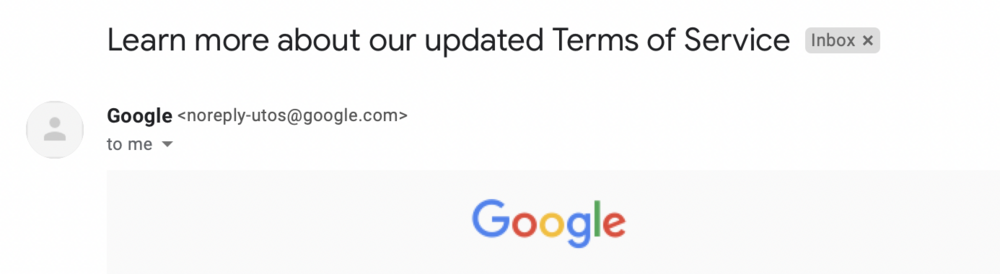
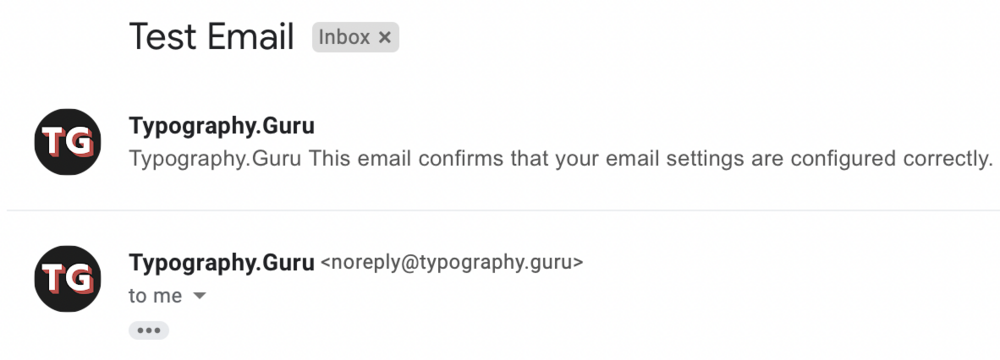

Recommended Comments
There are no comments to display.
Create an account or sign in to comment
You need to be a member in order to leave a comment
Create an account
Sign up for a new account in our community. It's easy!
Register a new accountSign in
Already have an account? Sign in here.
Sign In Now