-
The Basics

It’s a block template for Pages databases. It allows the display of database records in a compact way where users don’t have to open each record to see the content.
You can use it for FAQ databases, instructions and similar uses with text content consisting of one or a couple of paragraphs. It is not recommend for long articles or complex articles with embedded content.

You need Invision Community with the Pages application installed. It is also recommended that you are already familiar with the process of setting up Pages database and Pages blocks in the ACP.

SuperAccordion Pro can show all the regular content of a Pages database by default. This includes the ‘title’ and the ‘content field’ as well as the ‘record image‘. You can also add badges and other inline fields.
User interactions like comments, reactions and reviews are not shown.

SuperAccordion Pro can be used in the main content column and in the sidebar. You can add one SuperAccordion block or multiple SuperAccordion blocks. If you use multiple blocks, they will work together. Opening an entry in one block will close open entries in other blocks.
The use of the ‘record image’ is only supported in the main column.
-
Installation and Customization
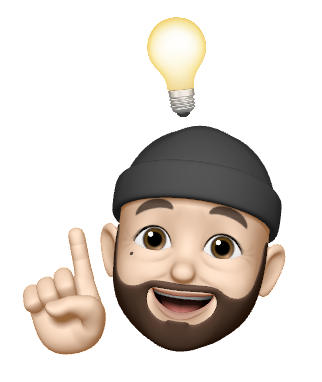
- Buy and install SuperAccordion Pro through the IPS Marketplace
- Create a Pages database and put it on a page
- Create records in the database using at least the stock fields “title” and “content”. If you create an FAQ database, the title field will be the question and the content field will be the answer.
- Use multiple categories for your Pages database if you want to have multiple SuperAccordion blocks.
- Create at least one Pages block with the type “feed block” and choose the database which you created in step 3. If you create multiple blocks, pick a category as feed source, so the block will only show records from one specific category. This is how the blocks on this page were created.
- Make sure the number of entries set for the block is higher than the number of entries you want for the category. Also, choose a reasonable sorting option, like “Record ID, ascending”.
- While setting up the block, choose “SuperAccordion Pro” as template for the block.
- Open the block manager on the front end and drag the “Custom Block” from the Pages section onto the page. Select the block you just created.
- Repeat step 5 to 8 until you have added all blocks you want on your page.

SuperAccording Pro only comes with one setting: a ‘simple mode’ which removes the title and the borders from all SuperAccordion blocks.
All colors are inherited from your theme, so SuperBlocks should work well with any theme.
The ordering is set up in the block settings. You can choose an ordering field and whether the order should be ascending or descending. There is no drag-and-drop ordering for Pages records.
If the default ordering options aren’t sufficient, you might need to create ordering options yourself. You could order the entries by the title and add a number in front of each title. Or you create a hidden ordering field.

By default, the records you create will show in the SuperAccordion blocks, but they are also still regular Pages records. This means, they will appear in the Discovery feeds and members can open the records individually. Depending on your use case, this might be useful. But if you only want your records to appear on the page with the SuperAccordion blocks, there is a solution for that. In fact, it is a Pages solution that is not even limited to SuperAccordion. You can use it in other situations as well. Here is how it works:
- Create your Pages database and your page to put the database on as usual. But set the permissions so that only you as admin will be allowed to even see this page. This way, all records are hidden from members and guests.
- Now in the settings for your SuperAccordion feed blocks, turn off the option “Honor Permissions”. This way, the blocks will be shown but the page and the records remain inaccessible for anyone but you.

