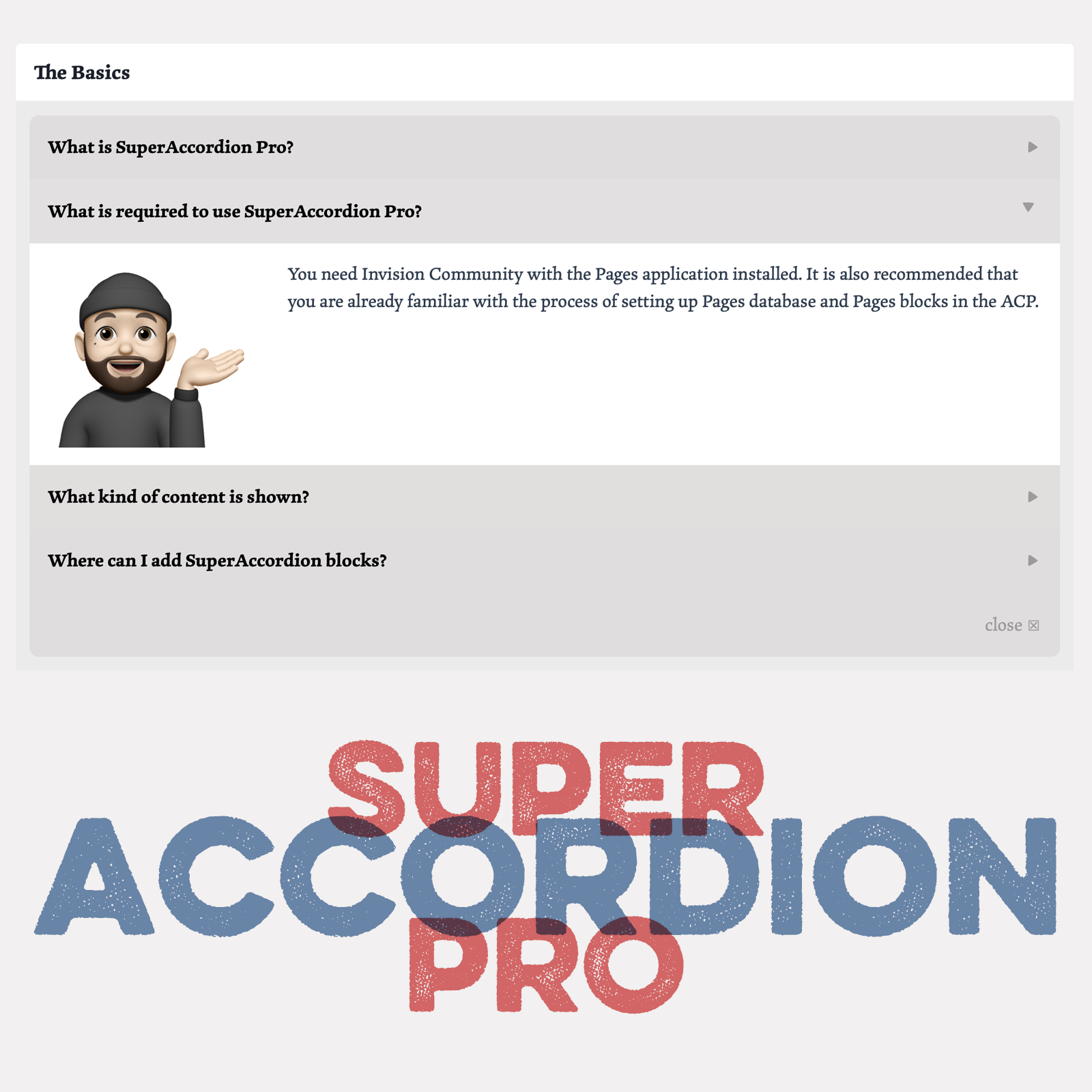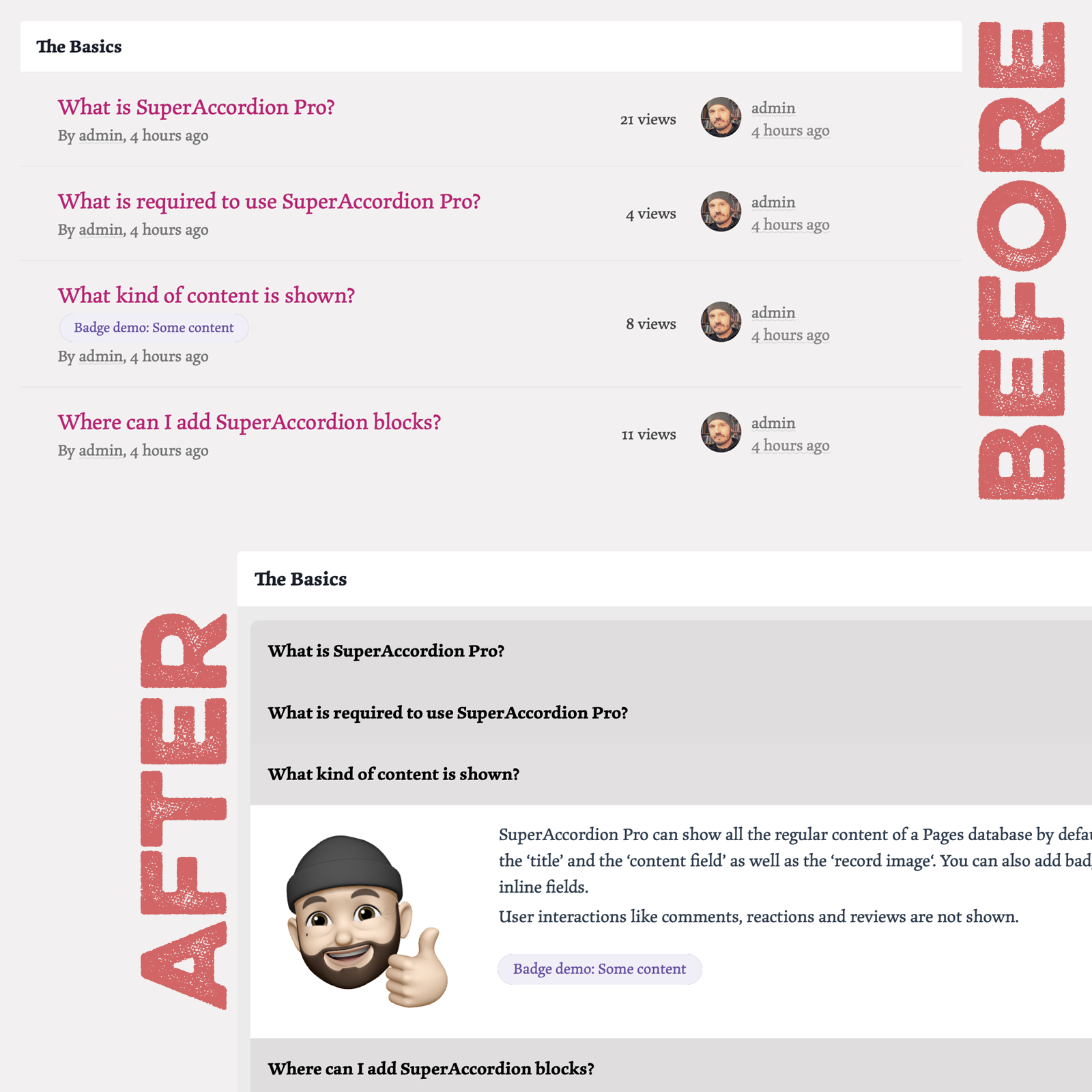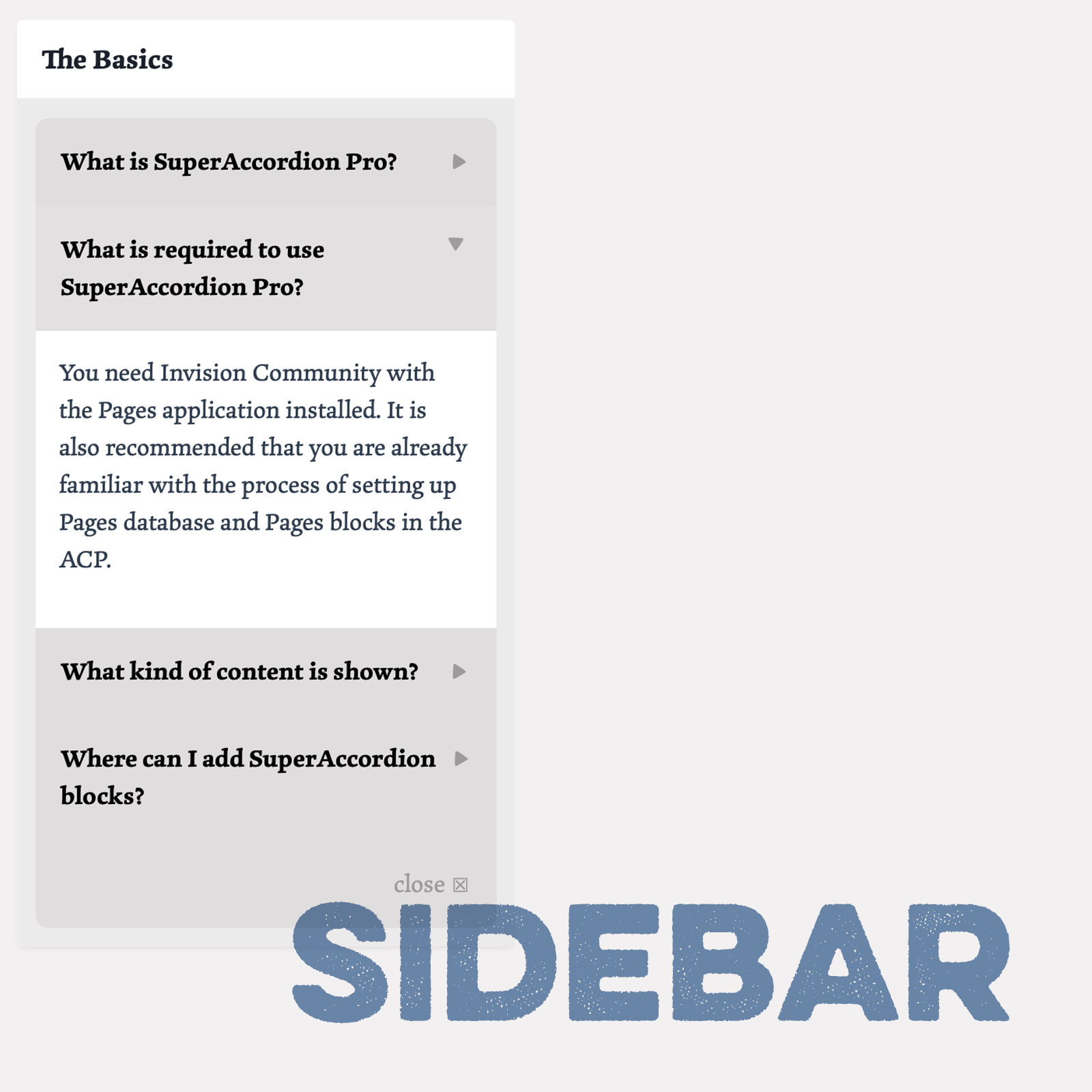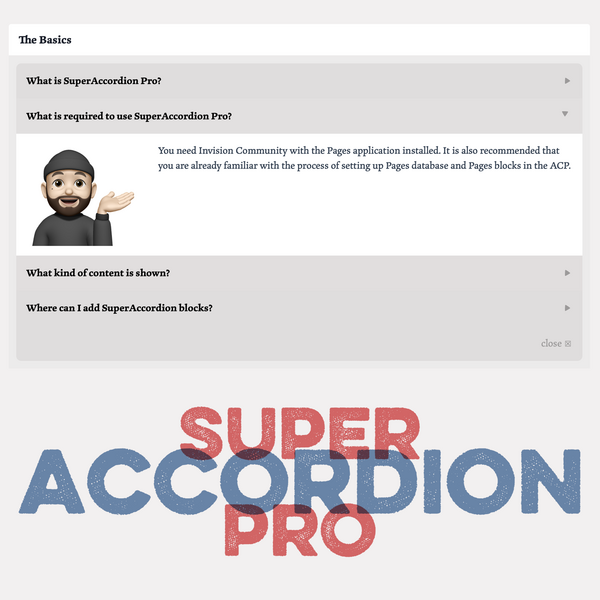
SuperAccordion Pro is a (record feed) block template for Pages databases. It allows the display of database records in a compact way where users don’t have to open each record to see the content. You can use it for FAQ databases, instructions and similar uses with text content consisting of one or a couple of paragraphs.
What is required:
- Latest IPS installation with the Pages applications and access to Pages Databases
-
You should be familiar with setting up Pages databases and Pages blocks.
(Keep in mind: This product is not an app. The setup and the content creation happens through the regular use of Pages. The product only delivers a template to turn a feed block into an accordion.)
What is supported:
- Pages feed blocks for Pages databases
- Fields: title field, content field, record image, custom listing fields (like badges)
Installation and customization:
- Follow the instruction on the demo page
Settings:
-
Simplified mode
- Hides the block title and the borders
Notes:
- Colors are inherited from the theme, so it can work on installations with multiple themes. There are no additional color settings.
- SuperAccordion works best for a records consisting of a few paragraphs or short lists. The use for long articles is not recommended and might lead to unexpected results.
Buy now!
Live demo
Preview
Installation & Usage Instructions
- Buy and install SuperAccordion Pro through the ACP plugin section
- Create a Pages database and put it on a page
- Create records in the database using at least the stock fields “title” and “content”. If you create an FAQ database, the title field will be the question and the content field will be the answer.
- Use multiple categories for your Pages database if you want to have multiple SuperAccordion blocks.
- Create at least one Pages block with the type “feed block” and choose the database which you created in step 3. If you create multiple blocks, pick a category as feed source, so the block will only show records from one specific category. This is how the blocks on this page were created.
- Make sure the number of entries set for the block is higher than the number of entries you want for the category. Also, choose a reasonable sorting option, like “Record ID, ascending”.
- While setting up the block, choose “SuperAccordion Pro” as template for the block.
- Open the block manager on the front end and drag the “Custom Block” from the Pages section onto the page. Select the block you just created.
- Repeat step 5 to 8 until you have added all blocks you want on your page.