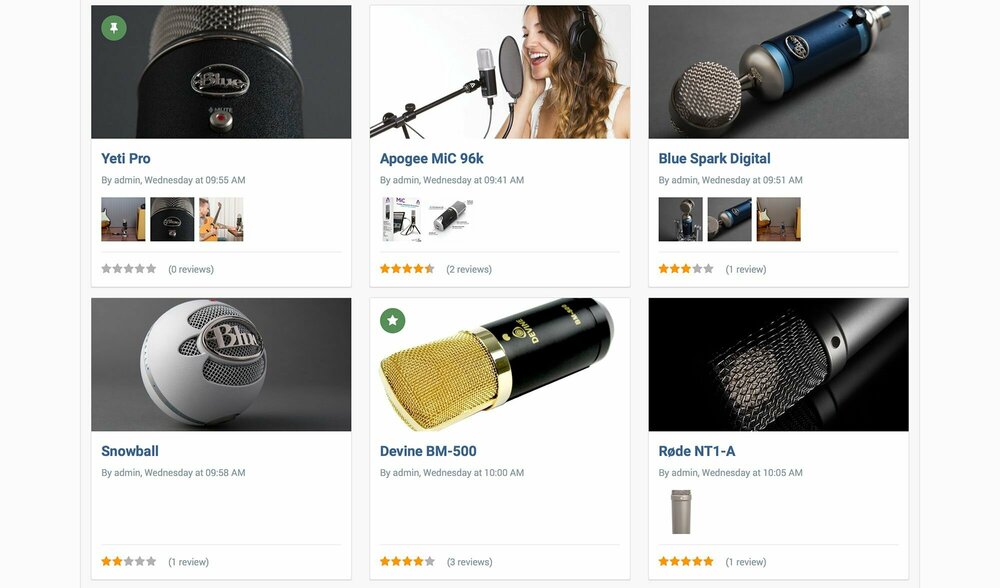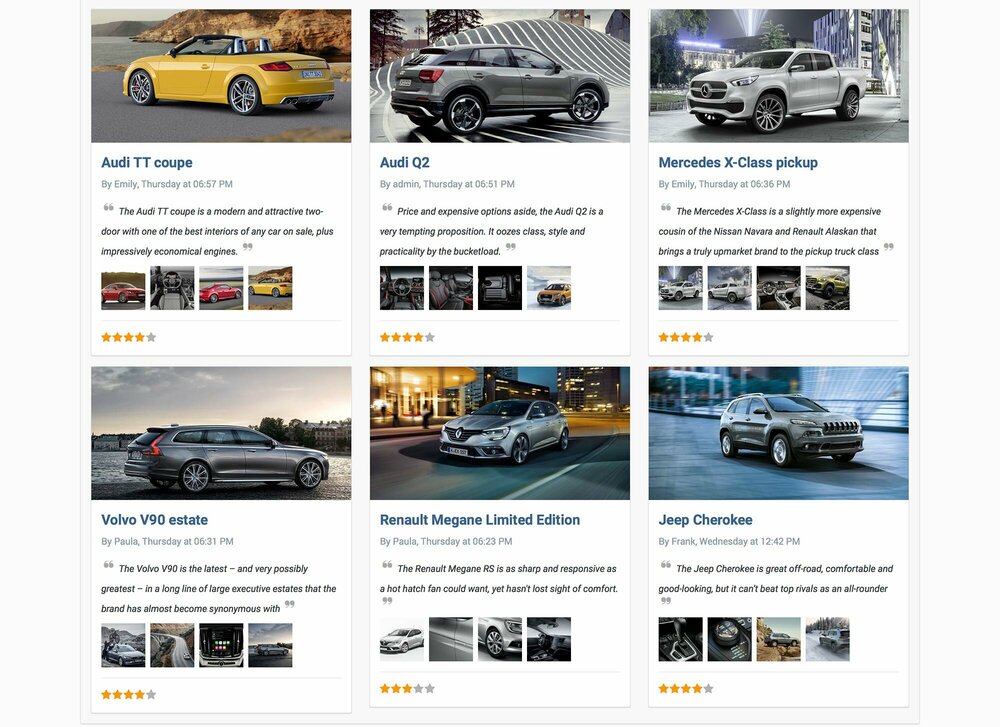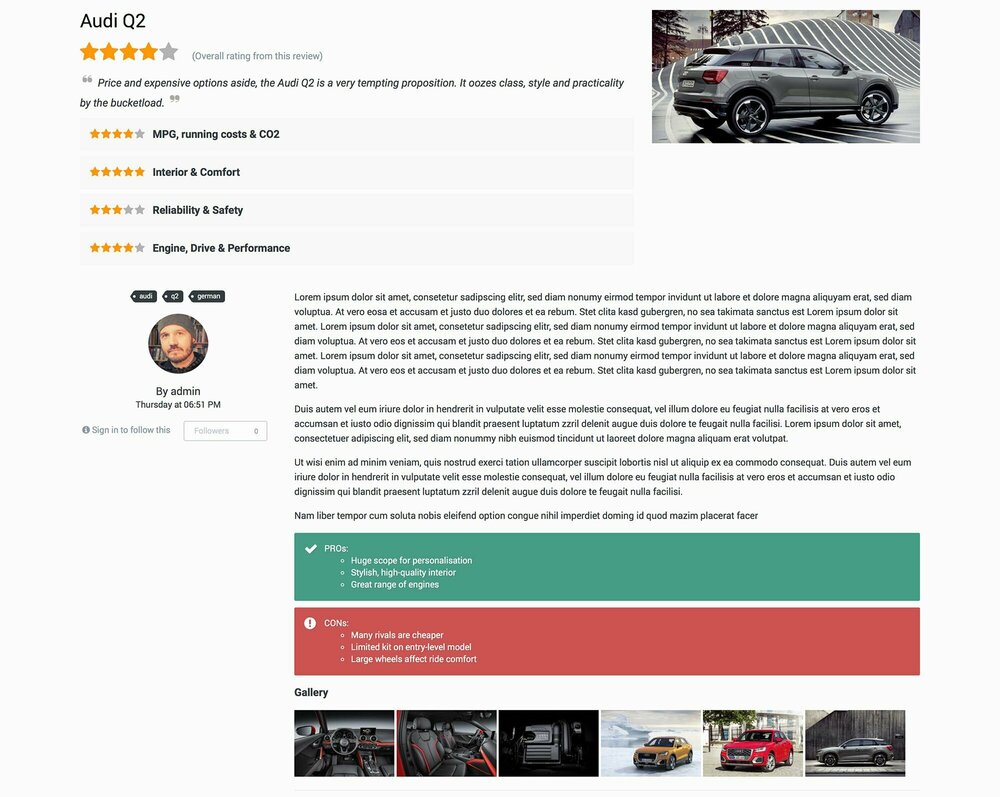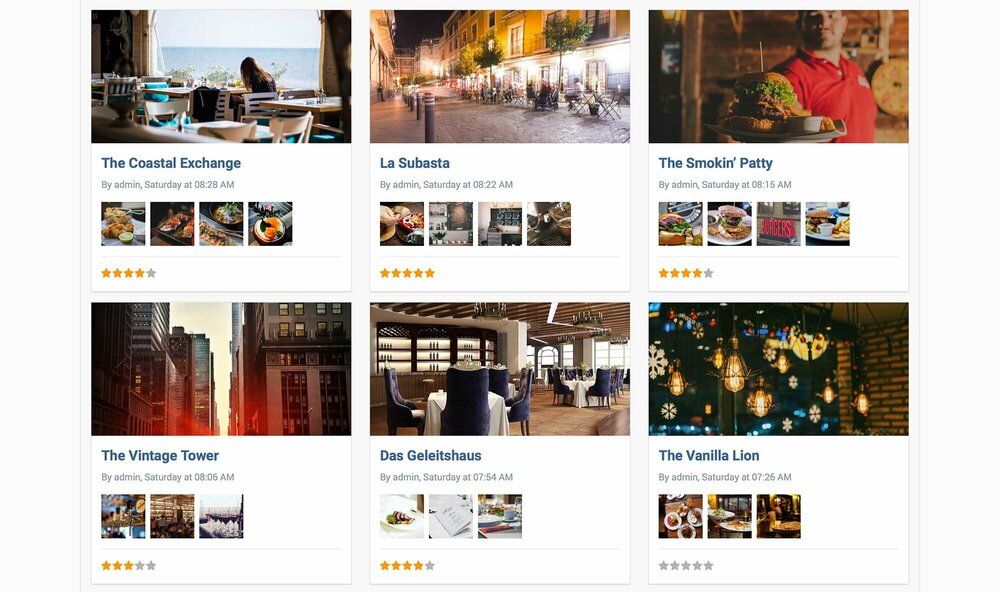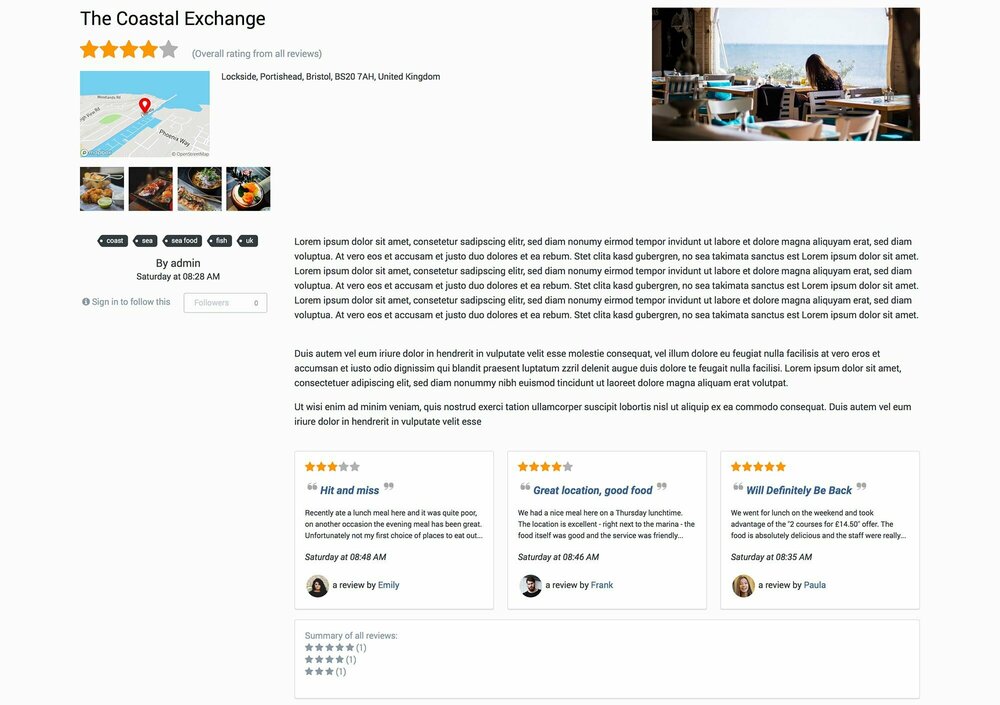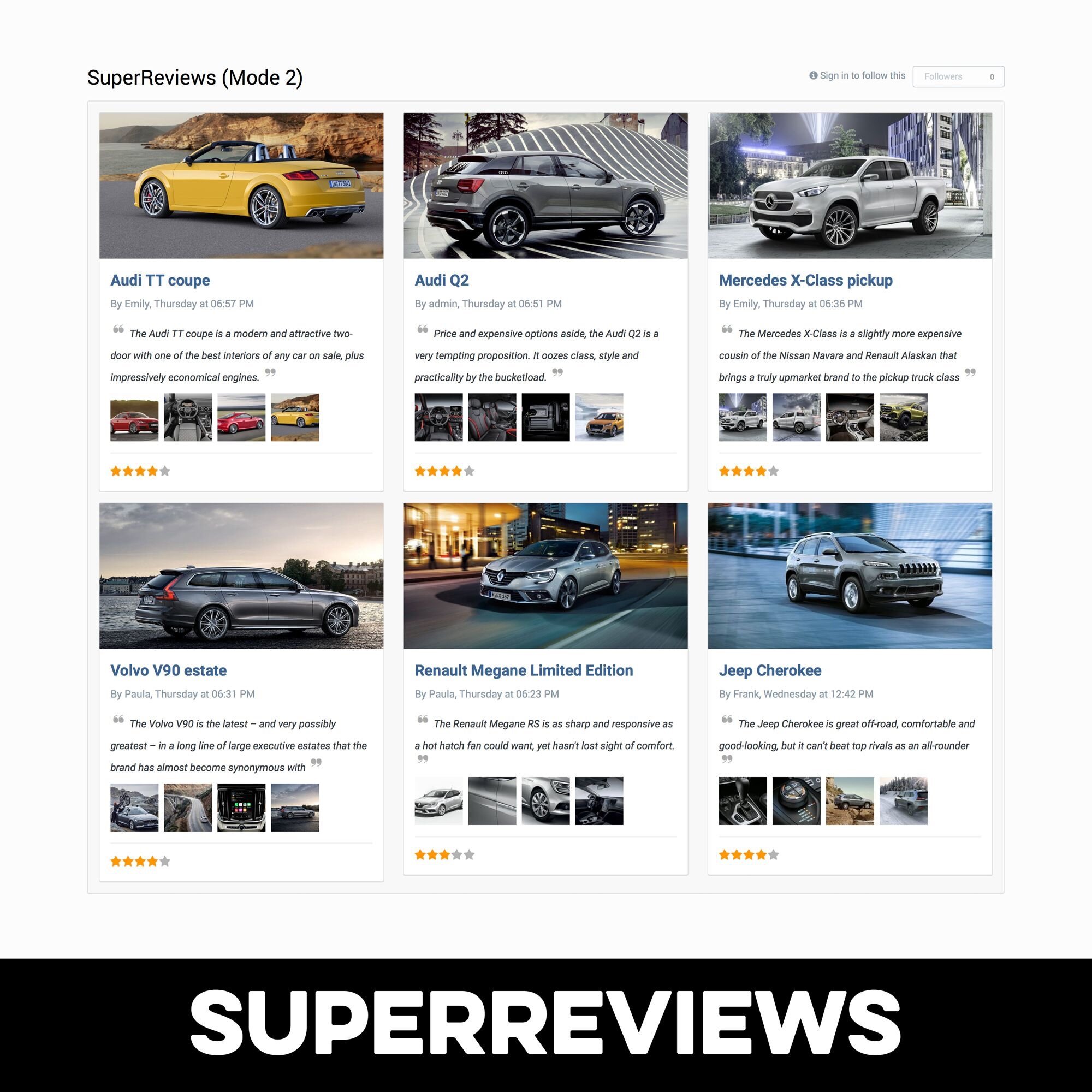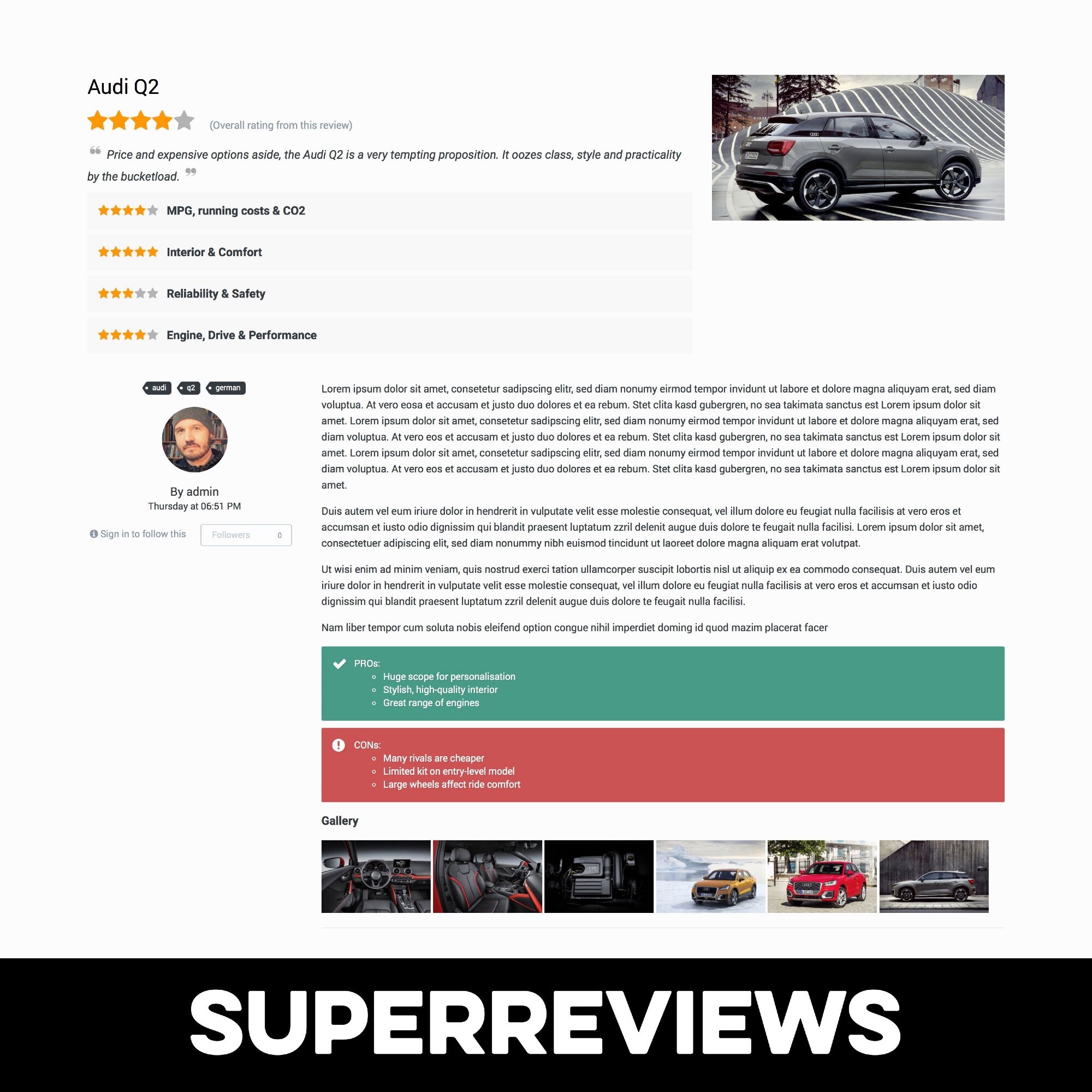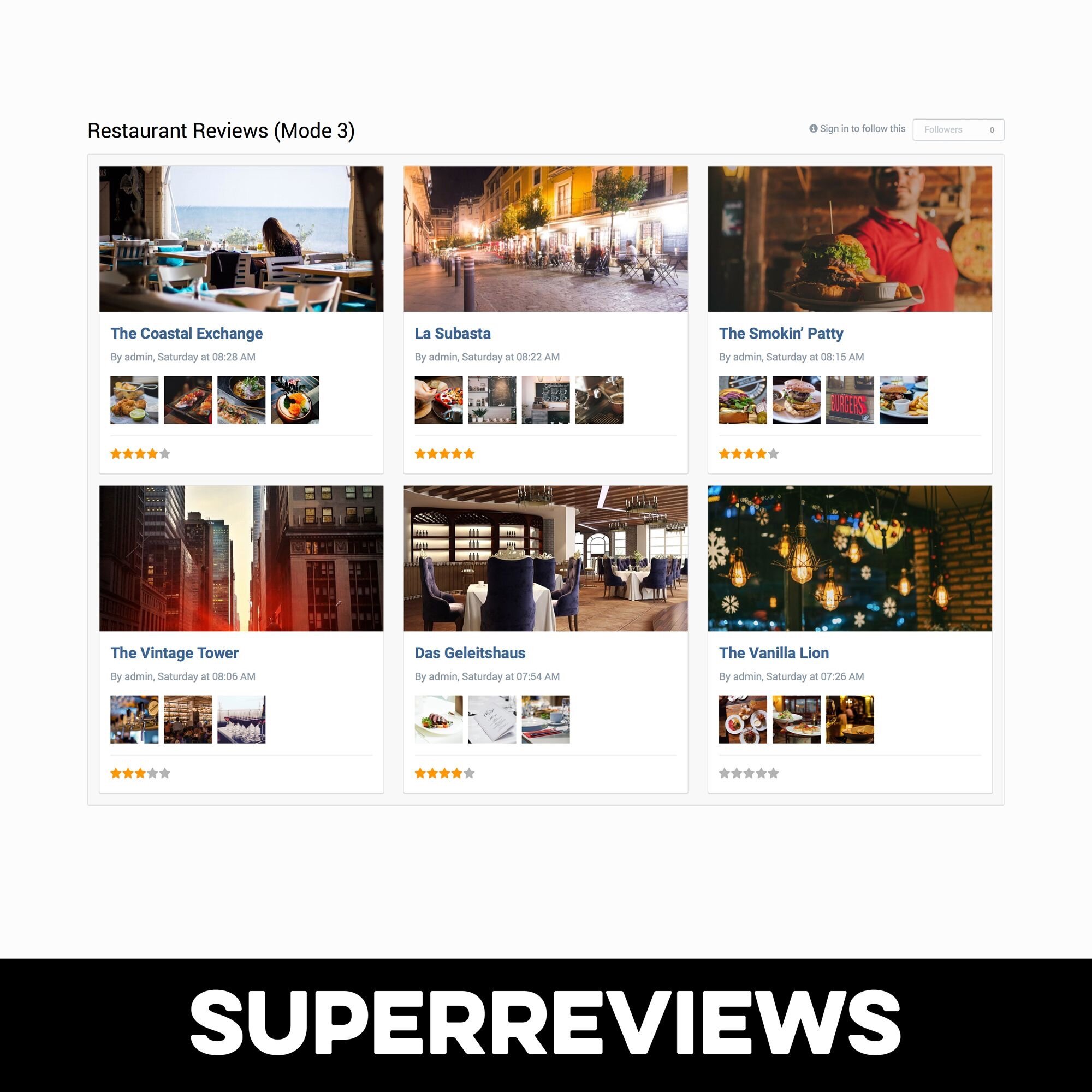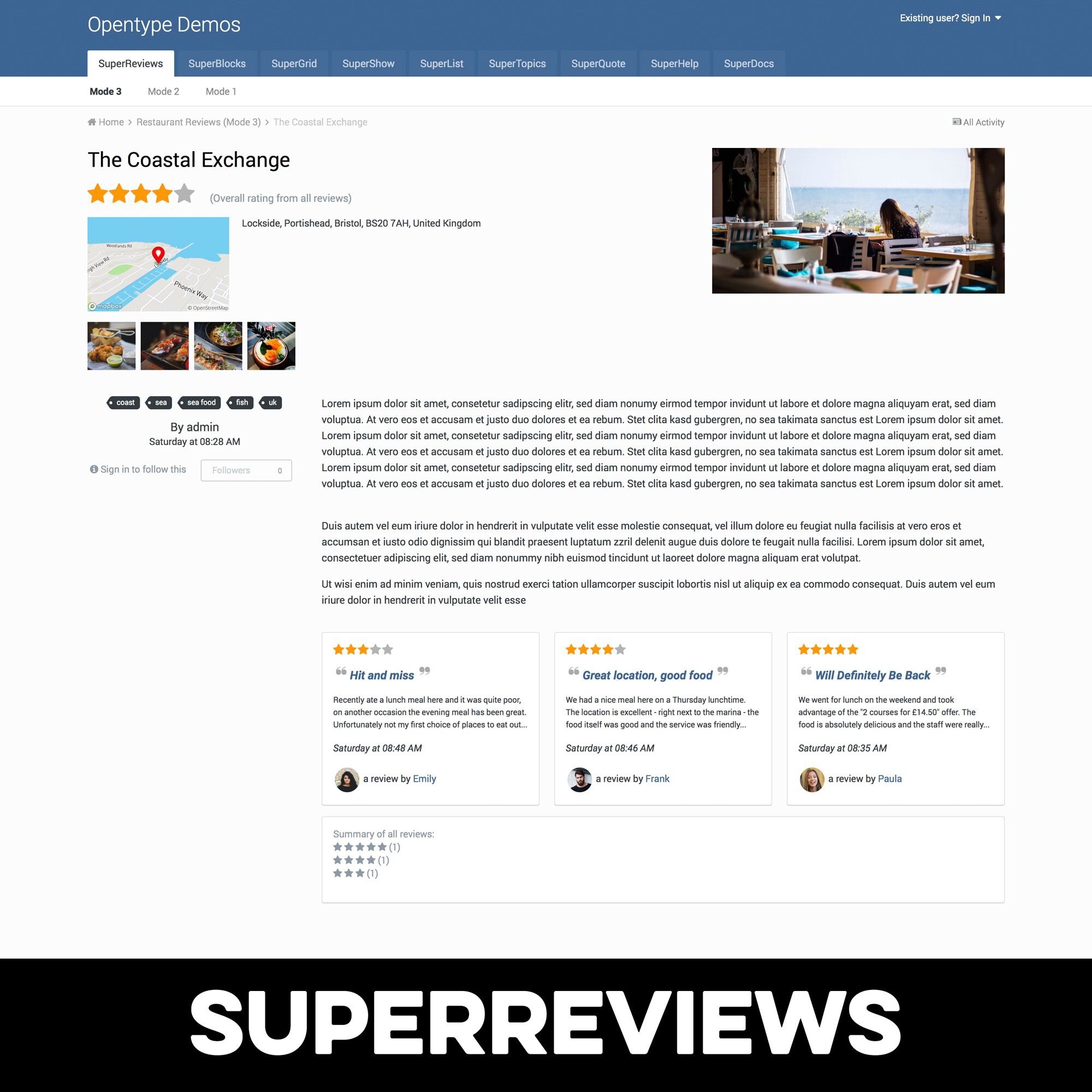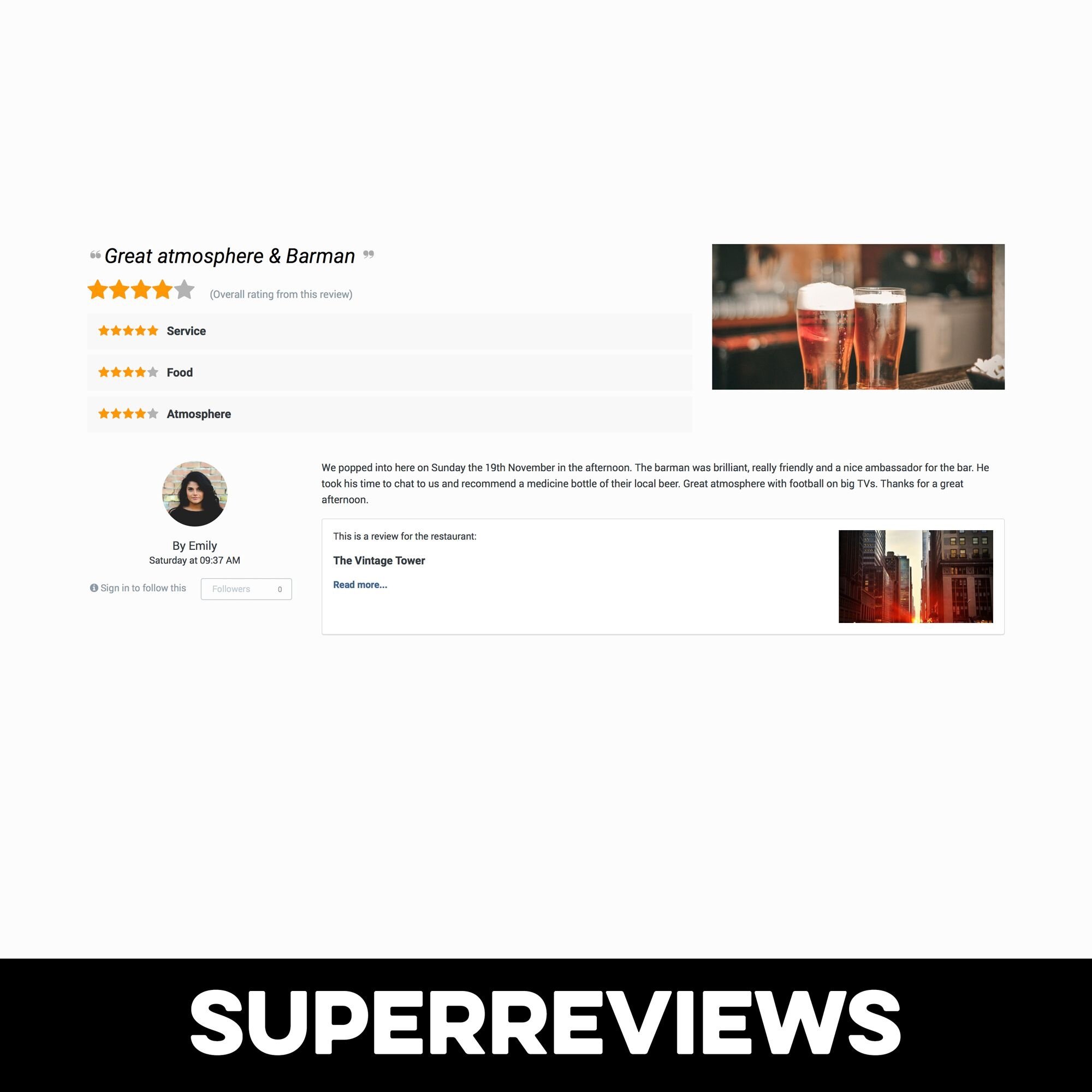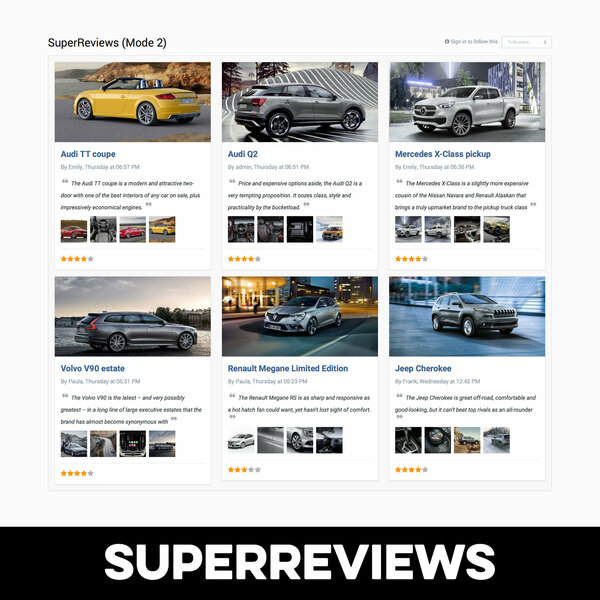
Pages SuperReviews is a set of Pages templates to create review sections on your site using Pages databases. Use the full power of Pages combined with a beautiful template set adding additional functionality, like multiple review fields per entry, review Pro’s and Con’s, review quote and easy-to-use galleries.
What’s needed:
- Pages application with access to Pages Databases
- You should be familiar with setting up Pages databases.
What is included:
- A Pages template set for the views: frontpage, record listing, category listing and record view
- A Pages block template for record feeds from your review databases
- A settings plugin to customize the review databases
Detailed Feature Description:
To accomodate different use cases, SuperReviews supports 3 different modes.
-
MODE 1 – Stock Reviews
- This mode uses the stock review system. A review will therefore only consist of a rating value and a review text.
- Demo: https://www.opentype.space/mode1/
-
Advantages:
- Can easily be applied to existing Pages databases
- Beautiful layout specificially designed for review databases (frontpage, listing, record, category, block)
-
Disadvantages:
- no additional review fields
-
MODE 2 – Pages records as reviews
- In this mode, each record of a Pages database is used as a review itself.
- Demo: https://www.opentype.space/mode2/
-
Advantages:
- Multiple rating fields can be used and a combined rating is calculated automatically
- Beautiful layout specificially designed for review databases (frontpage, listing, record, category, block)
- Special field treatments can be activated: Galleries (from upload fields), PRO’s & CON’s fields, Quote field
- Reviews can be created without the need to have an entry for the item being reviewed first.
-
Disadvantages:
- reviews of the same item are unconnected
-
MODE 3 – Linked Reviews
- This mode combines the best of mode 1 and 2. Two databases are being used. One to hold the items being reviewed, one to hold the reviews itself.
- Demo: https://www.opentype.space/mode3/
-
Advantages:
- Multiple rating fields can be used and a combined rating is calculated automatically
- Beautiful layout specificially designed for review databases (frontpage, listing, record, category, block)
- Special field treatments can be activated: Galleries (from upload fields), PRO’s & CON’s fields, Quote field
-
Disadvantages:
- Reviews can only be created when the item to review was set up in a separate database first
Which option to choose?
- Mode 1 is the most simple option. You can even assign it easily to existing databases with reviews. It doesn’t change much of the functionality but it gives your review database a much more beautiful and engaging look.
- Mode 2 is more elaborate. Users can add new records to your database and each record acts as its own review. This is a good choice if a large number of items can potentially be reviewed. Any number of review fields can be used and you can set up galleries, PRO’s and CON’s fields, a quote field and of course all the other stock Pages fields.
-
Mode 3 is the most elaborate option, which works more similar to big review websites. You can control which items are reviewed in a separate Pages database. This is useful for a smaller amount of items you want to set up yourself in advance or you also can give certain usergroups access to this database and you might even sell the access.
Reviews are then added to a different Pages database including all the field options listed for Mode 2. The reviews can be viewed as individual entries, but they are also pulled in automatically for the entry that was being reviewed. There a user-defined number of latest or random reviews are being shown along with stats of all the reviews. The overall rating is calculated from all the entries linking in.
Preview
Installation & Usage Instructions
General Usage
Assigning Templates
-
After installation, you need to assign the Pages templates to an existing database. Go to:
Pages > Databases > [Your Database] > Edit -
Assign all 4 or selected SuperReviews templates to your database:
- Articles template > SuperReviews FrontPage
- Listing Template Group > SuperReviews Listing
- Display Template Group > SuperReviews RecordDisplay
- Category Template Group > SuperReviews Categorylisting
Choosing a Mode
• Choose a mode for SuperReviews and follow the instructions for this mode (see below). You are free to run multiple Pages review databases on your site using SuperReviews. But settings will always apply to all databases at once.
Changing Settings (optional)
-
To edit the settings of the SuperReviews templates, open:
ACP > System > Plugins > SuperReviews > Edit
Using the Block template (optional)
- In your ACP go to Pages > blocks
- Create a new block with the type Database Feeds or open an existing block with that type.
- In the block settings open the last tab labelled Content.
- Pick SuperReviews in the Template select box.
Adding Translations (optional)
- The template set uses a couple of custom language strings, which are provided in English. If you need to translate them into different languages, open these languages in the language editor of the ACP and look for language strings containing “superreview”.
Mode 1: Stock Reviews:
This mode uses the stock review system. A review will therefore only consist of a rating value and a review text. Demo: opentype.space/mode1
Advantages:
- Can easily be applied to existing Pages databases
- Beautiful layout specificially designed for review databases
- (frontpage, listing, record, category, block)
Disadvantages:
- no additional review fields
Mode 1 Setup
- To use this mode, just apply all the SuperReviews templates to a single Pages database as explained under “Assigning templates” of this document.
- Turn on Reviews for your database in the database settings. Both 5 star ratings and 10 star ratings are supported.
- Turn on the Pages Record Image field and set higher values for the “thumbnail dimensions”, e.g. “800”.
- If you are creating all the entries to be reviewed yourself, you might not want to have your avatar image shown for every entry. In this case, check the setting “Hide meta data in sidebar” in the SuperReviews settings.
Create Gallery Field (optional)
- You can activate a special treatment for one or multiple image upload fields you might add to your review database. This will automatically create a thumbnail gallery on the listing and the record view pages and a lightbox will open for the images on the record view page.
- To activitate the SuperReviews gallery, add an Upload field to your database. Activate “Allow multiple uploads” and “Upload images only”. Set a small thumbnail dimension e.g. 300 by 300.
-
On the Display Options tab, write a custom template key that starts with …
“SuperReviewGallery_”.
For example, for your first field you might use … “SuperReviewGallery_gallery1” or a descriptive name like … “SuperReviewGallery_CarInteriorShots”. - Choose where the gallery should appear. You can activate or deactivate the gallery in the listing views through the setting Show in listing template. For the record view, you can
- choose tho show the gallery Above the item content or Under the item content. The first choice uses smaller images, the second option larger ones. The exact dimensions can be
- controlled in the SuperReviews Plugin settings.
Mode 2: Records as Reviews
In this mode, each record of a Pages database is used as a review itself. Demo: opentype.space/mode2/
Advantages:
- Multiple rating fields can be used and a combined rating is calculated automatically
- Beautiful layout specifically designed for review databases (front page, listing, record, category, block)
- Special field treatments can be activated: Galleries, PRO’s & CON’s fields, Quote field
- Reviews can be created without the need to have an entry for the item being reviewed first.
Disadvantages:
- reviews of the same item are unconnected
Mode 2 Setup
- Apply all the SuperReviews templates to a single Pages database as explained under “Assigning Templates“ in this document.
- Important: Turn off Reviews and Ratings for your Pages database in the database settings, since SuperReviews will control the review calculation and display.
- Important: In the SuperReviews settings, select your database under “Accumulate review values per record”. Only then will SuperReviews start to show calculated review values.
- Turn on the Pages Record Image field and set higher values for the “thumbnail dimensions”, e.g. “800”.
Create rating fields
- Add a select box or radio field to your Pages database. Add five options to the field, where each key represents the rating value as integer number, e.g. “Key: 5”, “Value: 5 stars”, “Key: 4”, “Value: 4 stars” and so on. On the Display Options tab, write a custom template key that starts with “SuperReviewRating_”, e.g. “SuperReviewRating_quality”. Repeat these step for as many rating fields as you want.
Create Pro & CON fields (optional)
- Add a text area field to your Pages database. On the Display Options tab, write a custom template key that starts with either “SuperReviewPro_” or “SuperReviewCon_”. These fields will only show in the record view.
Create quote field (optional)
- Add a text area field to your Pages database. On the Display Options tab, write a custom template key that starts with “SuperReviewQuote_”., e.g. “SuperReviewQuote_quote1”.
Create gallery field (optional)
- You can activate a special treatment for one or multiple image upload fields you might add to your review database. This will automatically create a thumbnail gallery on the listing and the record view pages and a lightbox will open for the images on the record view page.
- To activitate the SuperReviews gallery, add an Upload field to your database. Activate “Allow multiple uploads” and “Upload images only”. Set a small thumbnail dimension e.g. 300 by 300.
- On the Display Options tab, write a custom template key that starts with … “SuperReviewGallery_”. For example, for your first field you might use … “SuperReviewGallery_gallery1” or a descriptive name like … “SuperReviewGallery_CarInteriorShots”.
- Choose where the gallery should appear. You can activate or deactivate the gallery in the listing views through the setting “Show in listing template”. For the record view, you can choose tho show the gallery “Above the item content” or “Under the item content”. The first choice uses smaller images, the second option larger ones. The exact dimensions can be controlled in the SuperReviews Plugin settings.
Mode 3: Linked Reviews
This mode combines the best of mode 1 and 2. Two databases are being used. One to hold the items being reviewed, one to hold the reviews itself. Demo: opentype.space/mode3/
Advantages:
- Multiple rating fields can be used and a combined rating is calculated automatically
- Beautiful layout specifically designed for review databases
- Special field treatments can be activated: Galleries, PRO’s & CON’s fields, Quote field
Disadvantages:
- Reviews can only be created when the item to review is in the separate database first.
Mode 3 Setup
- Create two Pages database and assign all the SuperReviews templates to both of them as explained under “Assigning Templates” in this document.
- Important: Turn off Reviews and Ratings for your Pages databases in the database settings, since SuperReviews will control the review calculation and display.
- Important: In the SuperReviews settings, select the database holding your reviews under “Accumulate review values per record”.
- Important: In the SuperReviews settings, select the database holding the items being reviewed under “Database with values from linked DBs”.
- Turn on the Pages Record Image field and set higher values for the “thumbnail dimensions”, e.g. “800”.
Linking the databases
- Add a database relationship field to your Pages database holding the reviews. As target, select the database holding the items being reviewed. Activate the Cross link records checkbox.
- On the Display Options tab, write a custom template key that starts with “SuperReviewLink_”, e.g. “SuperReviewLink_restaurant”.
Create rating fields
- Add a select box or radio field to your Pages database holding the reviews. Add five options to the field, where each key represents the rating value as integer number, e.g. “Key: 5”, “Value: 5 stars”, “Key: 4”, “Value: 4 stars” and so on.
- On the Display Options tab, write a custom template key that starts with “SuperReviewRating_”, e.g. “SuperReviewRating_quality”. Repeat these step for as many rating fields as you want.
Create Pro & CON fields (optional)
- Add a text area field to your Pages database holding the reviews. On the Display Options tab, write a custom template key that starts with either “SuperReviewPro_” or “SuperReviewCon_”. These fields will only show in the record view.
Create quote field (optional)
- Add a text area field to your Pages database holding the reviews. On the Display Options tab, write a custom template key that starts with “SuperReviewQuote_”.
Create gallery field (optional)
- You can activate a special treatment for one or multiple image upload fields you might add to your review database. This will automatically create a thumbnail gallery on the listing and the record view pages and a lightbox will open for the images on the record view page.
- To activitate the SuperReviews gallery, add an Upload field to your database. Activate “Allow multiple uploads” and “Upload images only”. Set a small thumbnail dimension e.g. 300 by 300.
- On the Display Options tab, write a custom template key that starts with … “SuperReviewGallery_”. For example, for your first field you might use … “SuperReviewGallery_gallery1” or a descriptive name like … “SuperReviewGallery_CarInteriorShots”.
- Choose where the gallery should appear. You can activate or deactivate the gallery in the listing views through the setting “Show in listing template”. For the record view, you can choose tho show the gallery “Above the item content” or “Under the item content”. The first choice uses smaller images, the second option larger ones. The exact dimensions can be controlled in the SuperReviews Plugin settings.