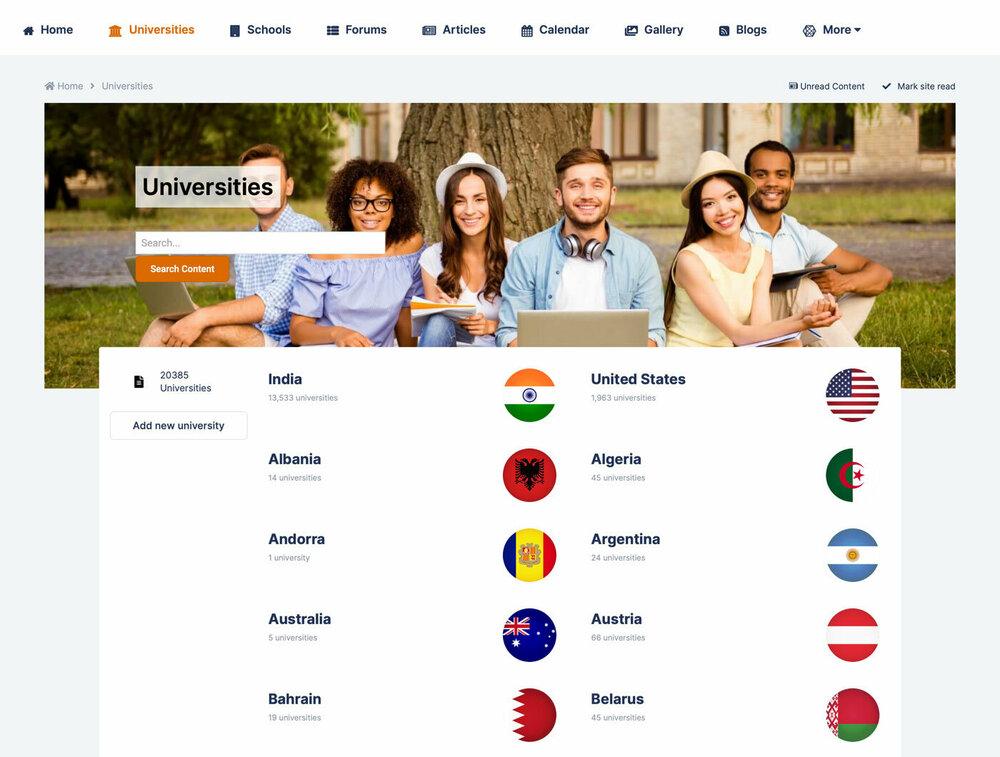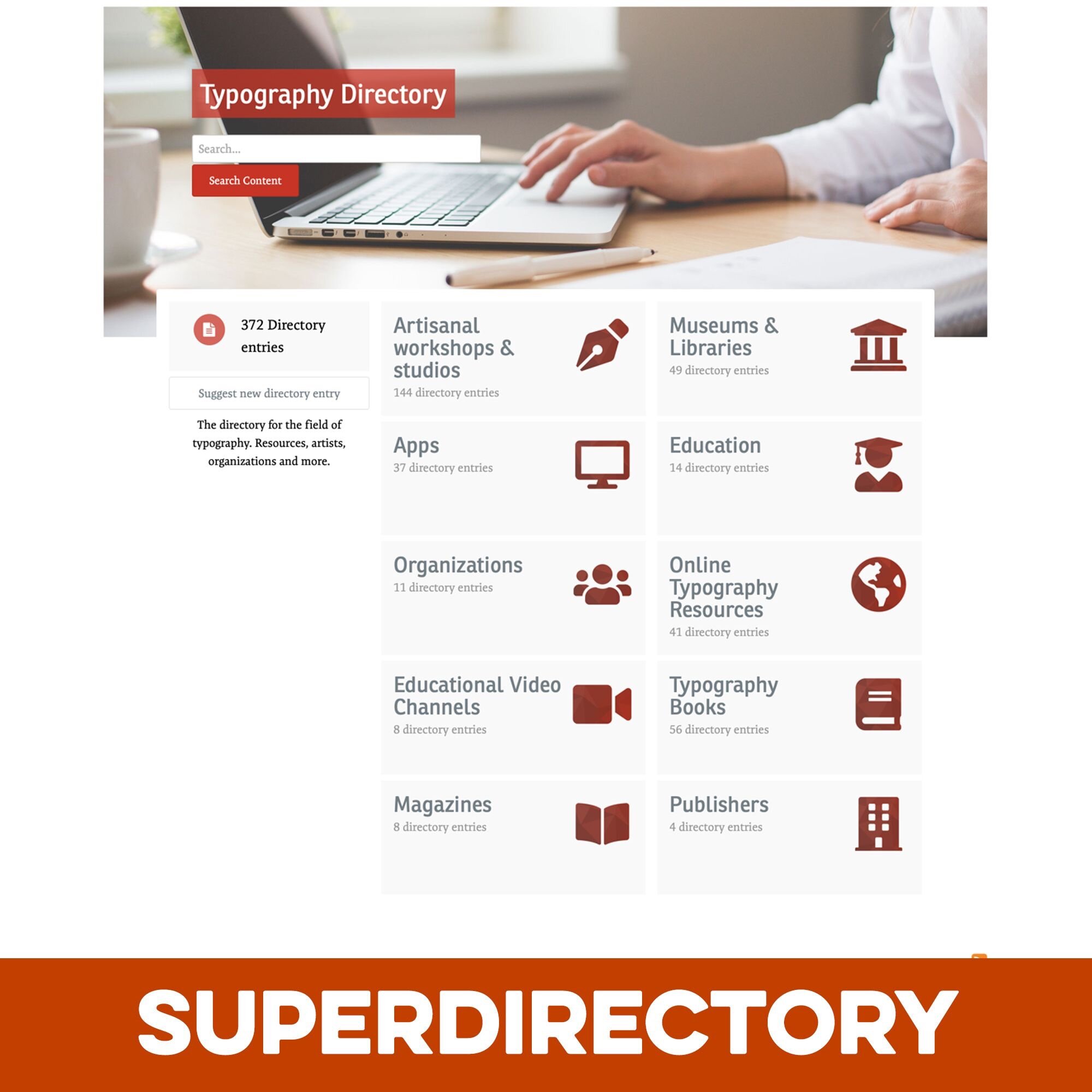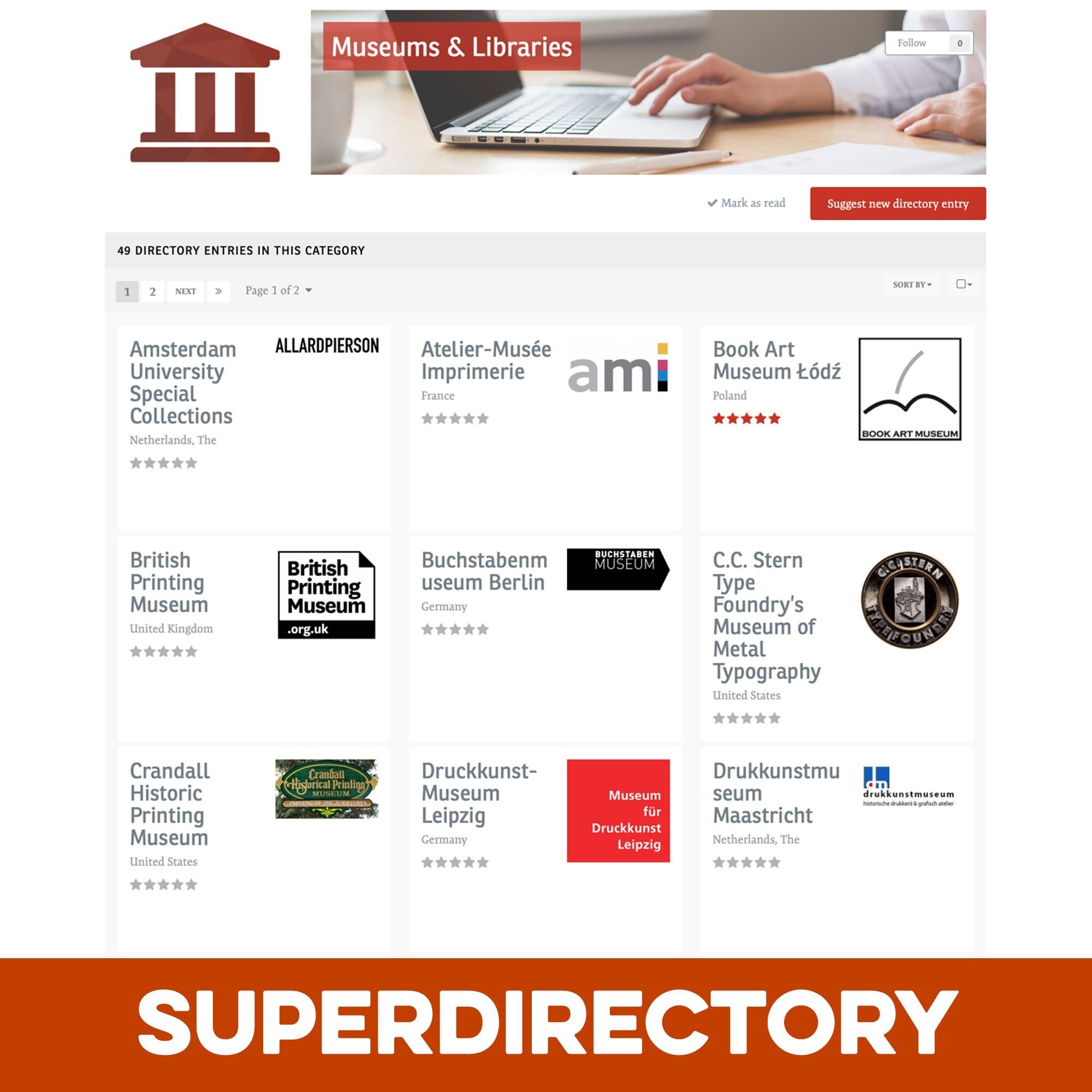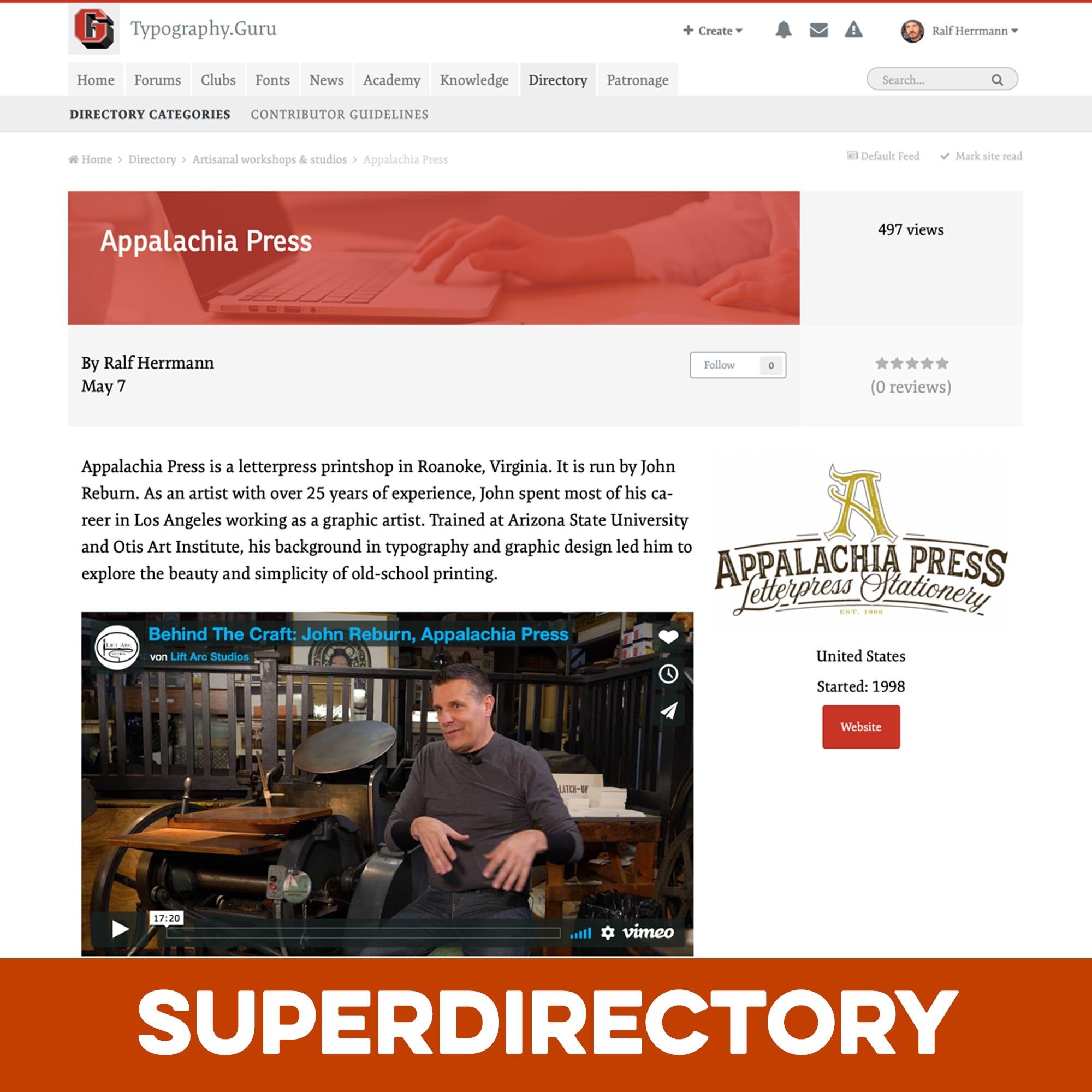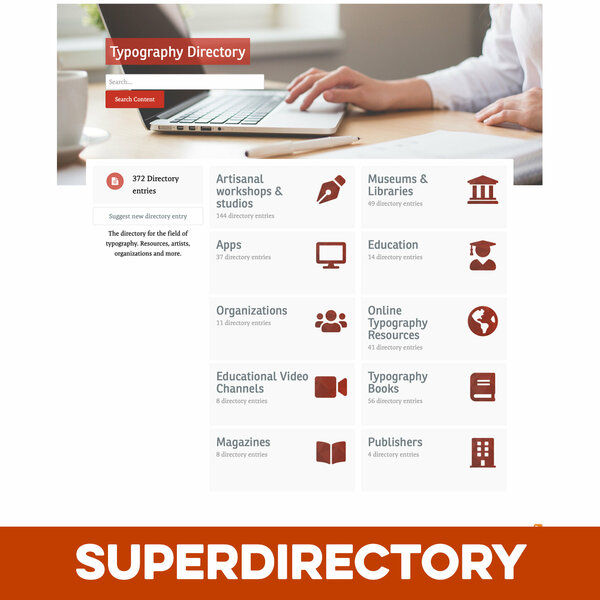
Pages SuperDirectory is a set of Pages templates to create directory sections on your site using Pages databases. Use the full power of Pages combined with a beautiful and engaging template set. You can create any type of directory: Job boards, company directories, links from your field, developers on your site … whatever you want! Check out the live demo!
What’s needed:
- Pages application with access to Pages Databases
- You should be familiar with setting up Pages database.
- Your Pages database should use multiple categories and the record image.
What is included:
- A Pages template set for the views: record listing, category listing and record view
- A settings plugin to customize the directory databases
- detailed installation instructions as PDF
Detailed Feature Description:
All featured ordered by template view:
-
General:
- User Mode. Choose to either feature the record image (default) or the creator avatar (for a directory of members on your site.)
- Header background color
- Header foreground color
- Header background opacity
- Support for category images using the Category Images app by All Astronauts
-
Category View:
- Show search form (Yes/No)
- “Add Record” button on homepage (Yes/No)
- Use custom header image (linked file as URL)
- Set custom image as OG:image to make your directory homepage look good on Social Media (Yes/No)
- FontAwesome record icon (shows next to the record count)
- Number of category columns (1/2/3)
- Show sidebar on index (Yes/No)
-
Listing View:
- Number of record columns (1/2/3/4/6)
- Show record creator (Yes/No)
- Show record stats (Yes/No)
- Show reviews/ratings (Yes/No)
- Show sidebar on listing view (Yes/No)
- Show moderation checkboxes (Yes/No)
-
Record View:
- Show record stats (Yes/No)
- Show reviews/ratings (Yes/No)
- Show creation time (Yes/No)
- Show record creator (Yes/No)
- Show follow button (Yes/No)
- Show tags (Yes/No)
- Show creator contact button to create an on-site private message (Yes/No)
- Show sidebar on record view (Yes/No)
Special features:
Turn an image upload field in a mini gallery:
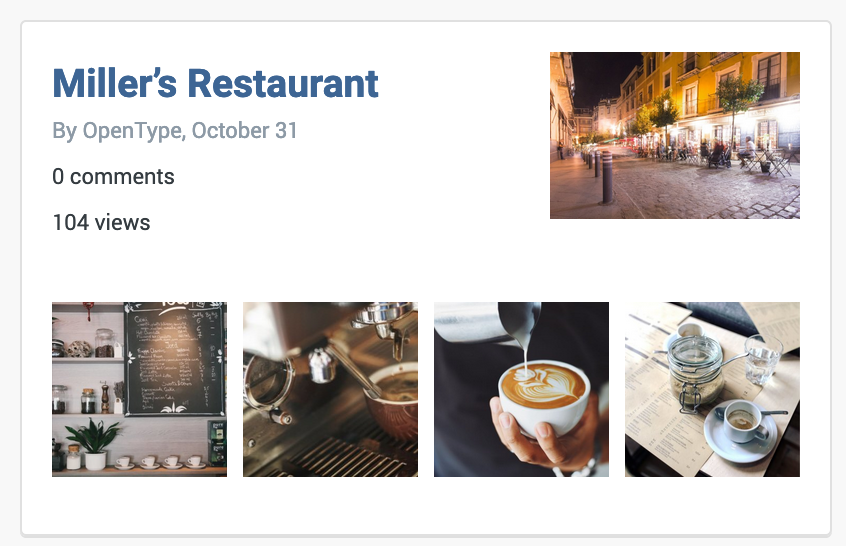
Activate the User Mode to create a directory of community members with an option to contact them:
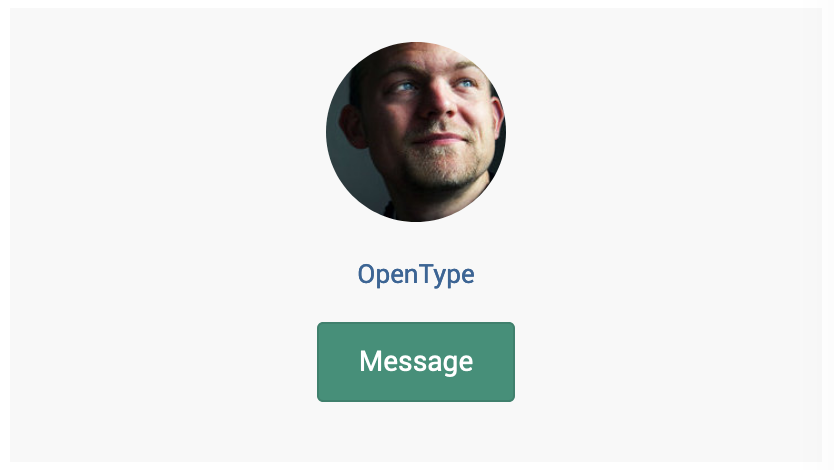
Preview
Installation & Usage Instructions
Assigning the Templates to existing Databases
- In your ACP access the database settings by going to:
- Pages > Databases > [Your Database] > Edit
- Choose the option “Show categories for Database index”
-
Assign all 3 or selected SuperDirectory templates to your database:
- Listing Template Group > SuperDirectory Listing
- Display Template Group > SuperDirectory RecordDisplay
- Category Template Group > SuperDirectory Categorylisting
Changing Settings (optional)
To edit the settings of the SuperDirectory templates, open:
ACP > System > Plugins > SuperDirectory > Edit
Create Gallery Field (optional)
- You can activate a special treatment for one or multiple image upload fields you might add to your database. This will automatically create a thumbnail gallery on the listing and the record view pages and a lightbox will open for the images on the record view page.
- To activitate the SuperDirectory gallery, add an Upload field to your database. Activate “Allow multiple uploads” and “Upload images only”.
- Set a small thumbnail dimension e.g. 300 by 300. On the Display Options tab, write a custom template key that starts with … “SuperDirectoryGallery_”. For example, for your first field you might use … “SuperDirectoryGallery_gallery1” or a descriptive name like … “SuperDirectoryGallery_CarInteriorShots”.
- Choose where the gallery should appear. You can activate or deactivate the gallery in the listing views throught the setting “Show in listing template”. For the record view, you can choose tho show the gallery “Above the item content“ or “Under the item content”. The first choice creates smaller images in the record sidebar, the second option larger ones unter the record content.