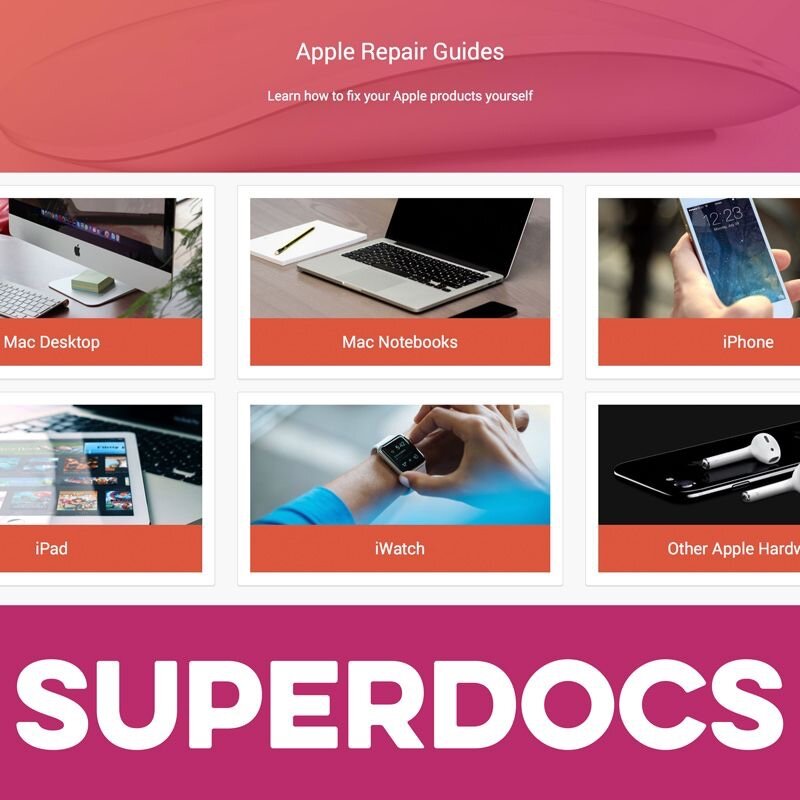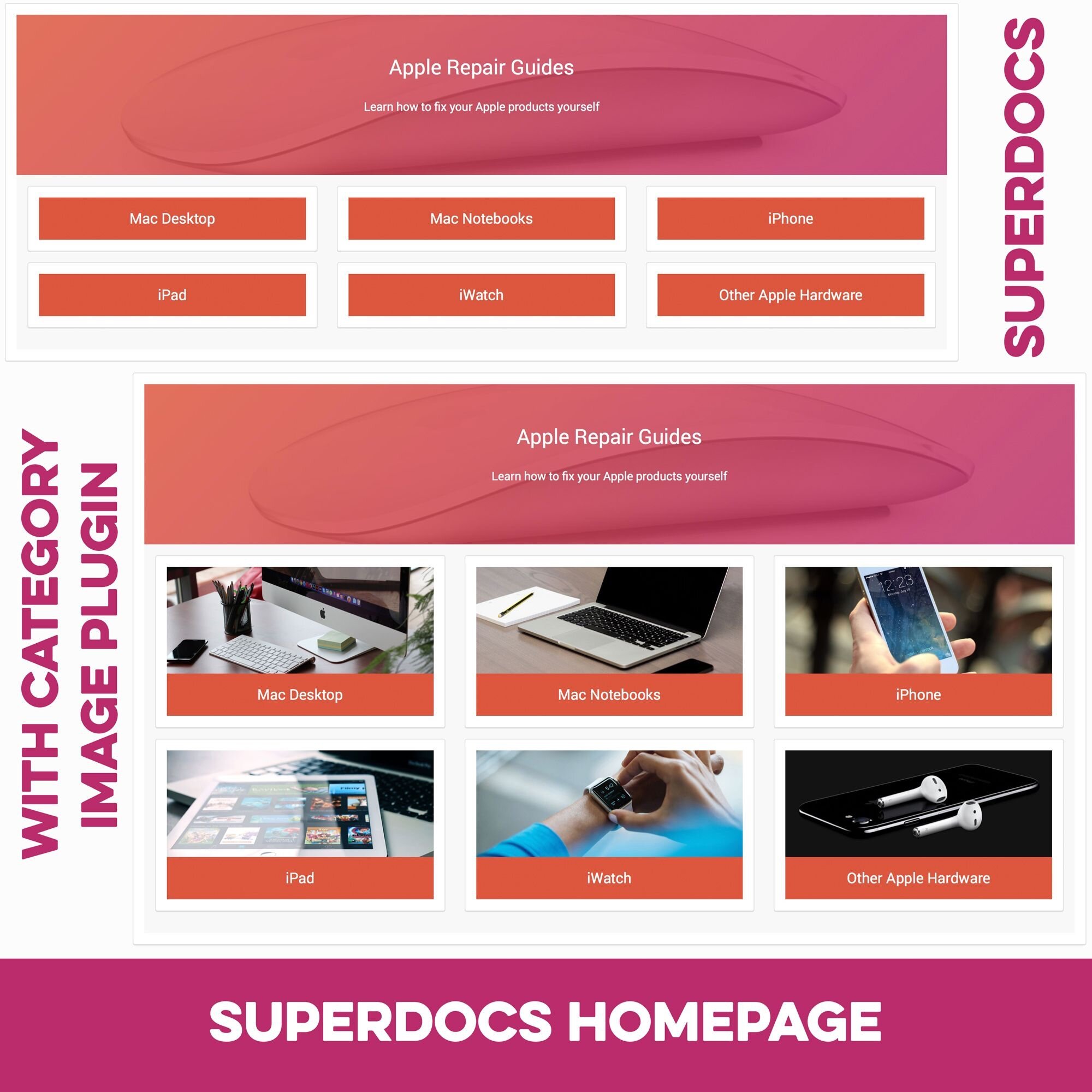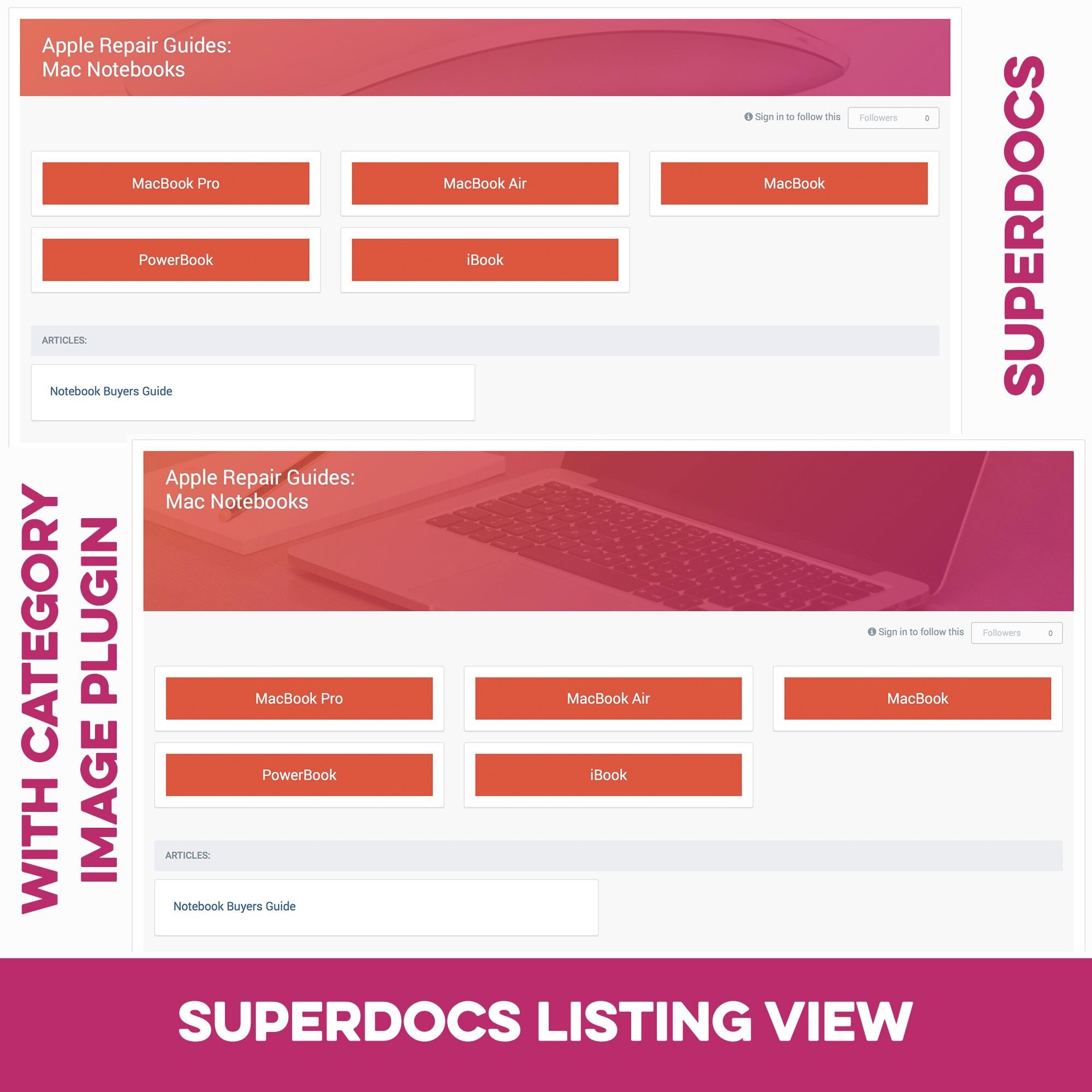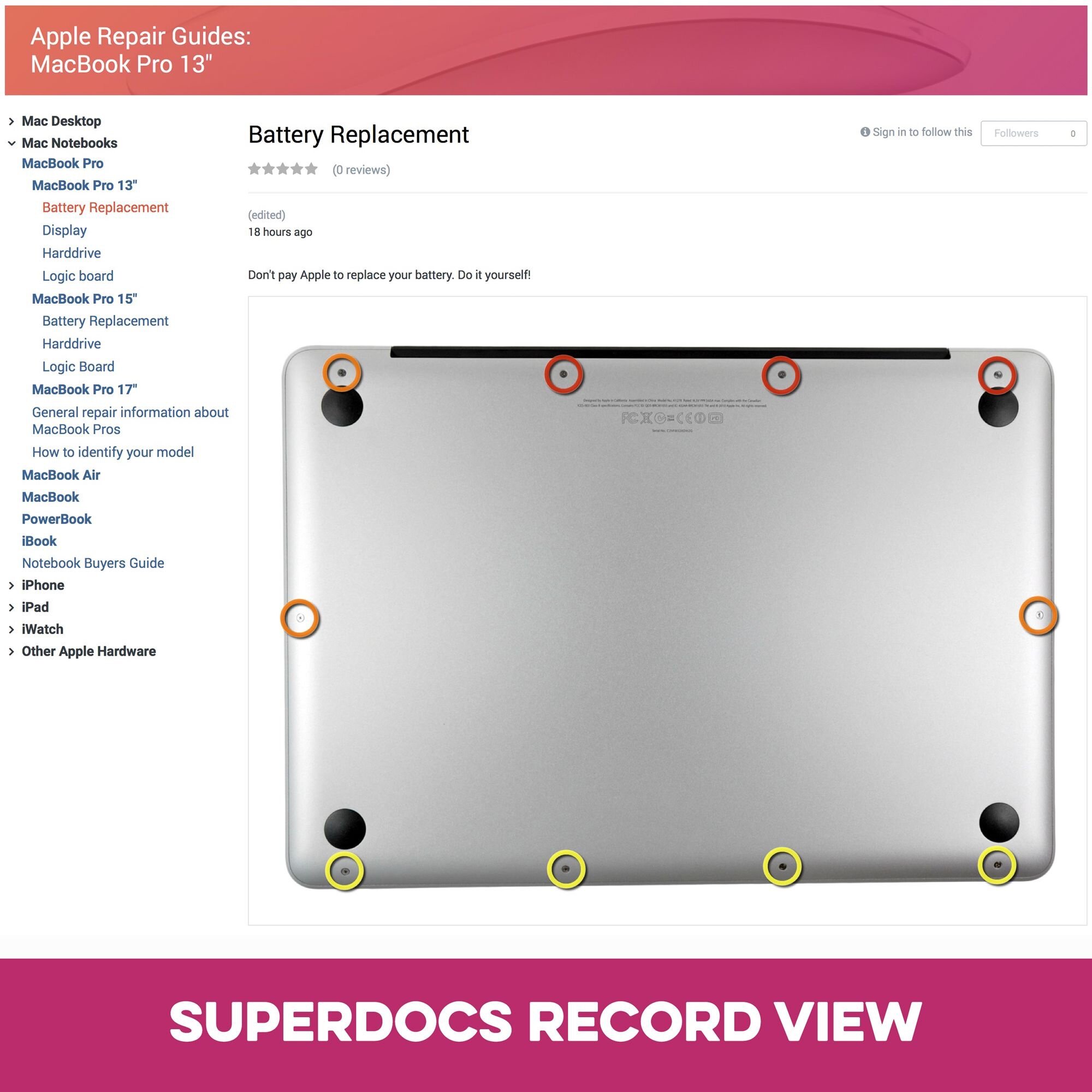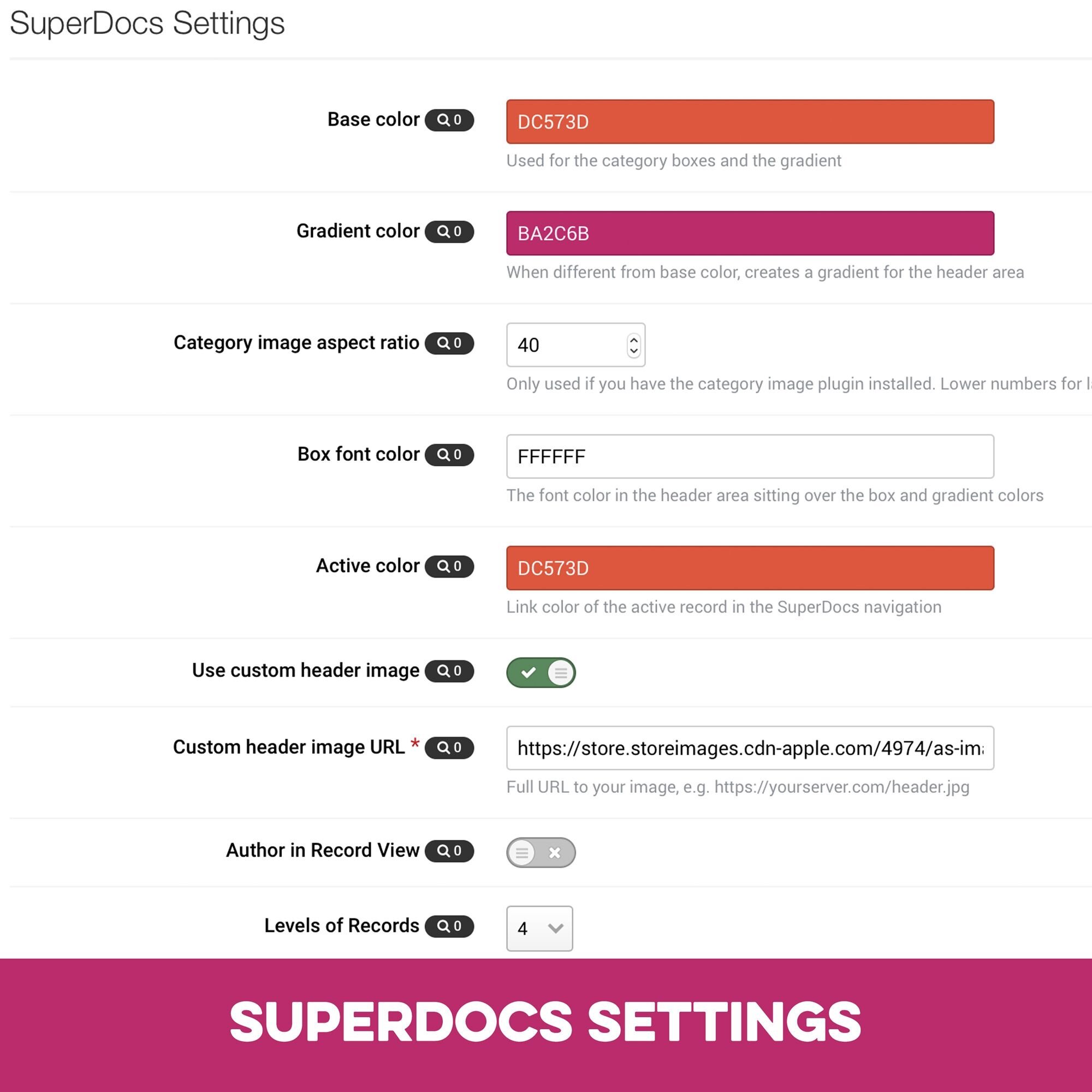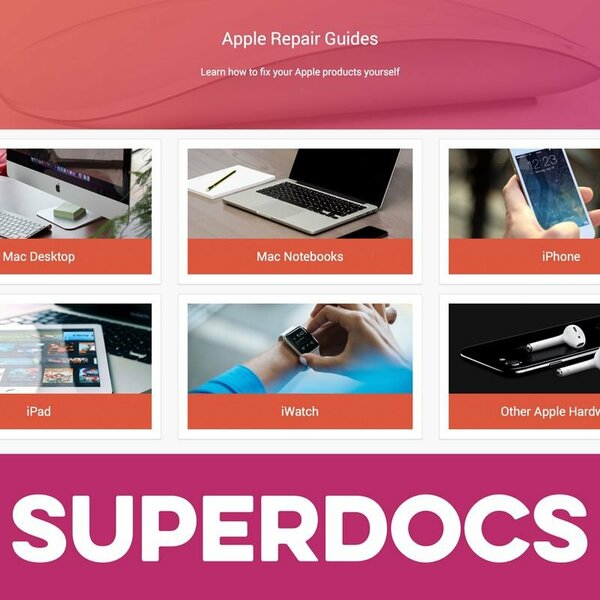
Pages SuperDocs is a set of responsive Pages templates. It is loosely based on the design of the IPS Developer Documentation section, but the concept has been extended into a turnkey solution for all sorts of category-based Pages databases.
What’s needed:
- Pages application with access to Pages Databases
- A pages database that uses Categories. (Up to 4 levels can be shown in the Record View navigation)
What’s recommended:
- Pages SuperDocs is compatible with the Pages Category Images plugin. Upload images for your database categories with it and Pages SuperDocs will make your database look even more appealing (See screenshots for a comparison). Without this plugin, you will only be able to change the header image of the SuperDocs templates.
Which templates are included:
- A category listing template to be used as the homepage for your database. It features a header box with the database title and description on a user-defined color gradient and background image.
- A Listing template replacing the dull forum listing design that is used by default. Both your categories and records are shown in a simplistic and beautiful grid layout. If you have the Pages Category Images plugin, your category images will be shown here as well.
- A unique Record View template. It supports all the stock features (Ratings, reactions, comments, reviews …), but adds a useful navigation tree at the side. With it, users can easily jump between individual records. The main level is always shown. All categories and records within a main level entry will be shown automatically, once you open records within that category. For database with many records per category, the output of records in the navigation can be suppressed.
- Note: You can use the templates for any number of databases, but the settings will always apply to all SuperDocs templates.
Detailed Feature Description and Notes:
- The templates are fully responsive but work best on pages without a sidebar, since the included navigation in the record view adds a column to the layout.
-
The templates come with several options you can easily adjust through the included settings plugin.
- Base color—Used for the category boxes and the gradient
- Gradient color—When different from base color, creates a gradient for the header area
- Category image aspect ratio—Only used if you have the category image plugin installed.
- Box font color—The font color in the header area sitting over the box and gradient colors
- Active color—Link color of the active record in the SuperDocs navigation
- Use custom header image—Link a file to be shown in the header area
- Author in Record View—show/hide author in record view
- Levels of Records—How many levels of records are shown in the navigation?
- Category box text alignment—left/center/right alignment of text in category boxes
Buy now!
Live demo
Preview
Installation & Usage Instructions
Setup after Installation
- After installation, you need to assign the SuperDocs templates to an existing Pages database
- In your ACP access the database settings by going to:
- Pages > Databases > [Your Database] > Edit
-
Make sure “Use categories” is set to “Yes” and then apply these 3 templates:
- Listing Template Group > SuperDocs Listing
- Display Template Group > SuperDocs RecordDisplay
- Category Template Group > SuperDocs Categorylisting
- That’s it! Open the page with your database and check the results.
- Tip: Purchase the “Pages Category Image” app to assign images to your categories. SuperDocs will automatically show these images in the appropriate places.
Changing Settings
To edit the settings of the SuperDocs templates, open:
ACP > System > Plugins > SuperDocs Settings > Edit