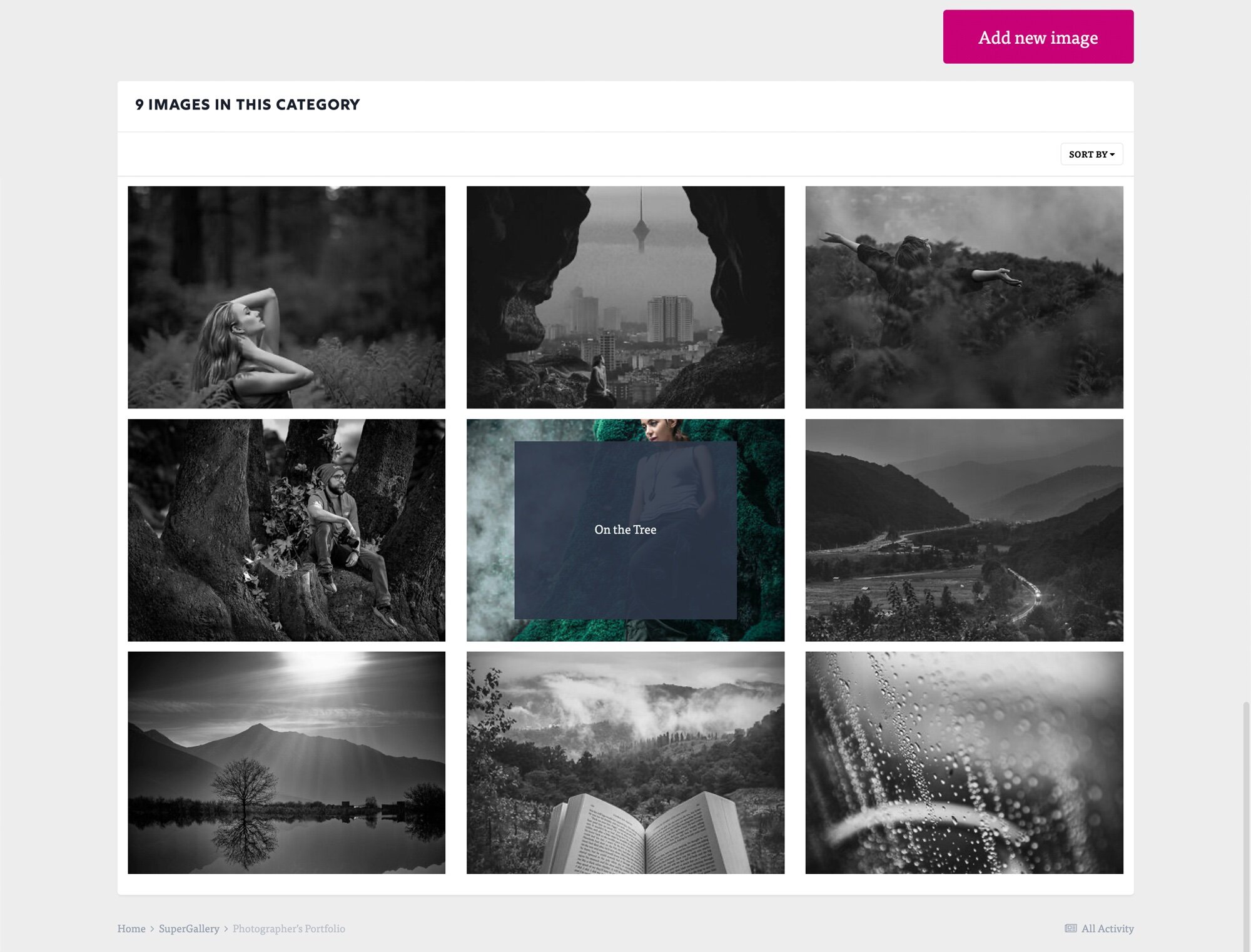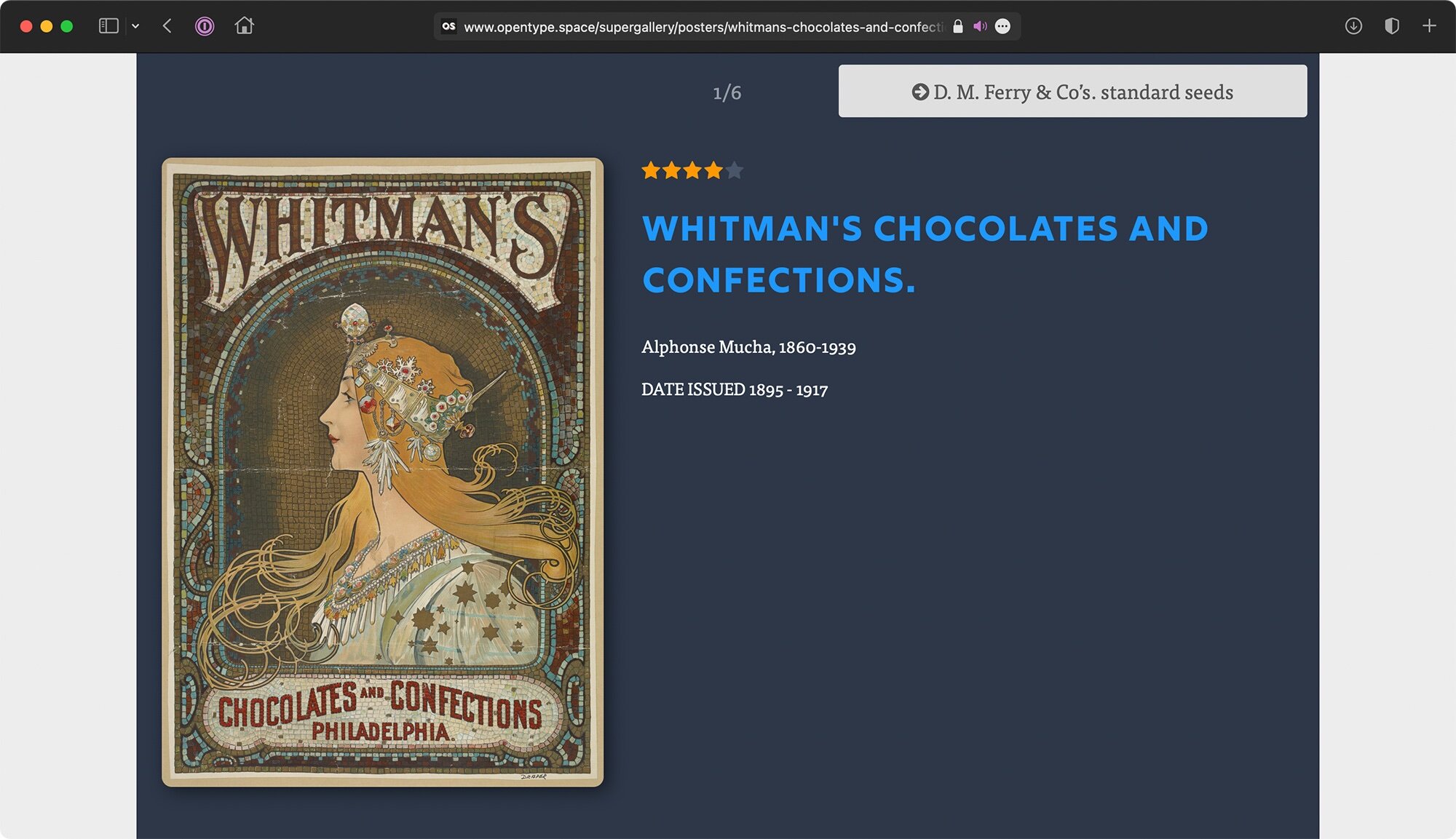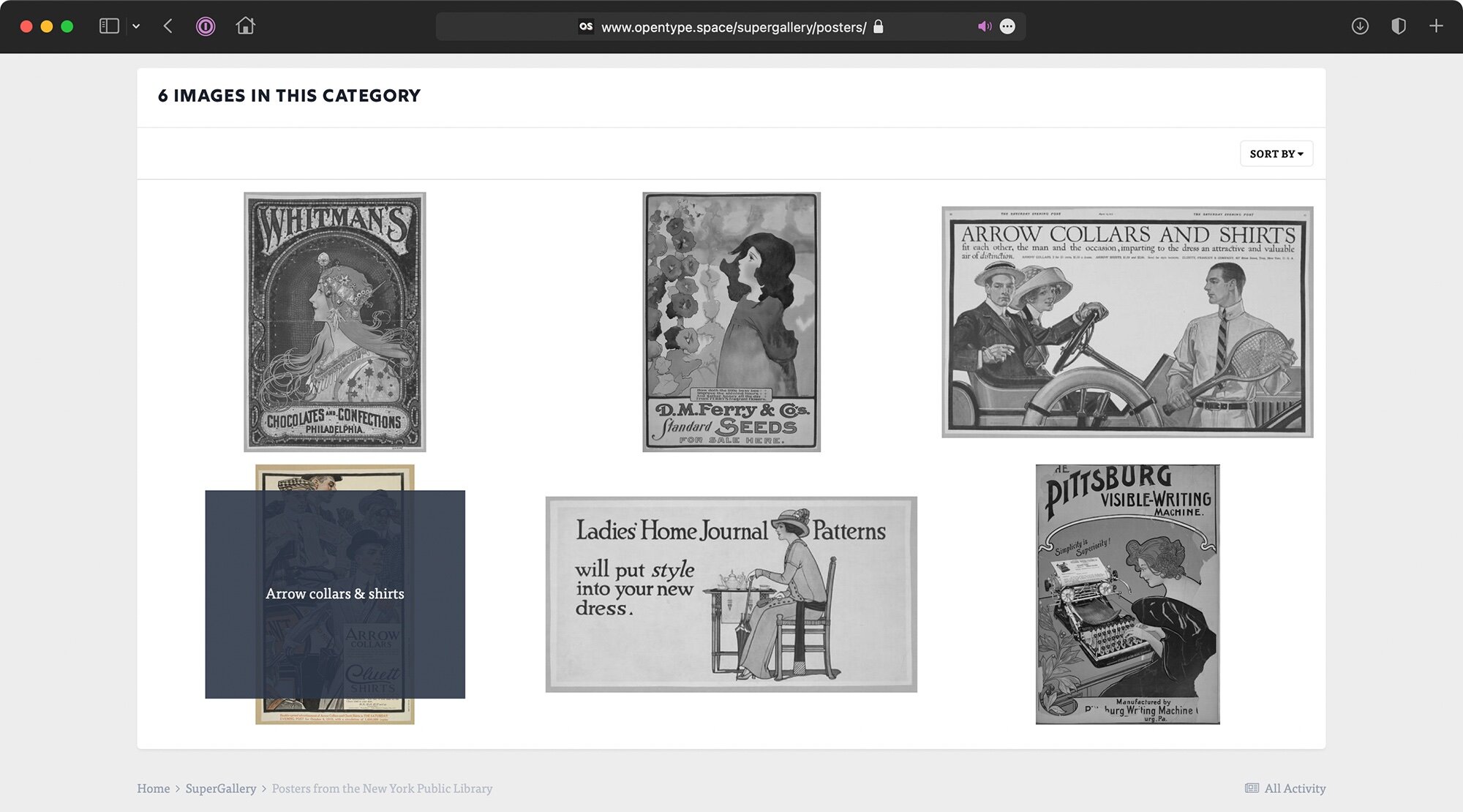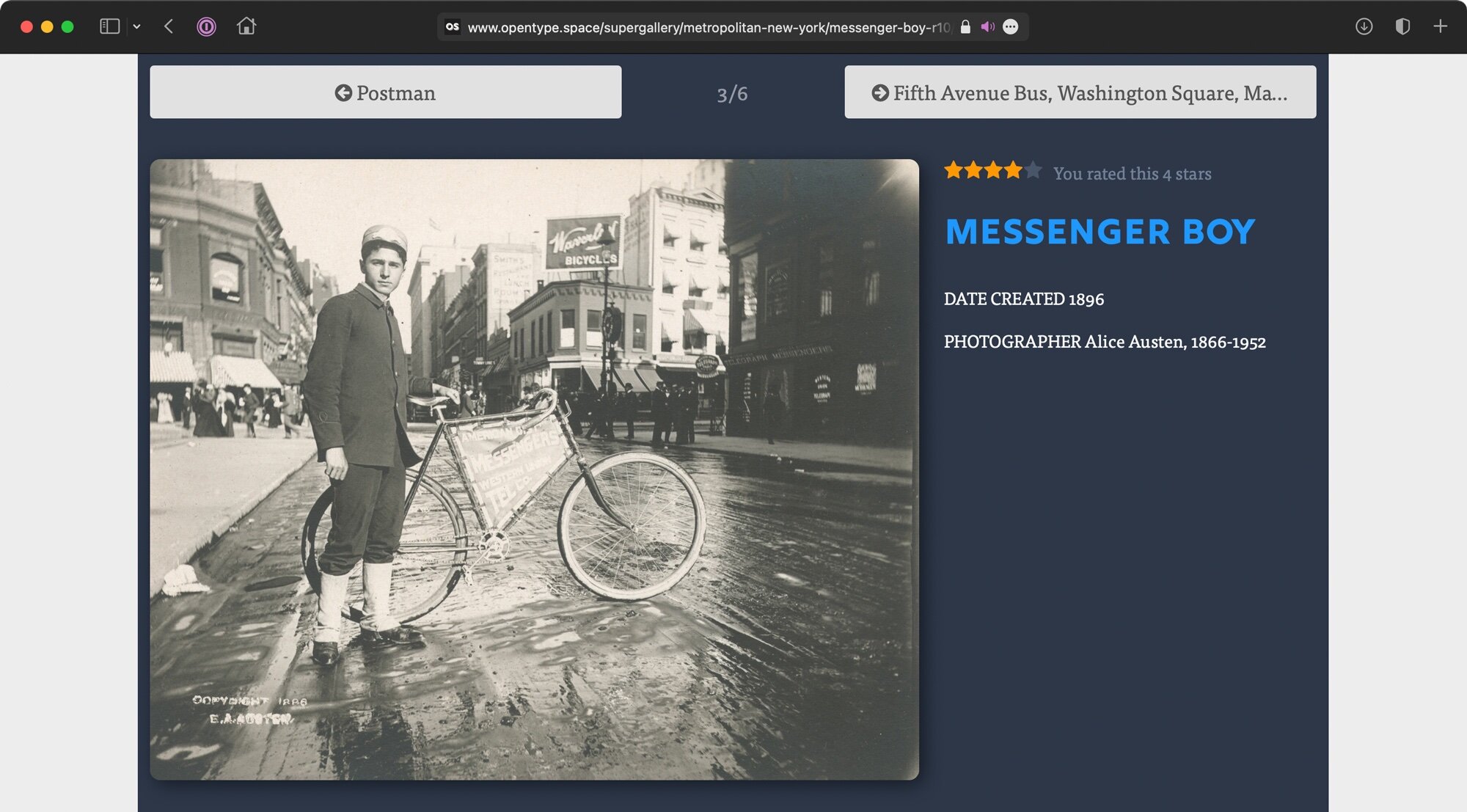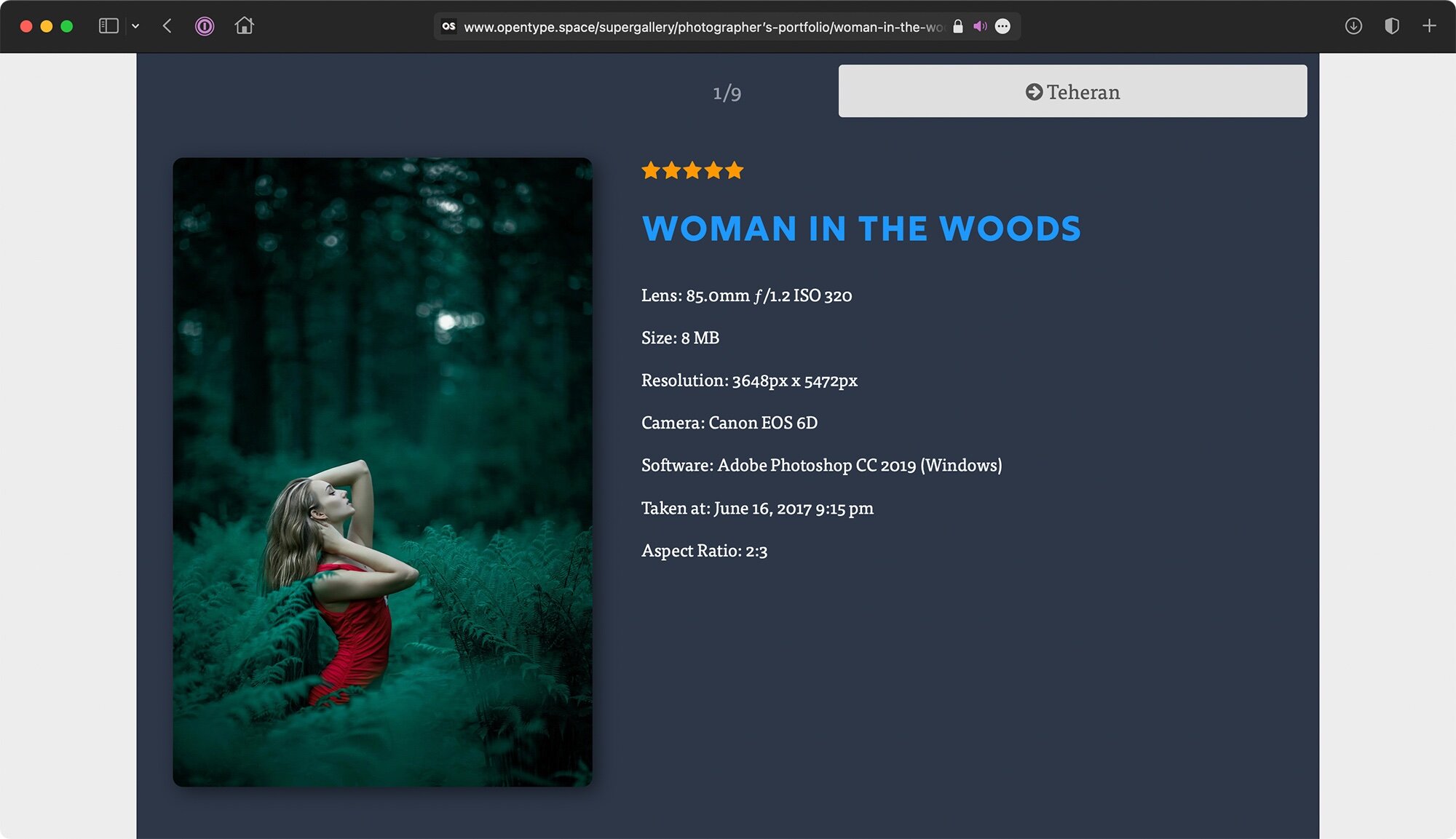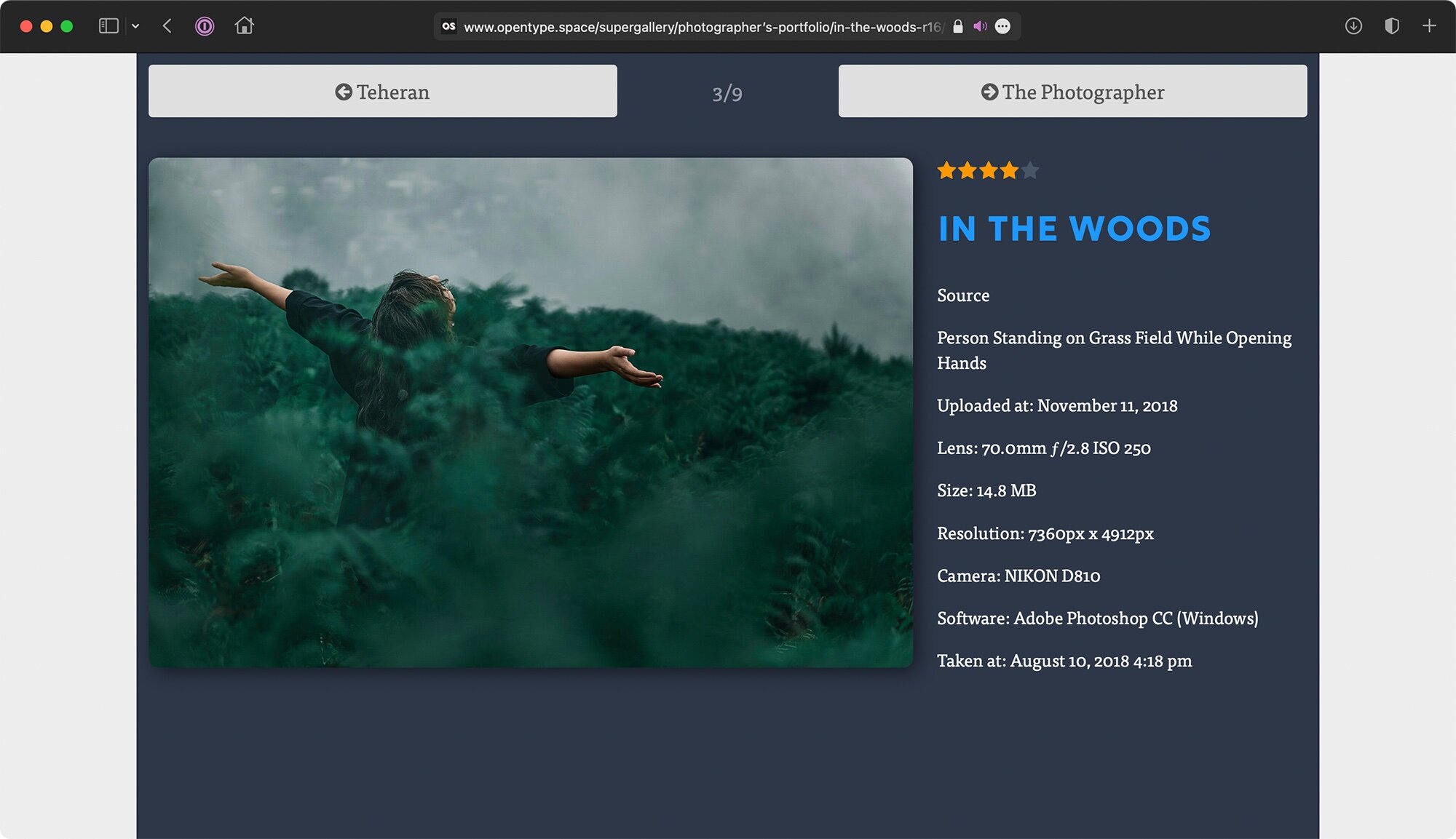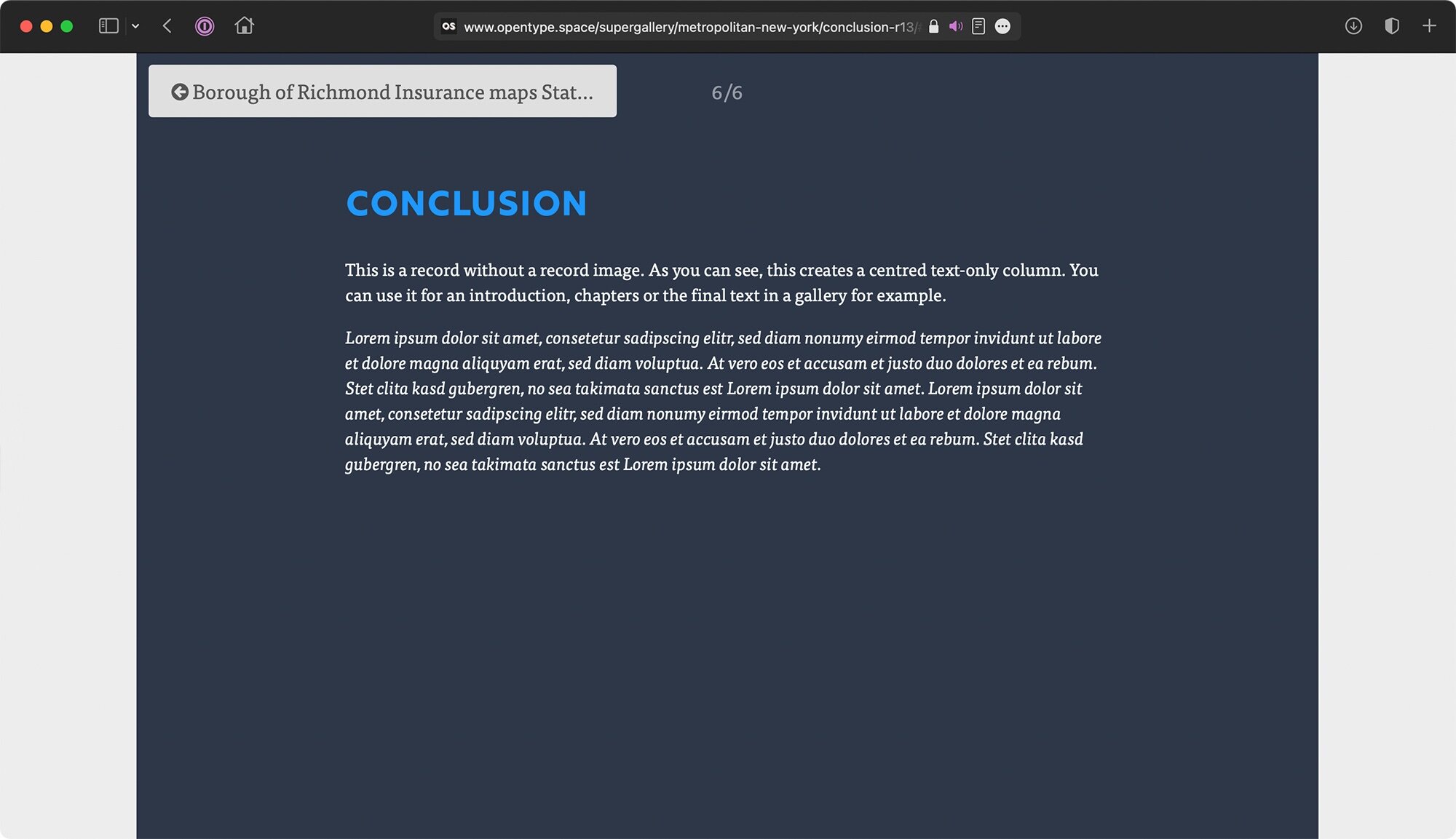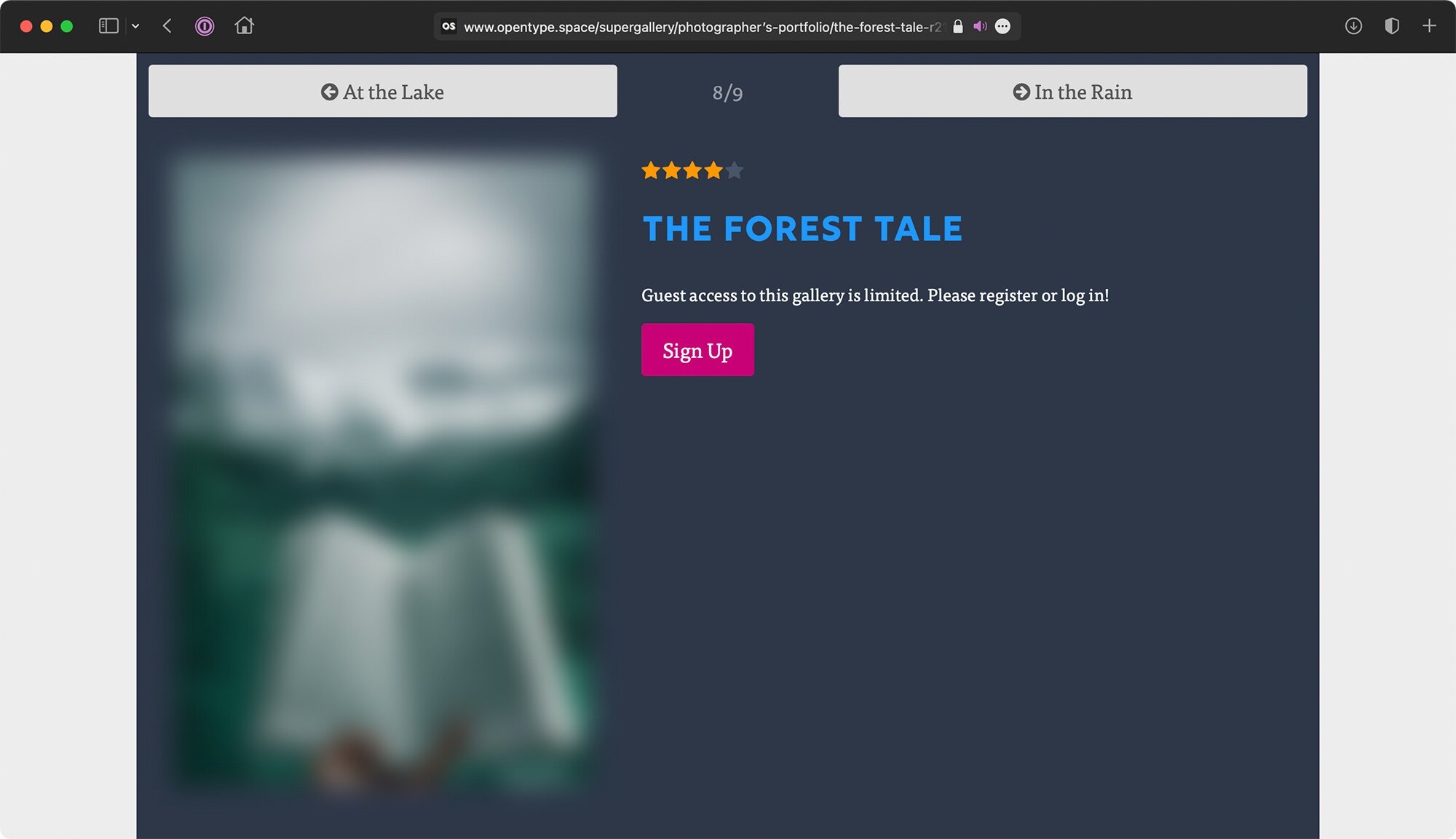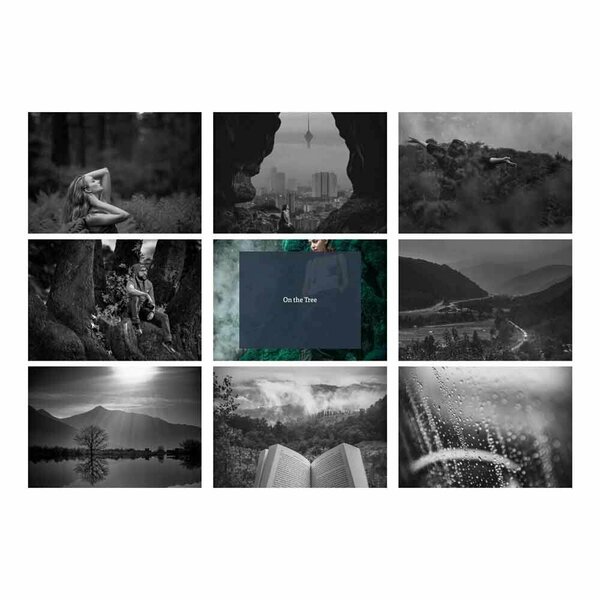
By default, Pages databases work best for articles. This template sets puts the Record Image field front and center. As a result, Pages categories can now be turned into beautiful & minimalistic galleries, where each record represents one image (with a title and description). All Pages functionalities like comments, ratings, reviews and custom fields are also available.
The original idea was to create a template set for online art exhibitions, but the template set has a wide range of possible uses. Any kind of content centered around images can be improved by this plugin: How-to guides using images. A travel blog. A designer’s portfolio …
This product is not meant to replace the Gallery app. It’s a way to create galleries as part of the editorial content on your website.
The record display view has 3 possible layouts which can be applied automatically: portrait image, landscape image and “no image”. The latter creates a center column with content from the editor field, which can be used for an introduction, chapter dividers and so on.
A bonus feature is limiting the number entries guests can view (starting from the first record in a category). This can be used to encourage guests to register.
What’s required:
- The Pages application with access to Pages Databases
What’s included:
- A category index template (with support for Pages Category Image)
- A listing template
- A record display template
- A plugin with settings (see below)
Detailed feature description:
-
Global settings:
- Item background: dark or IPS default box
- Limit number of entries guests can see. Yes/No
- Number of entries a guest can see
-
Listing settings:
- Thumbnail fill type: contain or enlarge to fill
- Use black&white effect
-
Display settings:
- Image column aspect ratio: portrait only, landscape only, dynamic (based on the image)
- Allow Lightbox Yes/No
- Show creator on record view
- Show creation time on record view
- Use image effects (shadow/rounded corners)
Notes:
- The templates can be used for multiple Pages databases, but the plugin settings will apply to all databases at once.
- The ordering comes from the Pages database ordering settings, as with any Pages database. There is no drag-and-drop ordering of the images. For ordering, a stock field like record ID or title can be used or a custom ordering field can be created. However, the ordering field needs to contain unique values. Fields like “rating” or “views” cannot be used.
Preview
Installation & Usage Instructions
- Install the Pages SuperGallery plugin through the ACP Plugin section.
- Create a new Pages database with categories turned on. (See the IPS Guides section or my PAGES MASTER CLASS if you need help with that)
- In the Pages database settings, make sure the Record Image is turned on.
- Raise the thumbnail size from the original 200x200. I would recommend something like 600x600.
- In the database settings under language, change the terms from “article” to “image”
-
Still in the database settings, apply the SuperGallery templates:
- Category Template Group → Supergallery Categories
- Listing Template Group → Supergallery Listing
- Display Template Group → Supergallery Record
- Start to add records to your pages database on the front end or in the ACP
- Adjust the display settings by going to System → Site Features → Plugins → Pages SuperGallery → Edit (Pencil Icon)
-
 1
1