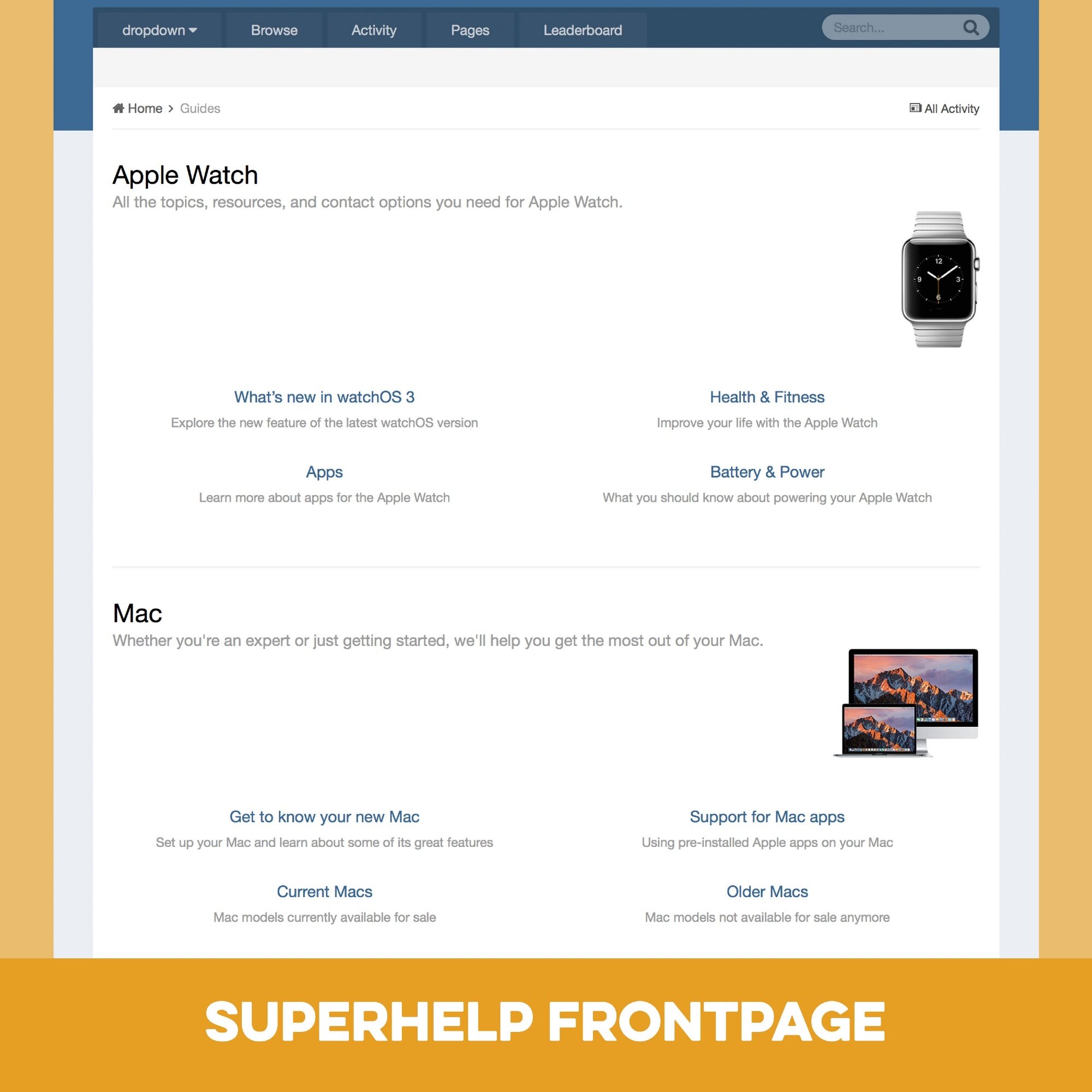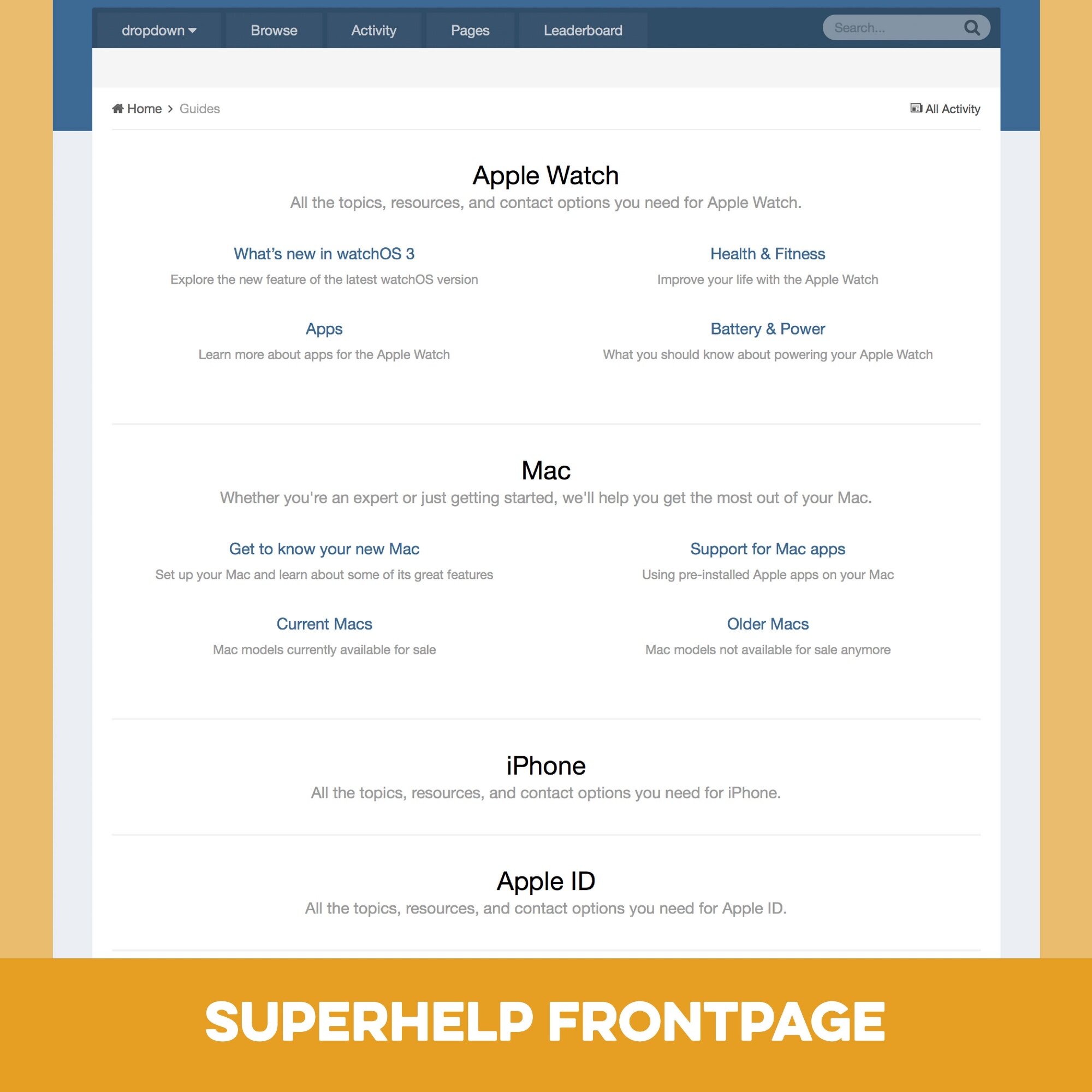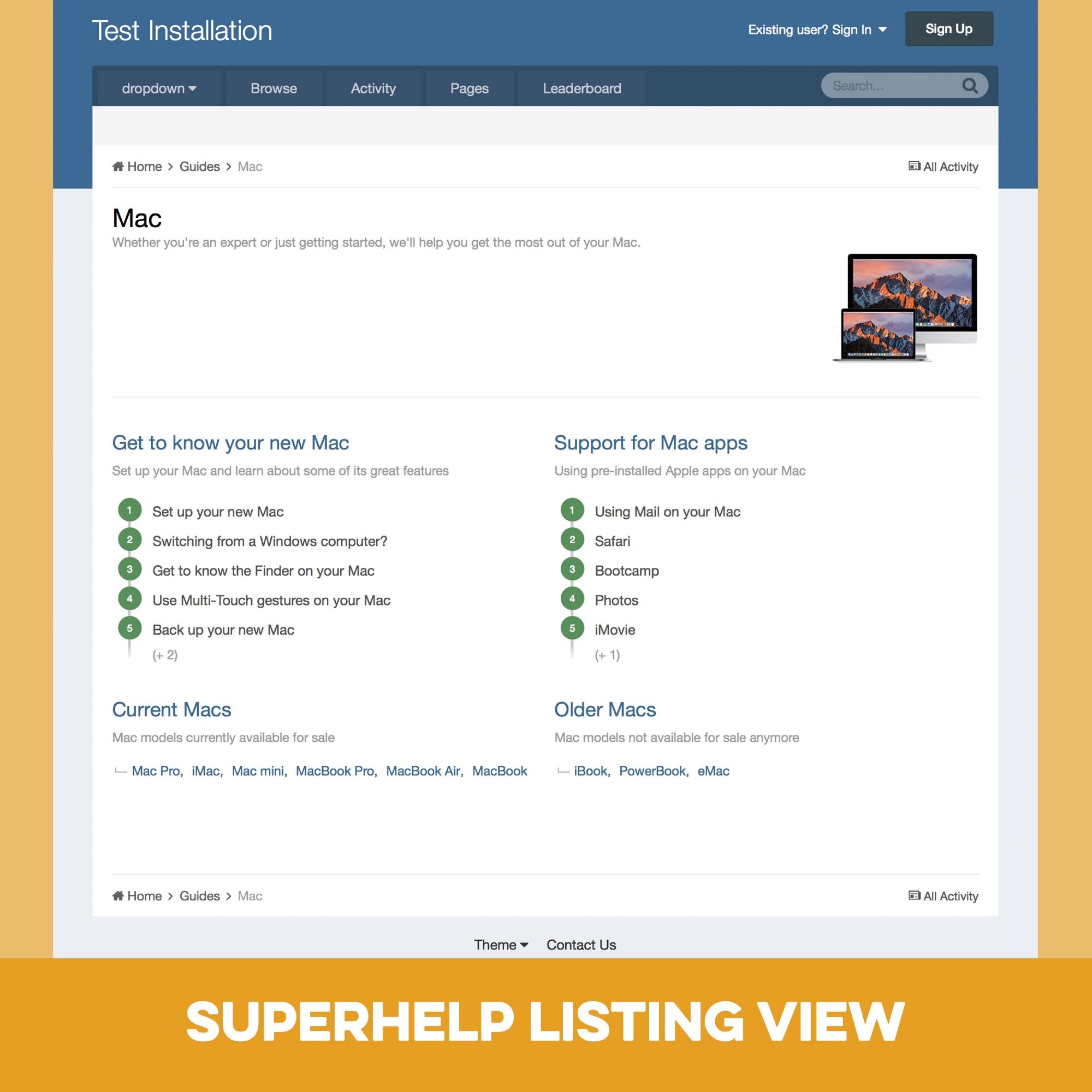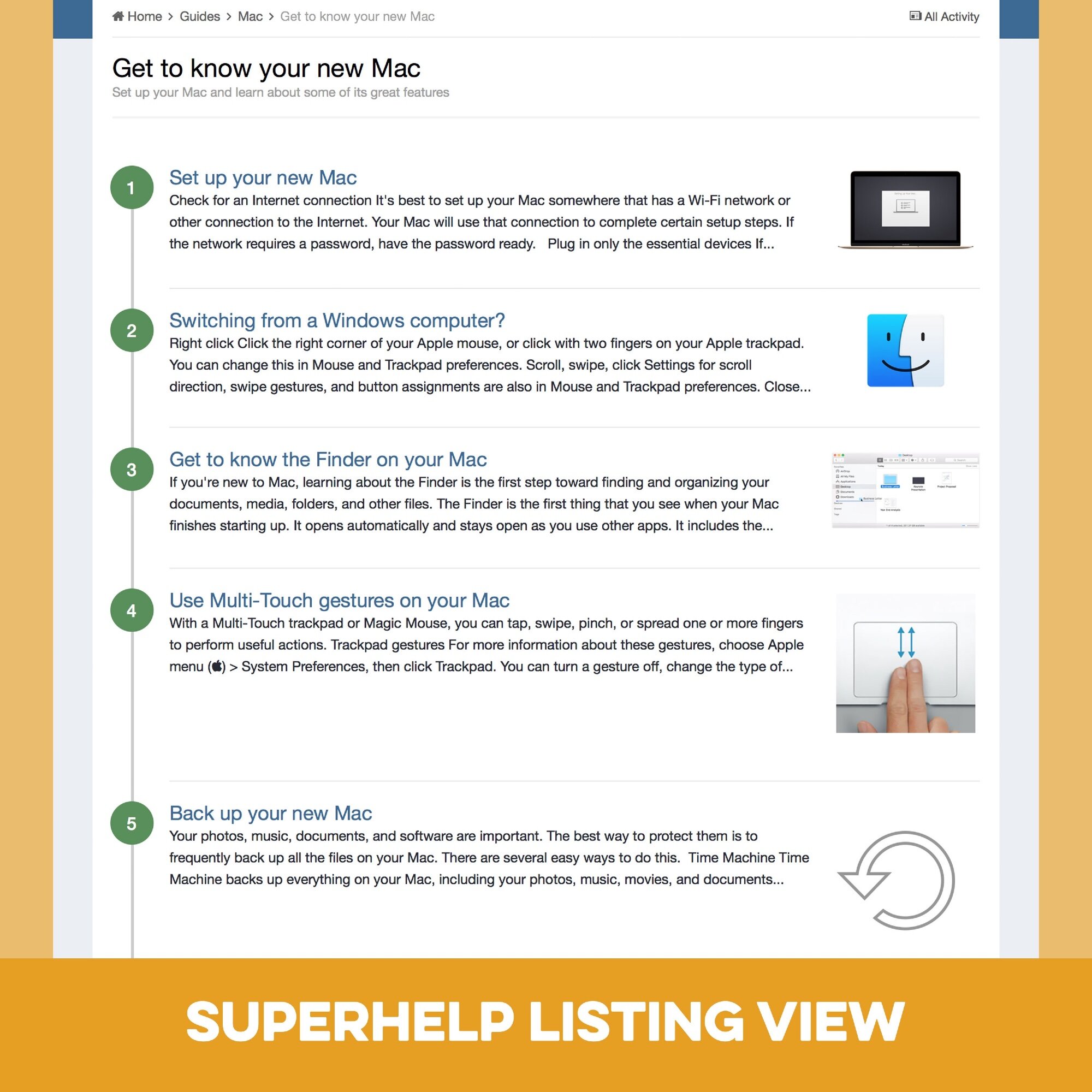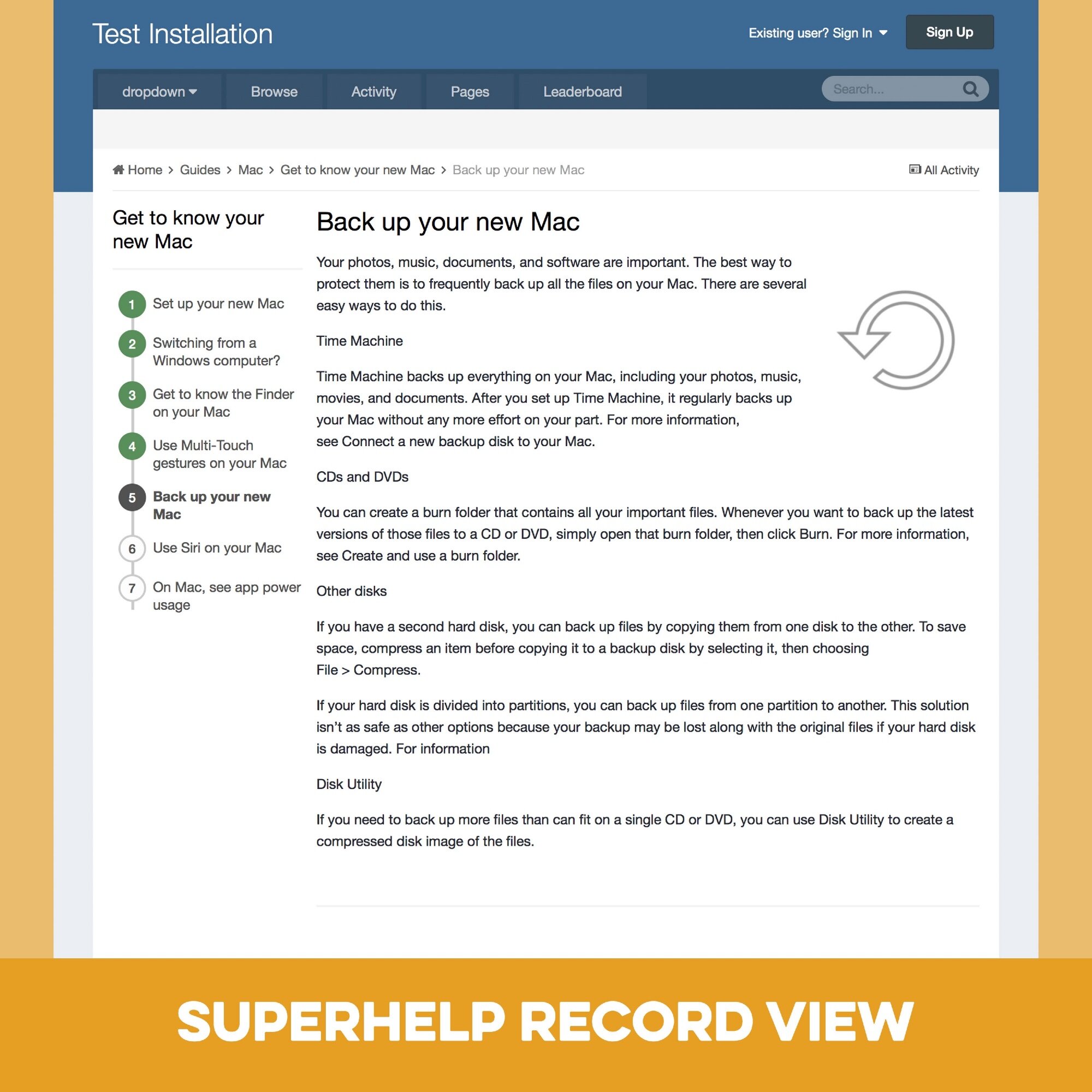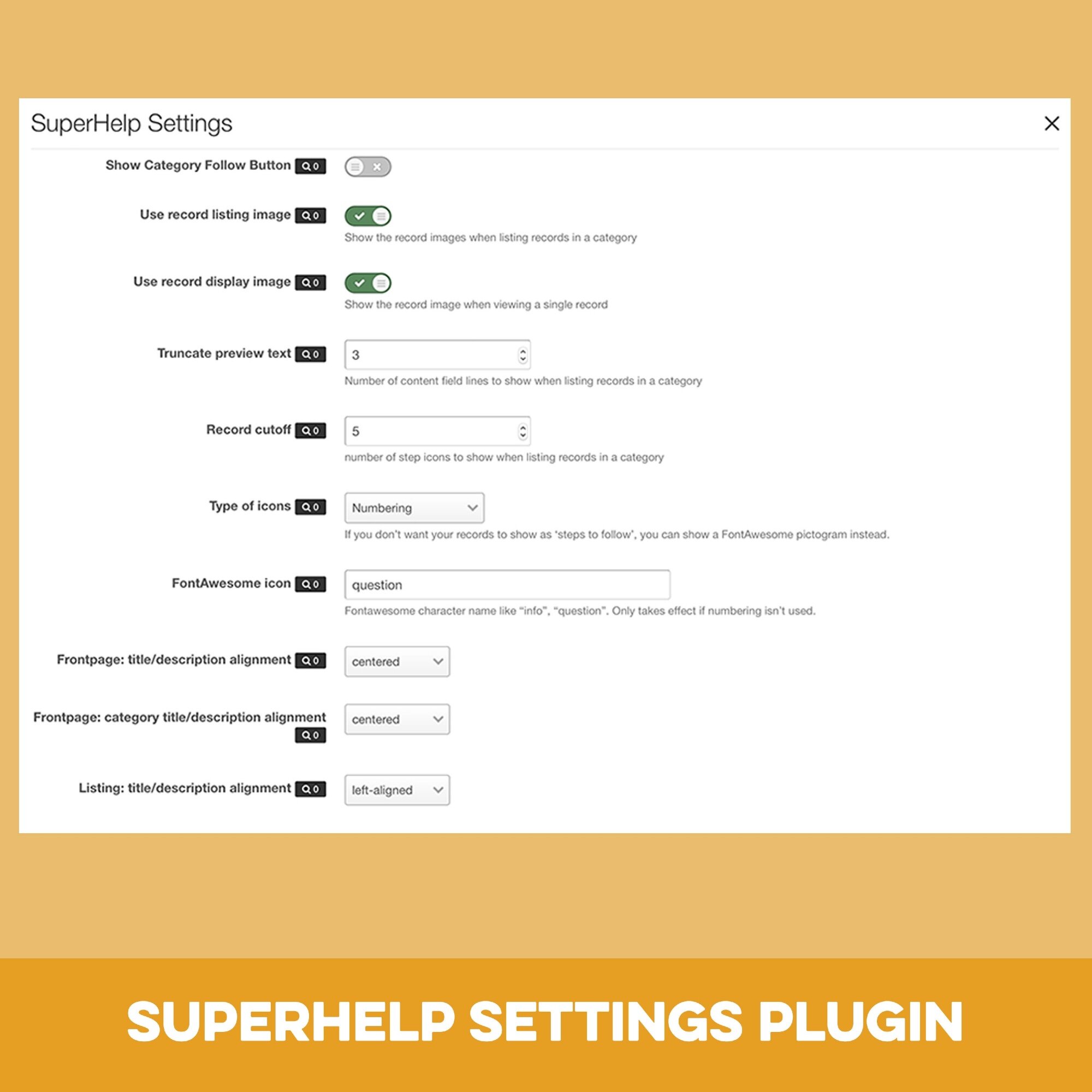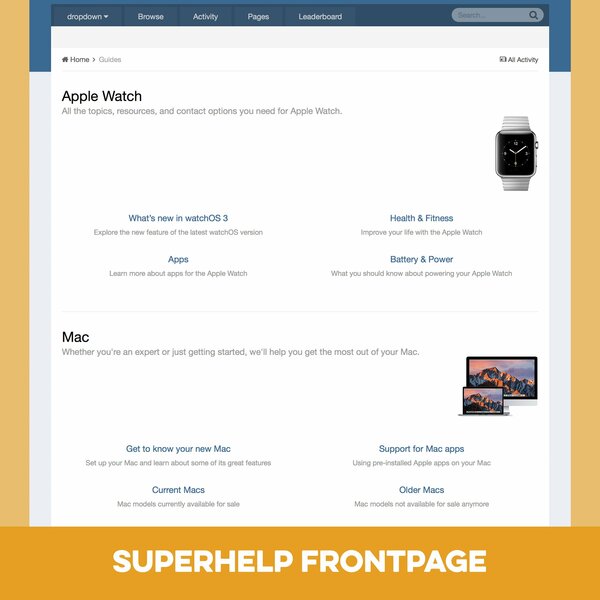
Pages SuperHelp is a set of Pages templates for help/FAQ sections, tutorials, online courses and similar content.
What’s needed:
- Pages application with access to Pages databases
- A Pages databases that uses several levels of categories.
Benefits of SuperHelp:
The Pages stock templates are limited to show only one level at a time: One level of categories; one level of record links in one category; one full record. SuperHelp is based on an older version of IPS’ Help Guide Section and can show much more information and make browsing your database much easier. The template set has a beautiful and clean look and is of course fully responsive. It adopts to almost all IPS sites and the included settings plugin lets you edit the template appearance without any HTML knowledge.
What is included:
- A Frontpage category listing template which shows main and sub categories.
- A Listing template which shows sub categories, records in sub-categories and records in the current category.
- A Record View template with a sidebar, which shows other records in the same category.
- A Plugin which lets you change the settings of the templates easily.
- An installation PDF with detailed instructions and tips to set up your SuperHelp database.
- Note: You can use the templates for any number of databases, but the settings will always apply to all SuperHelp templates.
- The main level can use category images using the IPS Pages Category Image plugin by All Astronauts
Plugin Settings:
- Show category follow button: Yes/No
- Show record images in listing view: Yes/No
- Show record image in record view: Yes/No
- Number of lines after which the preview text gets cut off
- Number of records to show in a sub-category list
- Type of icon to use for help steps: Automatic numbering or user-defined FontAwesome pictogram
- Text alignment for title/description on frontpage
- Text alignment for title/description on listing page
- Text alignment for category title/description on frontpage
Preview
Installation & Usage Instructions
Installation and Setup
- Install the plugin through the ACP plugin settings
- Create a new Pages database or select an existing one to use the SuperHelp templates
- In your ACP access the database settings by going to: Pages > Databases > [Your Database] > Edit
- Activate “Yes, allow records to be stored in different categories”
- Activate “Show categories for Database index”
-
Assign these 3 SuperHelp templates to your database:
- Listing Template Group > Superhelp Listing
- Display Template Group > Superhelp RecordDisplay
- Category Template Group > Superhelp Categorylisting
- That’s it! SuperHelp is working now.
Setup tips for your categories
SuperHelp works with any number of sub categories and you can also mix records and sub categories within one parent category. But here are recommendations to get the best results:
- Use at least two category levels. One main category level and one sub category level. Add descriptions to each category.
- Don’t mix sub categories and records in one parent category. And if your category will only contain sub categories and no records, deactivate “Show Records in Listing?” in the category settings.
- Don’t add too many records to a category. Between 3 and 10 works best. 20 is the maximum value. If you need more records, add sub categories and distribute your records among those sub categories. Set your pagination value higher than the maximum number of records per category to avoid the pagination to appear.
Ordering Tips
The numbering of your records is fully automatic and the ordering depends on the Sort settings of your database. If your records represent steps which need to appear in a specific order, there are several ways to achieve this. A simple one is to set your database sorting to Publish Date—Ascending. Then make sure you have the Publish Date field active. If you want to add a step between record 2 and 3 for example, just set a publishing time that is between the publishing times of these records. You can also add a sorting field to your database and set that as sort field. Then you can control the position of each record by adding an integer value to the sort field.
Changing Settings
- To edit the settings of the SuperHelp templates, open: ACP > System > Plugins > SuperHelp > Edit
Customization
-
You can override the default CSS styling in the custom.css of your theme. As an example: If you want to change the default color of the step icons, add this to your custom.css and edit the hex color values.
- .SH_GuideStep_done .SH_GuideStep_step { background-color:#FF0000 !important; border-color:#FF0000 !important; }
- Adding Category images. You can add category images for the main level by adding the Category Image plugin from the Marketplace. SuperHelp will support images uploaded this way automatically.