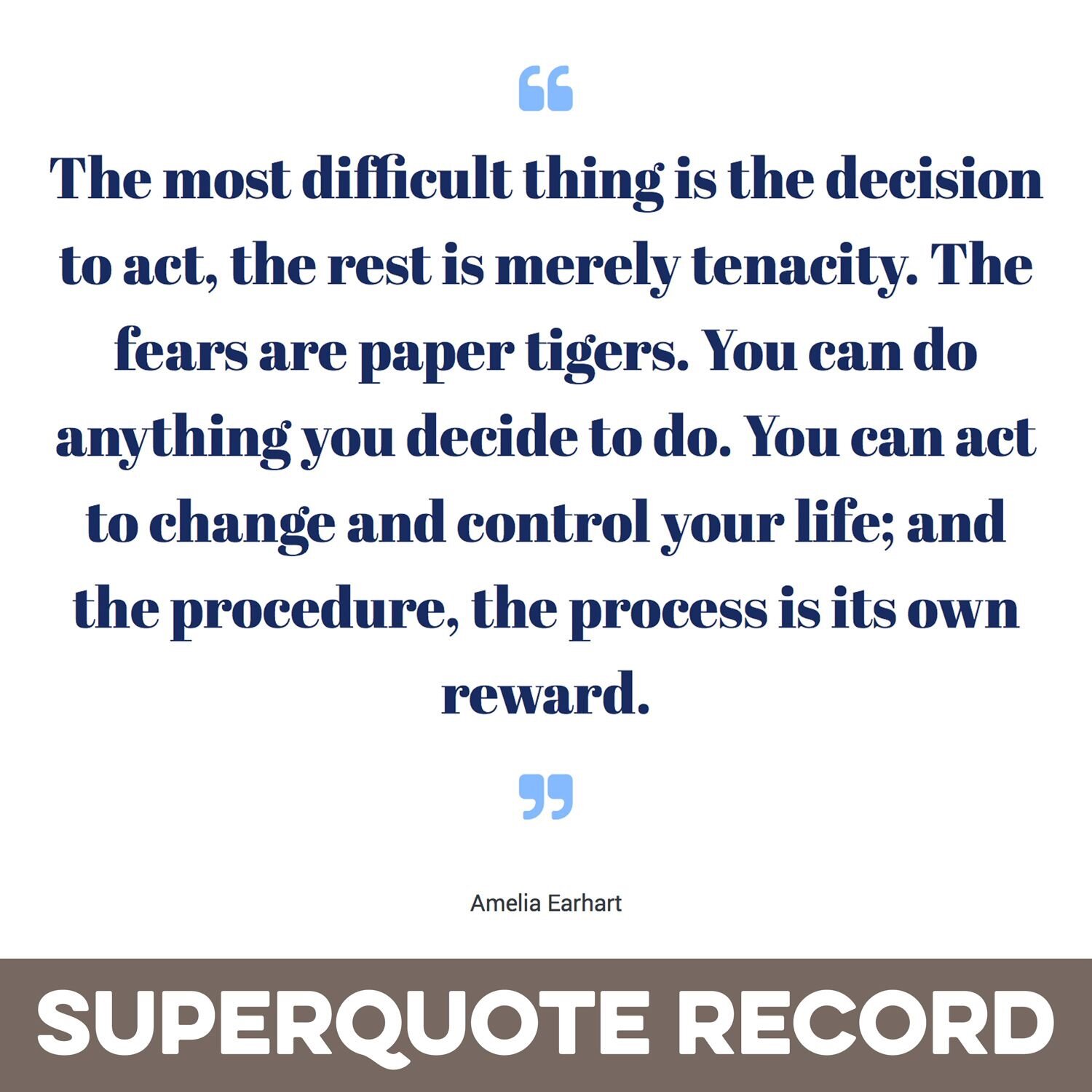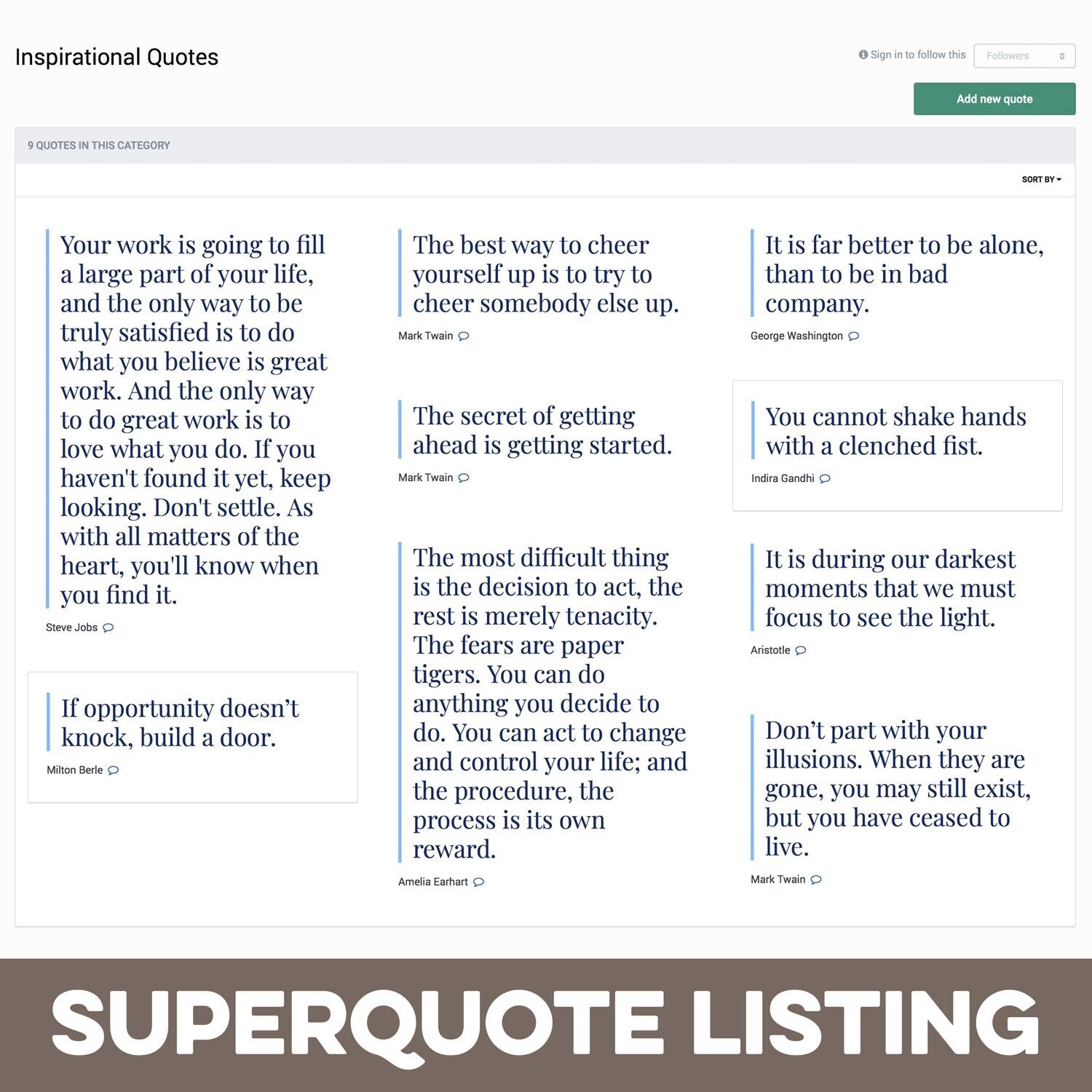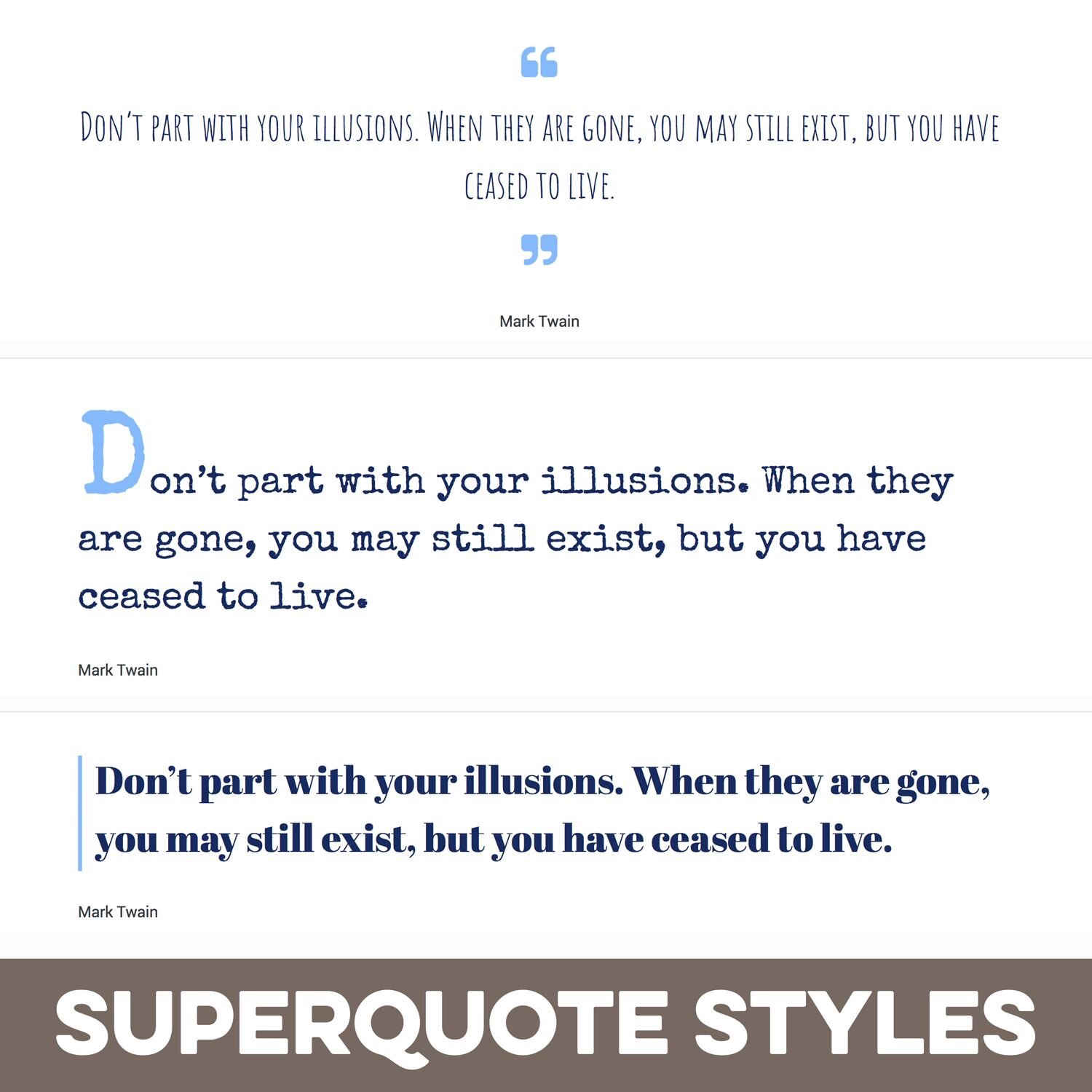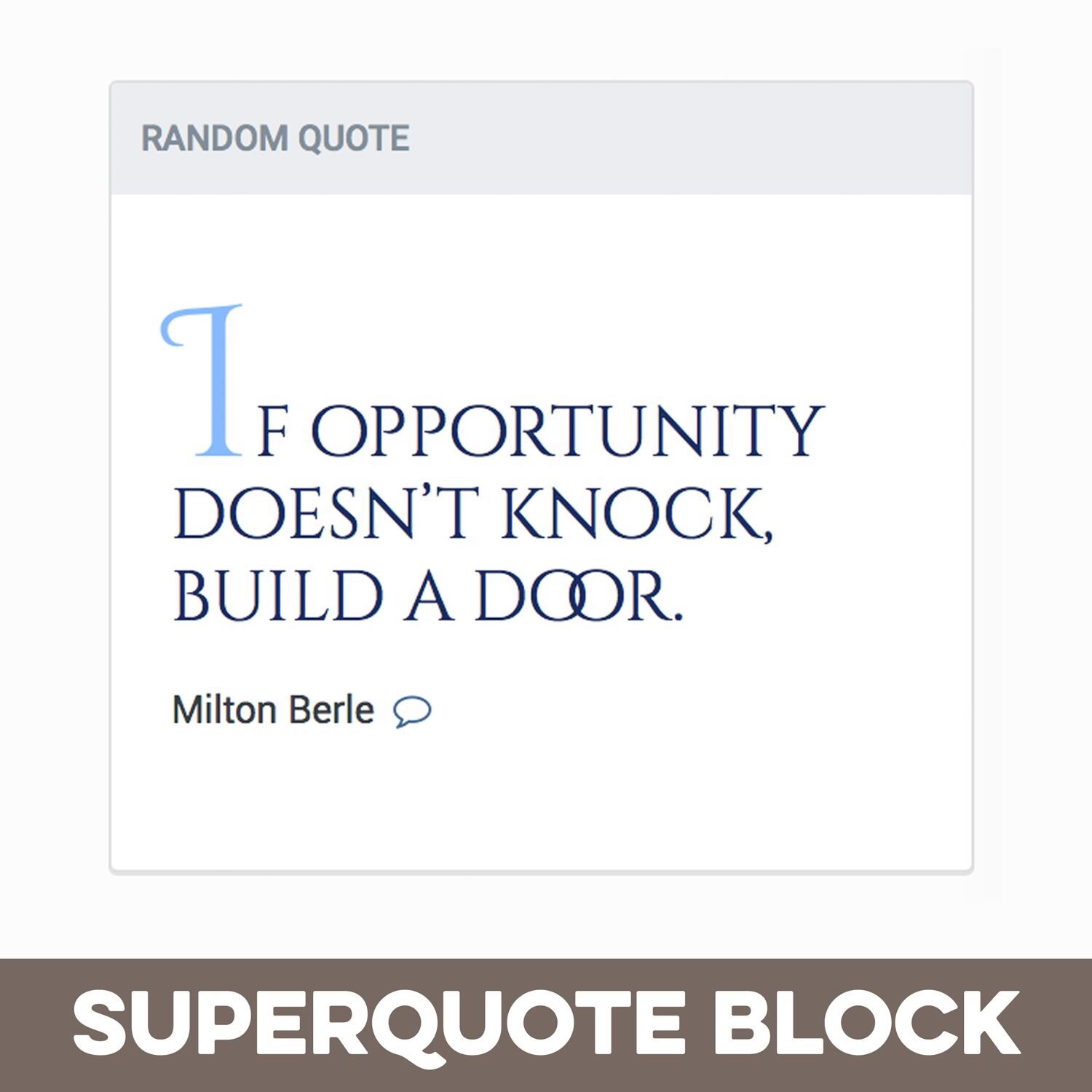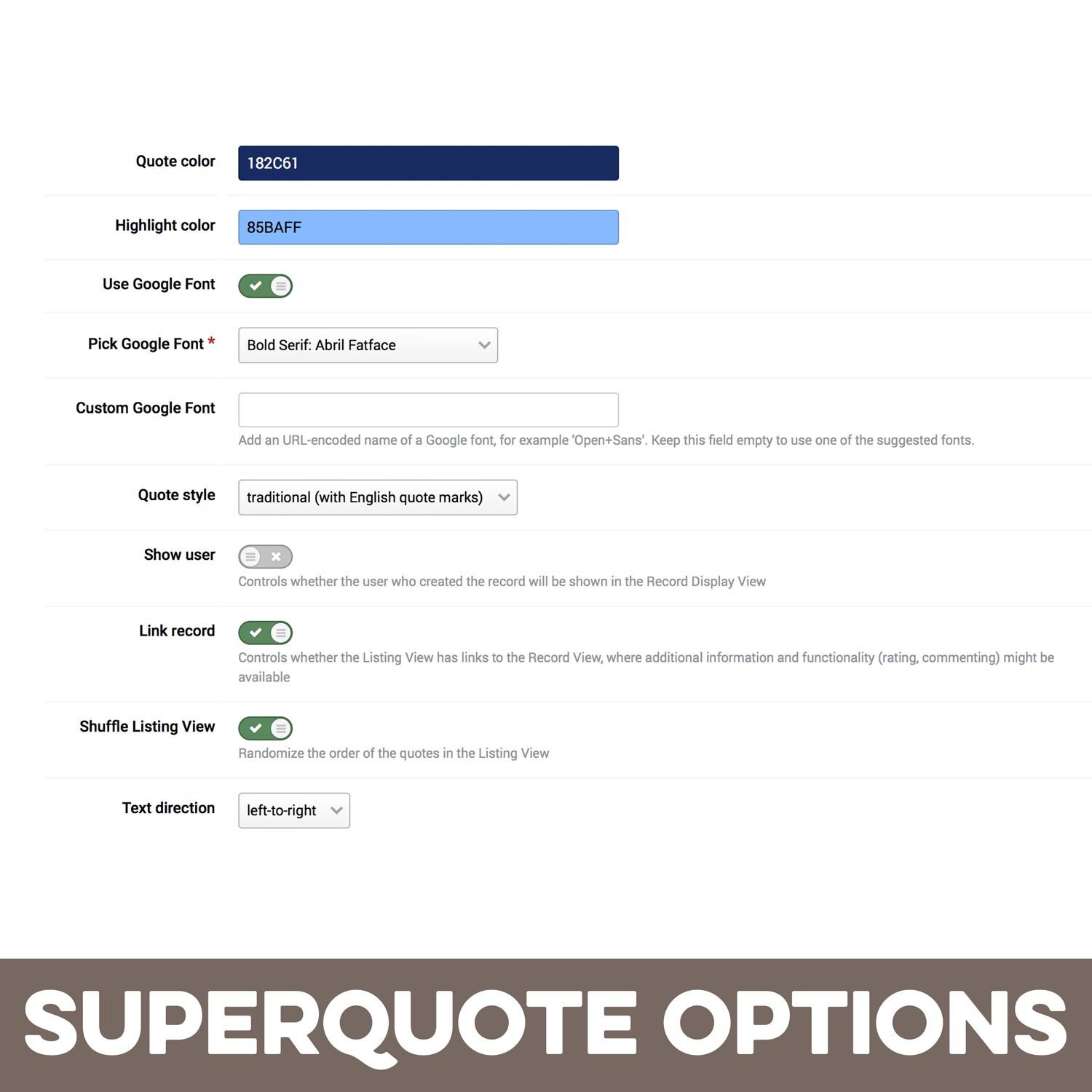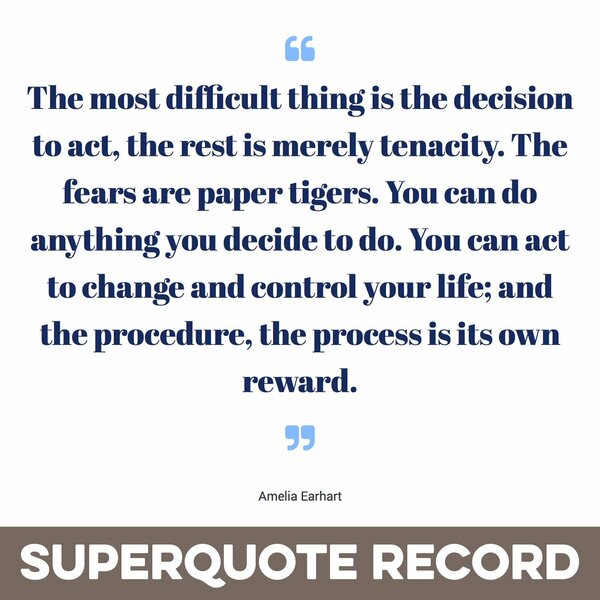
Pages SuperQuote is a set of Pages templates to create a beautiful quotation database on your site using the Pages application. Add quotes from your field to your site or let users submit them. Attract new visitors with your new quote database! The quotes are shown on a dedicated quotes page and optionally in blocks you can put anywhere on your site. A settings plugin makes it easy to customize the look of your quotes.
What’s needed:
- Pages application with access to Pages Databases
- You should be familiar with setting up a Pages database.
What is included:
- A beautiful responsive database listing view template to show all quotes or quotes of a specific category.
- A beautiful responsive database record view template to show a single quote.
- A sidebar feed block template to show a selection of records (recent, featured, …) anywhere on your site.
- A random quote block template to show a random quote anywhere on your site. Works both in vertical and horizontal containers.
Detailed Feature Description and Notes:
- You can use many of the stock database features like: comments, ratings, reviews, reactions, feature, additional fields, categories.
- Features which are not directly supported or not recommended to use: post to forum, promote, tags, record image.
-
SuperQuote comes with several options you can easily adjust through the included settings plugin. Settings apply to all SuperQuote pages and blocks at the same time.
- Quote color
- Highlight color
- Use Google Font (from a predefined selection or any Google Font you want) or the site’s default font.
-
Quote style:
- Traditional (centered with English quote marks)
- Modern (left-aligned with a border on one side)
- Highlighted Initial (left aligned with a colored/enlarged first letter)
- Show or hide user who created the record in record view mode
- Link record view mode from the listing view or blocks
- Shuffle listing view so the order of records changes on every page load.
- Text direction: left-to-right or right-to-left
Preview
Installation & Usage Instructions
Creating a Database and Assigning the Templates
-
After the first installation of the SuperQuote templates, you need to create a database to hold your quotes. Go to:
Pages > Databases > Create New > Upload database
and upload the database attached below. -
Assign the following SuperQuote templates to your new database:
- Listing Template Group > SuperQuote Listing
- Display Template Group > SuperQuote Display
- Go to Pages > Pages and create a new Page by clicking Add Page. Choose Page Builder as page type. Set it to Single Column.
- Once the page was created, go to Pages > Pages again and click the wand button called Open Page Builder.
- On the frontend in the block manager pick Pages > Database and drag the widget to your main column. Click the Edit button and choose your quote database. Click Finish Editing to leave the block manager mode.
Adding Quotes to Your Database
You can add quotes to you database from the ACP or the front end and you can give your users permissions to suggest quotes.
Only the quote itself is required. You can also add an author or even create new fields for your quote database if you want to provide additional information (e.g. “source of quote”, “year of quote” and so on). You are also free to add or delete quote categories for the database or to deactivate categories altogether. You can also turn features such as comments, ratings, reviews, record moderation on or off in the database settings.
Changing Appearance Settings
To edit the settings of the SuperQuote templates, open:
ACP > System > Plugins > SuperQuote > Edit
Using the Block templates (optional)
-
SuperQuote comes with two block templates.
- A feed template to show any number of quotes, e.g. “most recent quotes”, “featured quotes” and so on.
- A random quote template, which only shows one random quote.
- In your ACP go to Pages > blocks and create a new block with the type Database Feeds.
- In the block settings open the last tab labelled Content. Pick SuperQuote_feed or SuperQuote_randomquote in the Template select box for the feed template.
- Note: While the Random Quote template will never show more than one entry, you must pick a higher number for the field Number to show on the Feed Configuration tab. This number defines the entries from which a random quote is picked. If you set it to 3, only 3 quotes will rotate randomly. If you set it to 50, there will be more variety.