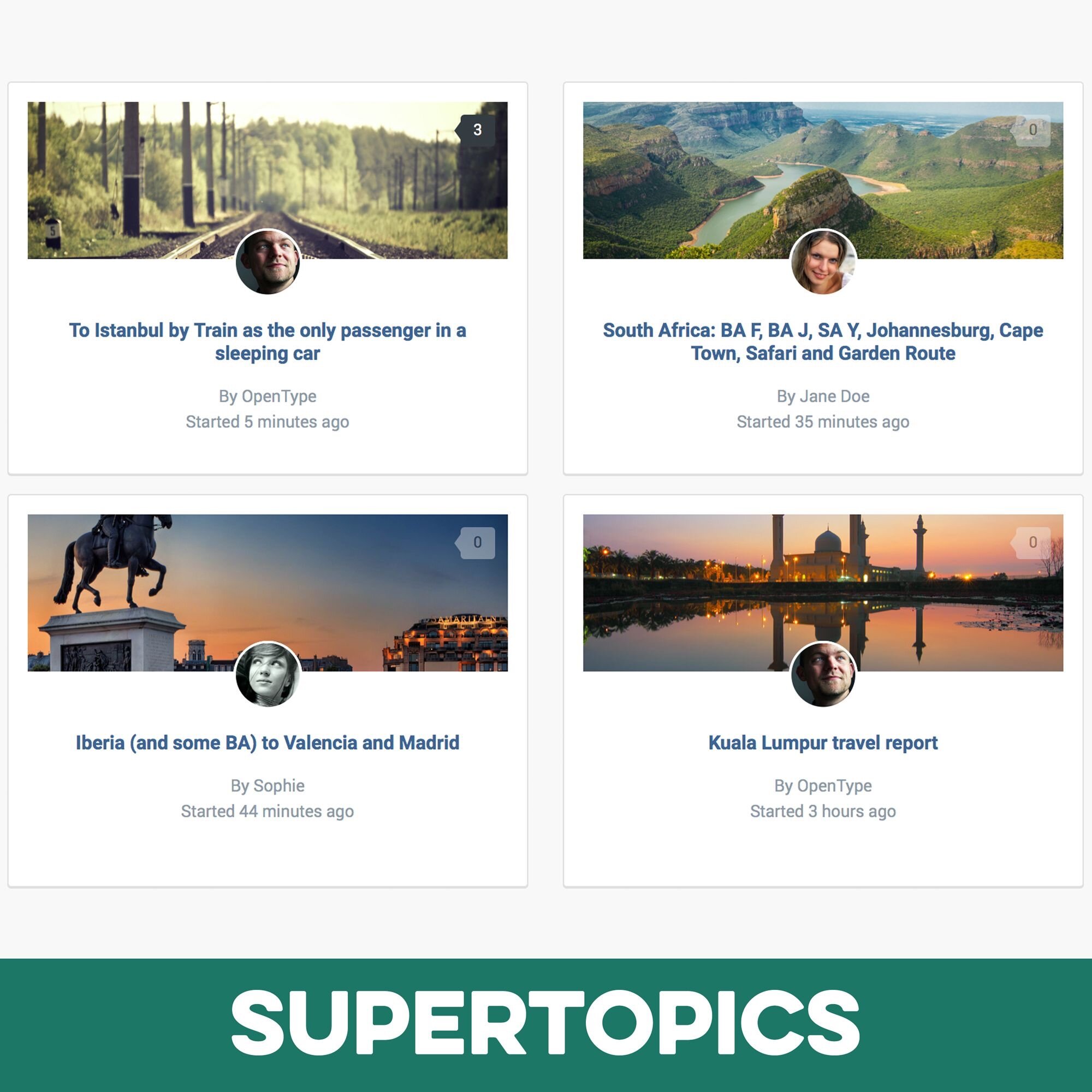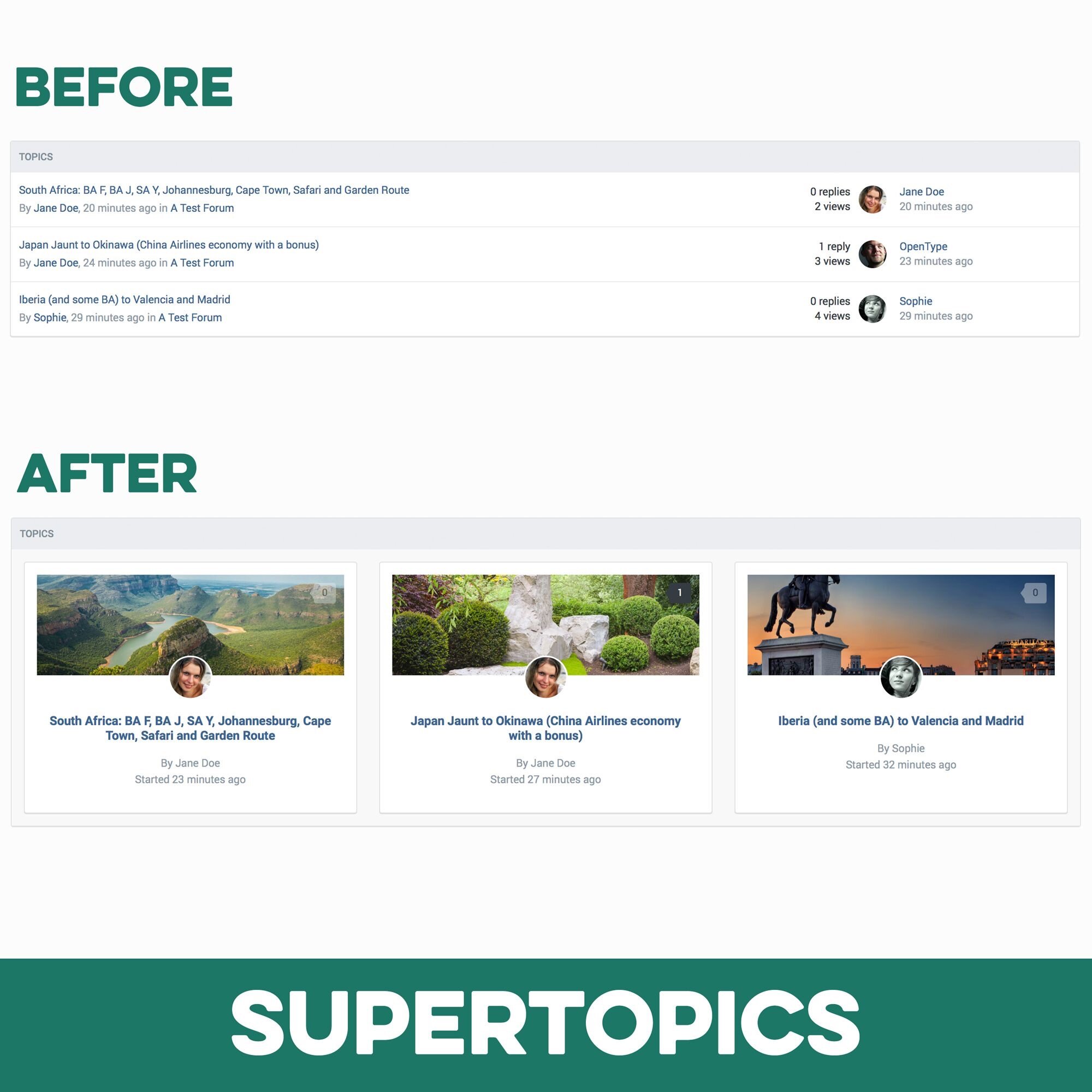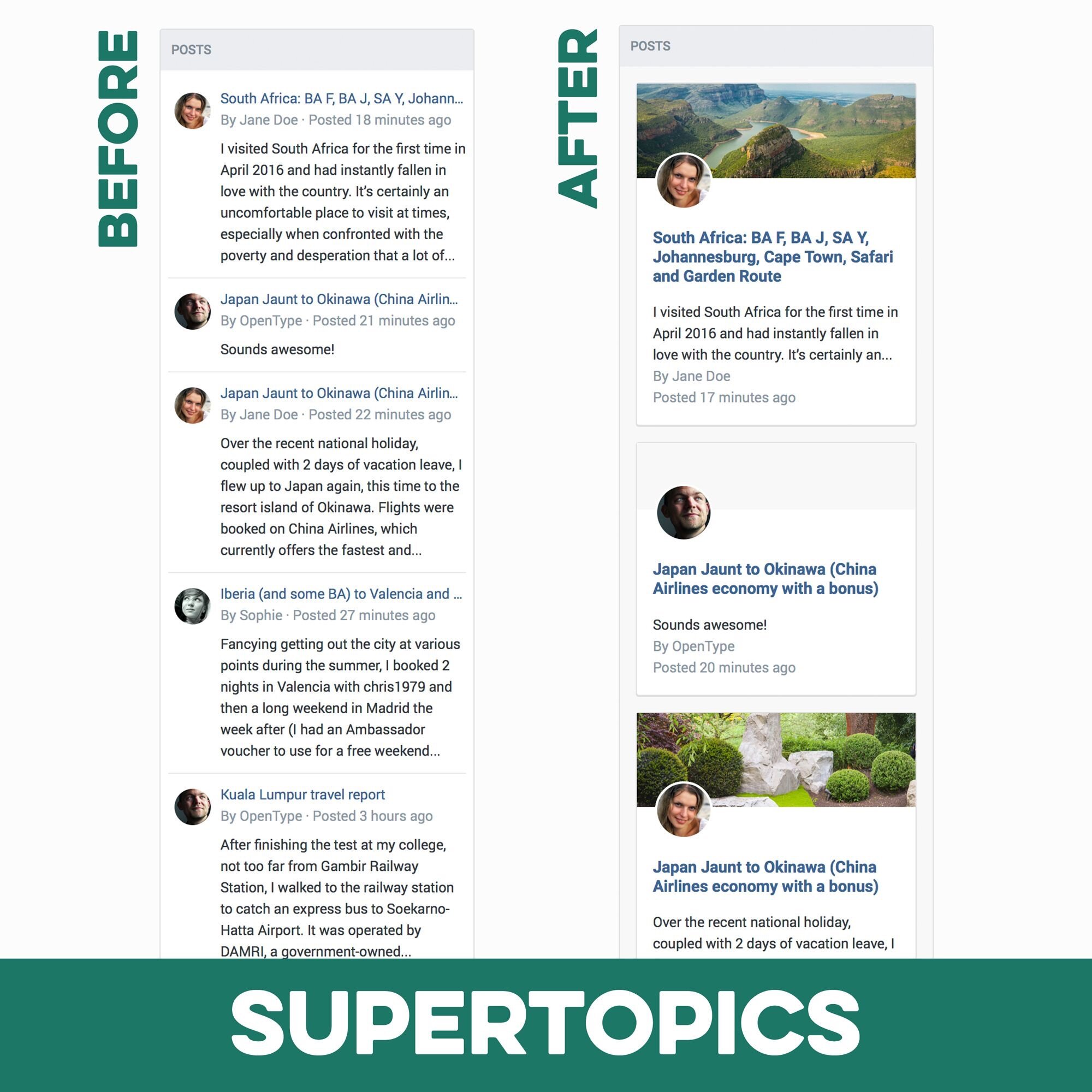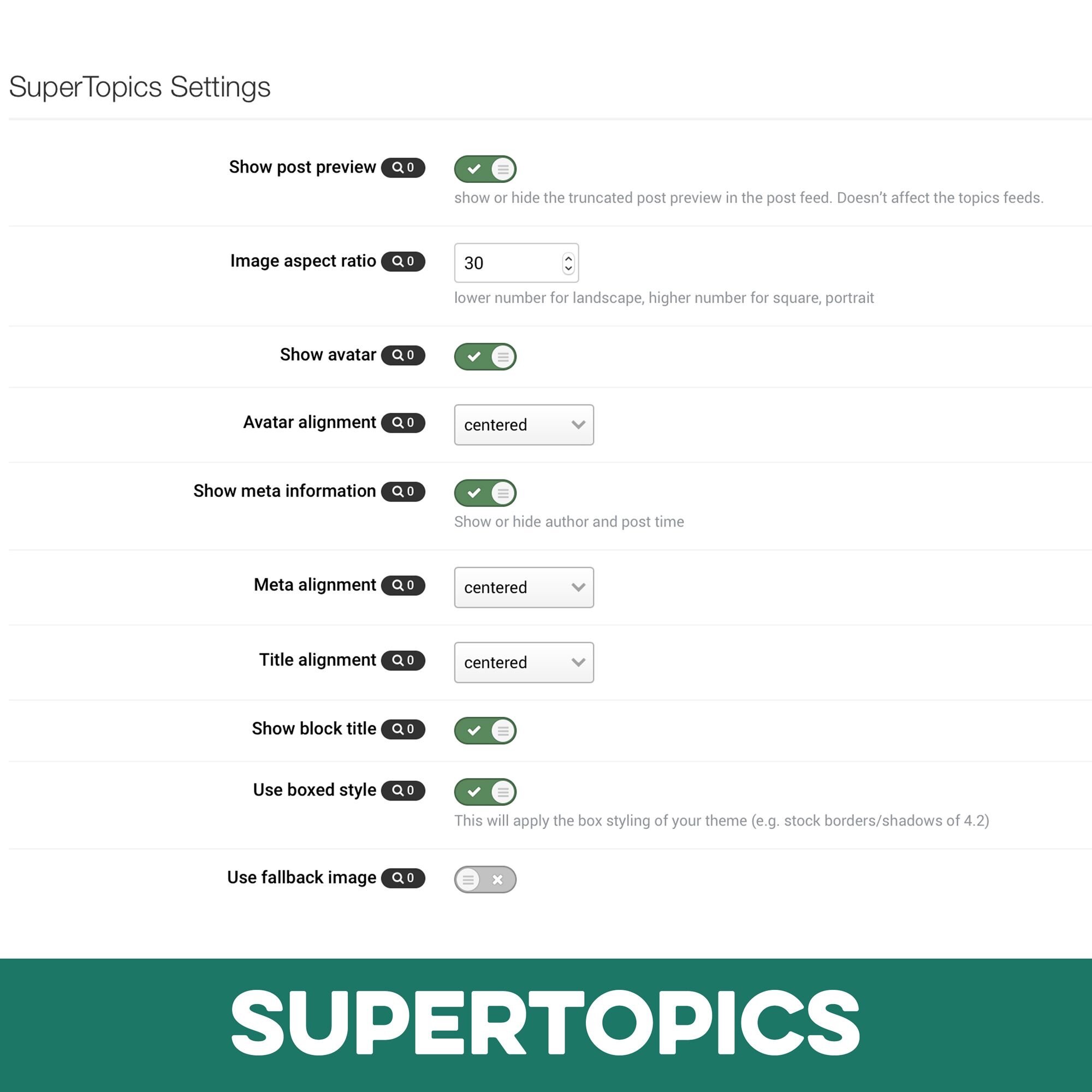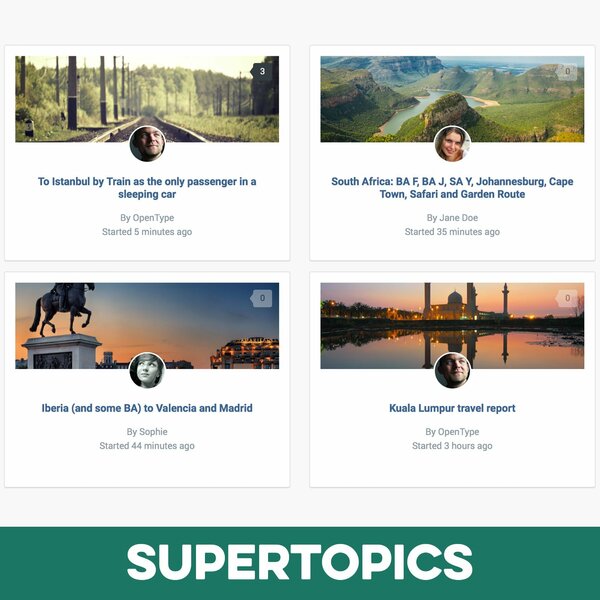
Pages SuperTopics is a set of Pages block templates to show topic and post feeds from the forums app in the popular SuperGrid layout, previously only available for Pages databases. The SuperTopics templates pull the first image attachment from each post/topic and show these images beautifully along with the post title. Perfect for forums where posts usually contain images or where you want to highlight certain topics.
What’s needed:
-
This product requires both the Forums application and the Pages application.
The Forum app is where the content is taken from and Pages is needed to create the custom blocks using the SuperTopics templates. (Note: This does not affect the regular post/topics widget provided with the forums app. You need to create new blocks using Pages.)
Which templates are included:
- A topic feed template, which pulls the first full-size attachment image from the entire topic.
- A post feed template, which shows the first full-size attachment from the post, if there is one.
Detailed Feature Description and Notes:
- The templates are fully responsive and the blocks can be used both in horizontal (3 rows if screen size permits) and vertical widget containers.
-
The templates come with several options you can easily adjust through the included settings plugin. Settings apply to all SuperTopics blocks if you have more than one.
- Show or hide post preview for post feeds
- Image aspect ratio
- Show or hide user avatars
- Avatar alignment
- Show or hide author and post time
- Author/post time alignment
- Title alignment
- Show block title
- Use boxed style for each entry
- Use fallback image, when the post/topic doesn’t contain attachments
- choose one of 3 background colors from the theme (4.5 version and higher)
- choose number of entries per row (4.5 version and higher)
Buy now!
Live demo
Preview
Installation & Usage Instructions
- In your ACP go to Pages > Blocks
- Create a new block with the type Topic Feed or Post Feed or open existing blocks with one of those types.
- In the block settings open the last tab labelled Content. Pick supertopic_posts or supertopic_topics in the Template select box.
- After saving your new blocks, go to the front-end block manager to place your SuperTopics blocks as “Pages Custom Blocks” on your site.
- To edit the settings of the SuperTopics templates, open: ACP > System > Plugins > SuperTopics > Edit